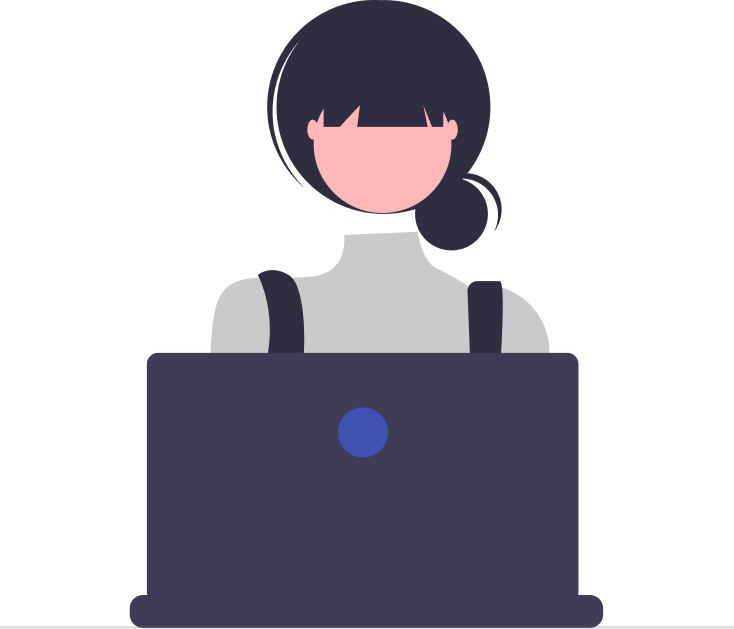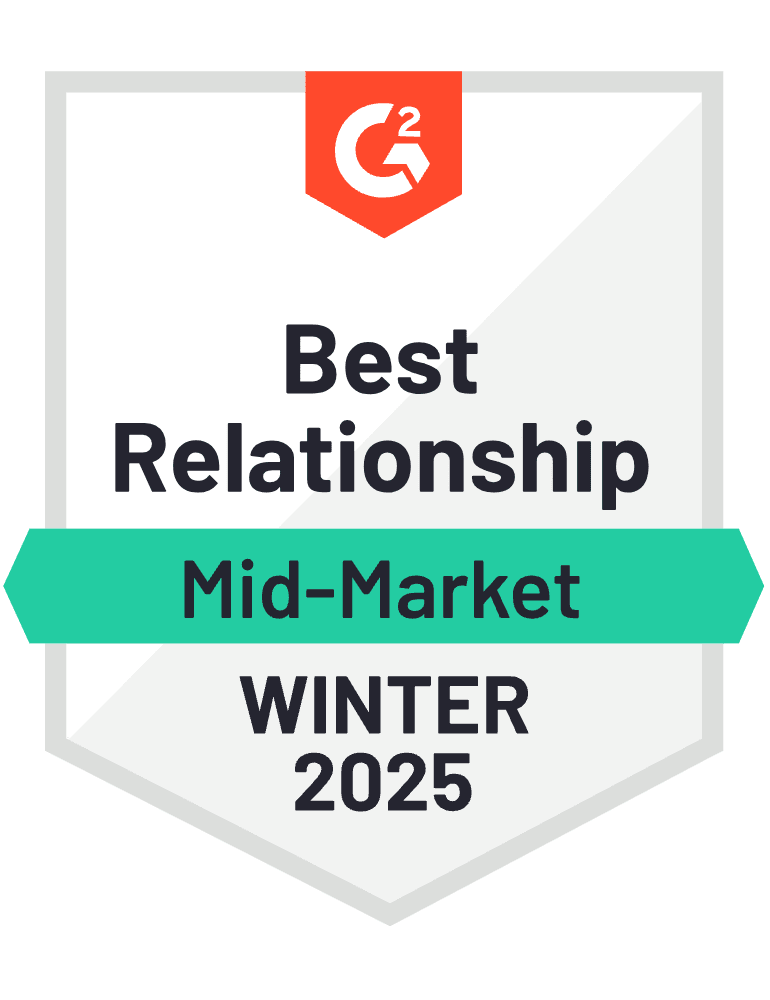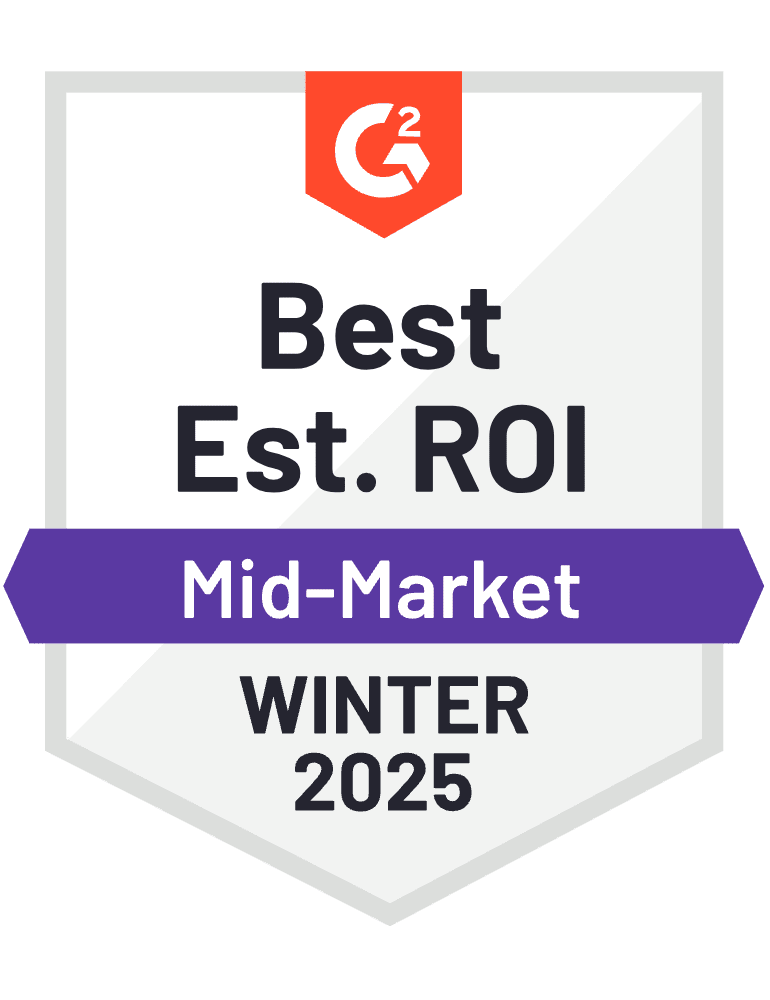Microsoft Teams Contract Management Explained: Streamline Contracts with CLM 365
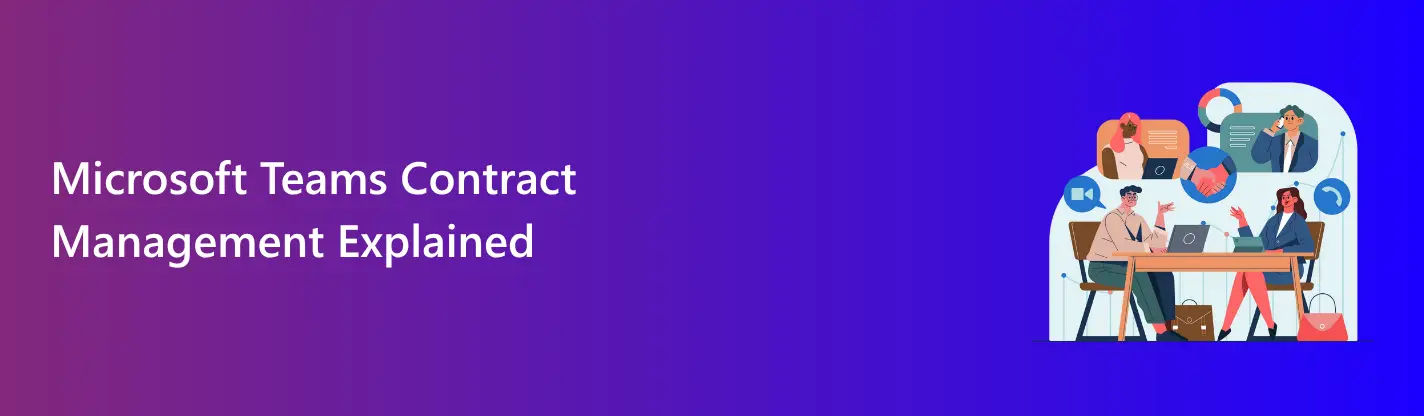
In 2025, modern businesses can no longer afford delays or inefficiencies especially when it comes to managing contracts. That is why more organizations are turning to solutions that are fast, secure, and built for teams.
But what if you could manage all your contracts within Microsoft Teams, using a centralized repository so everything stays organized, accessible, and in one place.
That is where Microsoft Teams Contract Management, powered by CLM 365, comes in. It transforms the way legal and procurement teams work bringing contract approvals, version control, and collaboration into one powerful hub.
This article will guide you through managing contracts seamlessly within Microsoft Teams, explore how CLM 365 enhances the experience, and explain why this integrated solution is a forward-thinking move for businesses in 2025.
What is Microsoft Teams?
Microsoft Teams is a collaborative workspace within Microsoft 365 that allows businesses to centralize communication, file sharing, and task coordination. When used for Microsoft Teams for contract management, Legal teams becomes a powerful tool to streamline the entire contract lifecycle process right from drafting and reviewing to approval and storage.
Instead of switching between multiple tools or email threads, legal and procurement teams can manage all contract-related activities directly within Teams.
It allows users to create dedicated contract channels, collaborate with stakeholders in real time, store documents in a centralized location.
Key Features of CLM 365
Microsoft teams contract management comes equipped with robust features that help streamline, structure, and elevate each stage of the contract lifecycle.
1. Unified Contract Repository
Keep every contract securely stored and well-organized in a centralized location. With folder structures, smart tagging, and complete version history, tracking contract changes becomes effortless. Built on Microsoft SharePoint, this repository ensures secure, real-time access from within Microsoft Teams.
2. Streamlined Contract Workflows
Microsoft teams contract management guides contracts through every stage contract review process, approval, and signing with precision. Microsoft Teams contract management enables automated workflows tailored to your business process, ensuring each stakeholder is engaged at the appropriate stage, promoting timely progress and clear communication throughout the process.
3. Built-in E-signature Support
A recent survey by DocuSign revealed that 95% of businesses have already adopted or are planning to adopt electronic signature solutions as part of their workflow.
With contract automation in place, the e-signature process becomes fast, simple, and error-free. Contracts can be reviewed and signed directly within Microsoft Teams, without switching platforms or waiting for email confirmations.
Automation ensures the right documents reach the right people at the right time, making approvals smooth and accurate from start to finish.
4. Template Library and Clause
Create professional contracts in less time. Maintain consistency and ensure policy alignment by using a pre-approved clause library of standard legal clauses and ready-to-use contract language. Summarize long clauses with AI assistance.
Teams can focus more on strategic tasks while ensuring every contract meets company standards.
5. Real-Time Collaboration Inside Microsoft Teams
Collaborate on contracts without leaving Microsoft Teams. Microsoft Teams contract management helps users easily share updates, mention team members when you need their input, and get instant alerts when something changes. This helps everyone stay connected and up to date, so nothing gets missed and decisions move faster.
6. Role-Based Access and Compliance Tracking
Microsoft Teams contract management gives each team member the right level of access based on their role. For example, legal teams can edit contracts while others may only view them.
This keeps your contracts protected and reduces the chance of mistakes. Every action is automatically recorded, so you have a clear history for audits and compliance purposes.
7. Insightful Reporting
Gain clarity and confidence with real-time insights from built-in contract analytics. The centralized dashboard shows you everything immediately whether contracts are active, due to expire, or waiting for approval.
Users can quickly find key terms, obligations, and upcoming renewal dates. With visual summaries and smart notifications, Microsoft Teams contract management will help internal teams stay on top of deadlines and never miss an important compliance task.
8. Smart Mobile Accessibility
Wit Microsoft Teams contract management agreements can be reviewed and approved directly from a mobile phone or tablet. This allows teams to stay productive even when working outside the office. Approvals can happen from any location, whether at home, during travel, or between meetings.
The process continues without delays, and important decisions are made on time. Team members stay connected and updated no matter where they are.
9. Multilevel Approvals
Microsoft Teams contract management helps in contract approval processes that fit the way each team operates. Whether the need is for a fast signoff or a detailed multi-step review, the system can support both simple and complex approval flows.
Contracts move through the right steps in the right order, so nothing is missed.
Everyone stays aligned, and the entire approval process becomes smooth and efficient.
10. Smart Obligation Management
This feature plays a key role during contract performance monitoring by ensuring all tasks, deadlines, and obligations are clearly tracked and completed on time.
Tasks are clearly assigned, so each team member knows what needs to be done and when. Microsoft Teams contract management helps ensure that all contract terms are fulfilled properly and no important detail is missed.
11. Activity Log
All actions taken on a contract are tracked and recorded in real time. Whether a document is viewed, edited, shared, or approved, the system creates a clear and organized record of each step.
Microsoft teams contract management makes it easy to see who did what and when. The activity log helps maintain transparency, supports compliance, and builds trust among team members.
12. Instant Risk Mitigation
Microsoft Teams for contract management helps spot missing details, incomplete sections, and important contract terms that need attention. This ensures that key information is never overlooked.
Smart dashboards give a full view of all contracts, showing which ones are active, which may carry risk, and which require quick action.
With automatic alerts and AI-driven risk detection, teams are always updated and ready to respond.
Benefits of Microsoft Teams Contract Management
Managing contracts through Microsoft Teams creates a more connected and efficient workflow. Teams can collaborate in real time, share updates instantly, and access all contract-related files from a single, secure location. Below are some key benefits to consider.
1. Real-Time Collaboration
Collaboration begins as soon as a contract is created. Microsoft Teams allows legal, procurement, and business teams to work in one shared space.
Everyone can view, edit, and share contract documents without switching between different tools. Reviews and approvals happen in the same place, making the entire process faster and more organized.
This helps teams stay aligned and keep contracts moving forward smoothly.
2. Secure File Sharing
Contracts often include important and private business information. With Microsoft 365, files shared in Teams are protected by strong security features.
Teams can control who is allowed to view, edit, or approve each document. Version history helps track all updates, so nothing is lost or changed by accident.
Every action is recorded, making it easy to see what was changed and who made the change. This empowers the entire team to work with confidence, maintain control, and handle contracts securely.
3. Faster Decision-Making
Using Microsoft Teams for contract management keeps your team aligned with real-time chats, tags, and instant alerts. Everyone gets the information they need exactly when they need it no more waiting on email updates. Approvals move faster, decisions are made quicker, and workflows stay on track.
This streamlined approach reduces unnecessary process in the contract lifecycle management and helps your team stay focused on what matters.
4. Version Control
Microsoft Teams for contract management ensures everyone works on the latest version, reducing confusion and errors. All changes save on their own, so nothing is lost.
Teams can see or bring back old versions if needed. This avoids mistakes and keeps everyone working on the same file.
5. Streamlined Communication
Contract management usually requires input from several departments. With Microsoft Teams, legal, finance, sales, and procurement teams can collaborate in a single, shared workspace.
Instead of relying on long email chains or scattered feedback across multiple tools, everyone can communicate, ask questions, and make decisions in one place using Microsoft teams contract management.
This improves clarity, reduces delays, and helps contracts move forward more efficiently.
6. Improved Visibility and Tracking
The Microsoft teams contract management tracks easily the progress of each contract from start to finish.
With Microsoft Teams channels and tabs, it’s simple to view contract status, assign tasks, and set helpful reminders. Everyone involved can see what has been completed, what comes next, and who is responsible. This process helps in real time collaboration.
7. Seamless Integration with Daily Tools
Microsoft 365 contract management solution works smoothly with Outlook, SharePoint, and Word. Teams can manage tasks, track updates, and schedule meetings without switching between tools.
All contract-related work fits naturally into the daily routine, saving time, reducing manual effort, and helping everyone stay focused on what matters most.
How CLM 365 with Microsoft Teams Works
CLM 365 brings advanced contract management features to Microsoft Teams, turning it into a structured and efficient platform for handling contracts. This integration streamlines the entire contract lifecycle and provides teams with practical tools they can use daily to manage, track, and collaborate on contracts more effectively.
Step 1: Add CLM 365 to Microsoft Teams
To get started, install CLM 365 and users can directly from Microsoft AppSource or the Teams Store. Once added, it can be pinned as a tab within key channels such as Legal, Procurement, or Sales, making contract management easily accessible where teams already work.
Step 2: Set Up Contract Templates and Workflows
- Choose from pre-configured templates that include review and approval steps.
- Customize approval flows based on the type or value of the contract.
- Automatically route approvals to the appropriate team members.
- Include integrated electronic signature options for faster signoff.
- Easy to set up with step-by-step guidance refer to our Knowledge Base for support
Step 3: Set User Roles and Permissions
- Define user roles based on team responsibilities and tasks.
- Legal teams can make changes to contract language and terms.
- Procurement teams can manage supplier agreements and related documents.
- Finance teams can review cost details and payment conditions.
- All permissions are securely managed through Microsoft 365 login credentials.
Step 4: Create or Upload Contracts
- Start by choosing a ready-made template or uploading a contract file.
- The system automatically picks out key details like vendor name and renewal date.
- This makes it easy to find and follow contracts later when needed.
Step 5: Collaborate in Real Time
- Share contract feedback instantly through Microsoft Teams chat for quicker reviews.
- Mention team members and keep all changes in one shared space
- Everyone stays informed and works together with clear updates
Step 6: Manage Approvals and Signatures
- Share contracts for approval based on predefined rules
- After approval, send them directly for digital signatures
- Every step takes place inside Microsoft Teams without moving to other tools
Step 7: Track Status and Plan Renewals
- View contract status and updates through easy-to-use dashboards
- Schedule reminders for key dates such as contract renewals and upcoming deadlines.
- Access reports that show task progress, timelines, and compliance details
Best Practices for Managing Contracts Using Microsoft Tea
With contract management software, Microsoft Teams becomes more than just a communication tool it turns into a centralized hub for seamless contract handling. Follow these expert-backed practices to enhance collaboration, improve visibility, and manage contracts more efficiently within Teams.
1. Use Dedicated Channels for Contracts
Streamline your workflow by creating dedicated Microsoft Teams channels like “Supplier Agreements” or “Client Deals.” Integrate your contract management tool as a tab within the channel so everyone can access key documents, task lists, and approval updates all in one shared space.
Example: A logistics company’s procurement team sets up a dedicated “Vendor Contracts” channel in Microsoft Teams. They add their contract tool as a tab, upload all supplier agreements, and assign approval tasks.
2. Automate Workflows Based on Contract Type
Not every contract requires the same level of review. Create tailored approval processes based on the contract’s value or complexity. Smaller agreements can move through fewer steps, while larger or more critical contracts should include legal, finance, or executive teams.
Example: A company creates two approval tracks: contracts under $50,000 need only a department manager’s approval, while contracts over $500,000 must go through both the legal and finance departments before final sign-off.
3. Leverage Templates and Clause Libraries
Start your contract process with ready-to-use templates and commonly used clauses. This speeds up contract creation and ensures consistency across all documents. Teams don’t have to start from a blank page every time, reducing the chances of errors or missing key terms.
4. Maintain Audit Trails for Transparency
Track every step in the contract process from edits to final approvals. This creates a transparent audit trail that supports compliance and builds accountability.
When every update is clearly recorded, it becomes easier to track progress, review contract history, and quickly address any concerns. A well-documented process builds confidence within your team and creates a sense of trust and professionalism with clients and partners.
5. Set Smart Reminders and Alerts
Enable alerts using Microsoft Teams contract management software for upcoming renewals and pending approvals so your team is always informed and ready to act. These real-time alerts let you stay ahead of deadlines and manage contracts with ease.
With automated notifications, your team stays on top of key dates, moves faster on approvals, and never misses an important deadline. This keeps workflows smooth and ensures every contract gets the attention it needs.
6. Provide Regular Training for Teams
Offer short, focused training sessions to help your team stay confident using contract tools within Microsoft Teams. These short training sessions enhance user confidence and ensure everyone can manage contracts with ease.
Ongoing training also encourages adoption, reduces errors, and empowers team members to work independently. When everyone is aligned, Microsoft Teams contract management accelerates contract workflows and improves team efficiency.
7. Connect with Microsoft 365 Tools
Boost Productivity with Seamless Integrations
• Receive instant alerts and status updates through Outlook
• Safely store and organize files with SharePoint access
• Gain contract insights and trends using Power BI
• Create automated workflows using Power Automate
• Draft and edit contracts with the built-in Word plugin
CLM 365 – Why Its’ Great Fit Microsoft Users
CLM 365 works effortlessly with Microsoft 365 apps, allowing teams to manage contracts within the tools they use every day.
MS Teams: Enables chat-driven collaboration and real-time notifications
Outlook: Delivers email alerts and contract status updates
SharePoint: Provides secure document storage, metadata tagging, and automation support
Power Automate: Allows creation of tailored workflows and system integrations
Additionally, with CLM 365 AI features users can summarize their contracts and manage obligation with ease.
That is why CLM 365 is an ideal solution for organizations already invested in Microsoft tools.
Built for SharePoint and Microsoft 365
CLM 365 is built on Microsoft SharePoint and seamlessly integrates with Microsoft 365, providing your team with a secure and familiar workspace to handle contracts without switching between platforms. Unlock smarter, faster contract management right inside your Microsoft ecosystem.
Frequently Asked Questions
Does CLM 365 support different types of contracts?
Yes, CLM 365 is built to manage a wide range of contracts including NDAs, MSAs, SOWs, HR agreements, vendor contracts, and more.
Is CLM 365 secure enough for handling confidential legal documents?
Definitely. As it’s built within the Microsoft ecosystem, CLM 365 uses Azure Active Directory, encryption, and enterprise-grade compliance features to keep your data protected.
Can I set up automatic alerts for contract renewals?
Yes, CLM 365 lets you schedule reminders for important milestones like renewals, expirations, and upcoming reviews.
Will I need technical assistance to run CLM 365 in Teams?
CLM 365 has a clean and easy-to-use interface, making it easy for business users to use directly within Microsoft Teams without needing IT support.
Is CLM 365 available on Microsoft AppSource?
Yes, CLM 365 is available on both Microsoft AppSource, making it easy to discover, install, and deploy.