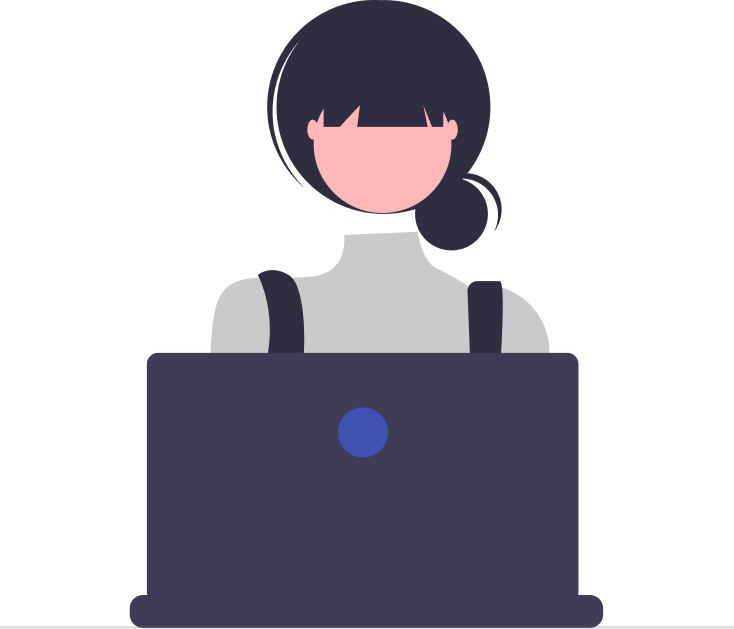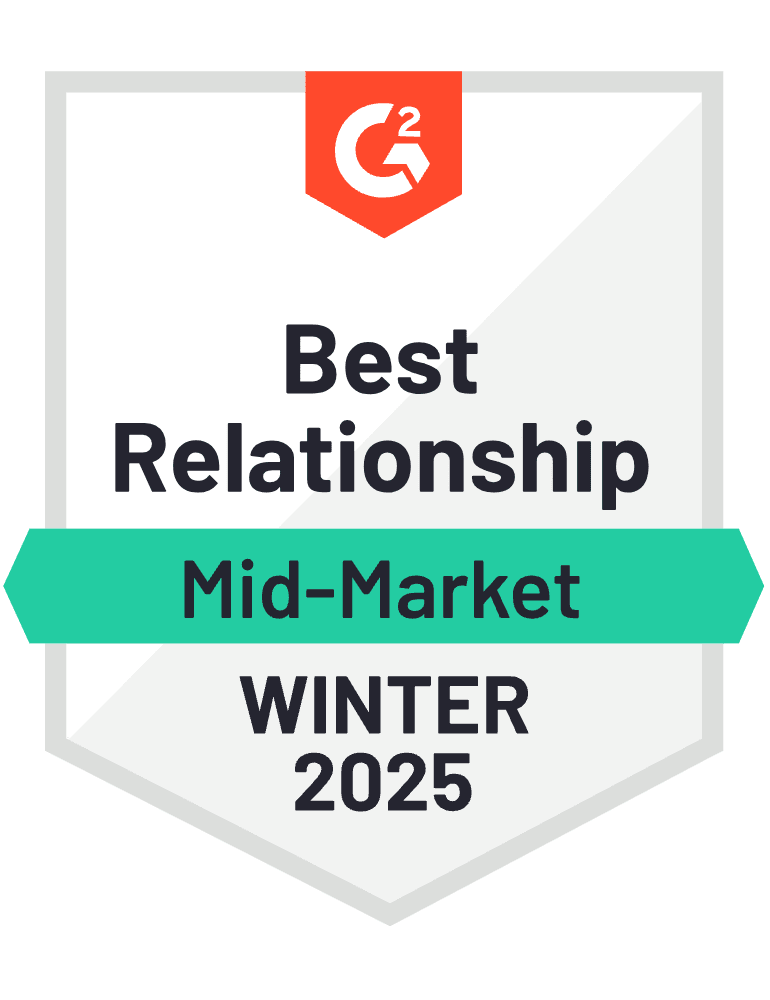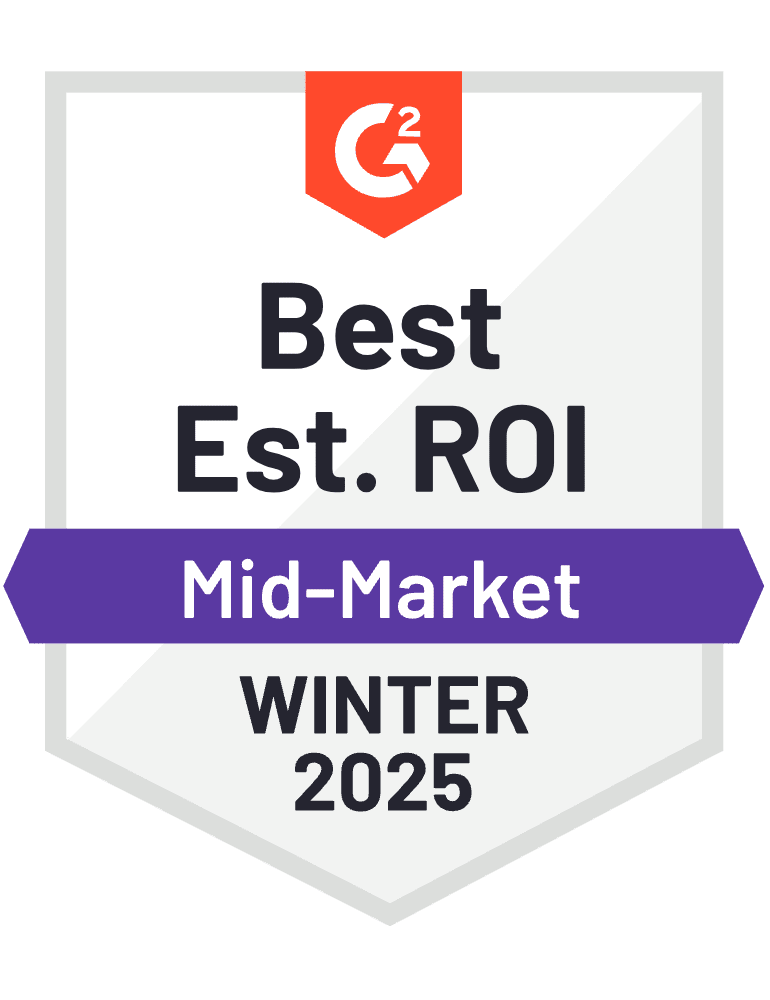How to Create and Manage an Expense Report in SharePoint
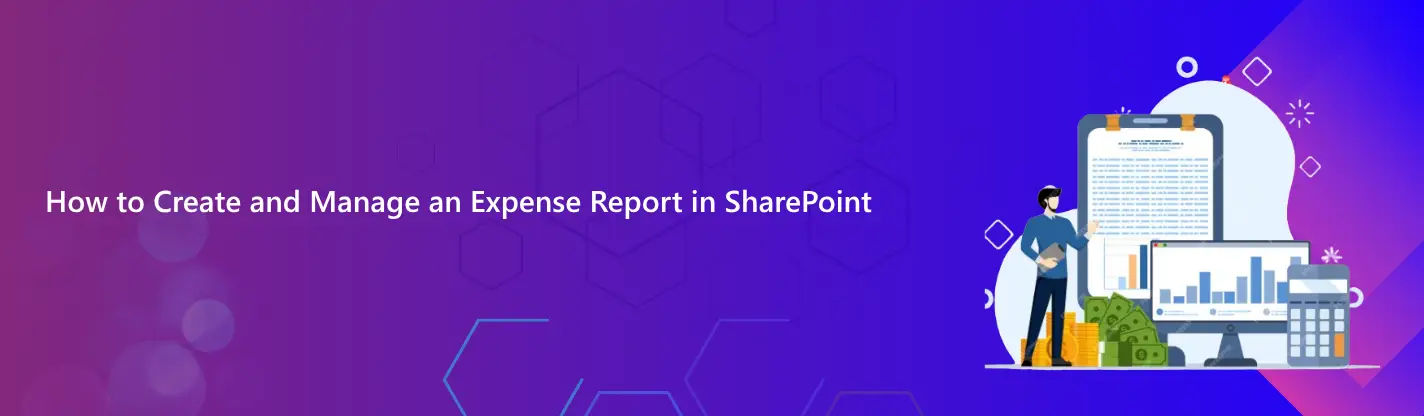
Learn how you can leverage SharePoint’s built-in expense report management functionalities to track, manage, and control your business expenses efficiently.
An expense report management system offers all the essential features to track spending, manage approvals, and maintain accurate financial records. However, not every business can afford to invest in a dedicated expense management platform. This is where SharePoint’s built-in expense tracking template proves valuable.
SharePoint’s expense report management capabilities allow teams to log, categorize, and store expense report SharePoint entries in a centralized space. From managing receipts and reimbursement requests to tracking departmental spending, SharePoint brings structure to what can otherwise be a chaotic process.
But how do you make the most of SharePoint’s features to handle your expense workflows efficiently and avoid financial mismanagement?
This article will guide you through using SharePoint to simplify expense reporting, centralize your data, and build a more organized system for managing business expenses.
Why is Tracking Expenses Important?
Improved accountability: Assigning responsibility for each asset to a person or department encourages better care and usage. It helps prevent theft, loss, or misuse of valuable equipment. This accountability improves overall asset handling and reduces risks and opportunities.
Accurate inventory: With real-time tracking, you always have a clear view of what assets you own and where they’re located. It eliminates the guesswork, avoids overstocking or duplicate purchases, and allows quick action when assets are missing or needed elsewhere.
Cost savings: When you can track the condition and usage of assets, you can schedule timely maintenance and avoid sudden breakdowns. This proactive approach extends asset life and reduces the need for emergency repairs or replacements—resulting in significant long-term savings.
Compliance and auditing: Keeping detailed asset records ensures you meet regulatory and financial compliance standards. During audits, organized documentation offers transparency and accuracy. It minimizes the risk of penalties and supports internal governance.
Efficient lifecycle management: From acquisition to retirement, tracking helps you manage every stage of an asset’s life. You can plan for upgrades, repurposing, or disposal in a timely and cost-efficient manner. This keeps your asset base lean and optimized.
Better decision-making: Access to up-to-date asset data provides insight into usage, downtime, depreciation, and overall value. This helps leadership make informed decisions about budgeting, forecasting, and capital investments. With this visibility, you can minimize waste and boost efficiency.
Pros of using SharePoint to Track Expenses
Centralized Expense Management
SharePoint provides a unified platform to capture, store, and manage all expense reports and related documents in one place. This reduces confusion caused by scattered spreadsheets or emails and ensures all expense data is easily accessible to finance teams.
Customizable Workflows and Approvals
You can create tailored expense approval workflows within SharePoint that reflect your company’s policies. Automated routing and notifications help speed up approvals and reduce delays, making expense processing faster and more transparent. In addition, SharePoint ensures every expense report is properly tracked and securely stored. With its automation features, managing an expense report becomes more accurate, efficient, and compliant.
Integration with Microsoft Tools
SharePoint integrates seamlessly with Microsoft Excel, Power Automate, and Power BI, enabling automated data extraction, reporting, and analytics. This allows businesses to analyse spending patterns, identify cost-saving opportunities, and generate custom reports effortlessly.
Secure Data and Role-Based Access
With SharePoint’s robust permission settings, sensitive financial information is protected by controlling who can view or edit expense records. This security feature helps maintain confidentiality and compliance with internal policies and regulations.
Remote and Mobile Accessibility
Being cloud-based, SharePoint allows employees to submit expenses and upload receipts from anywhere, anytime, using any device. This flexibility accelerates reimbursement cycles and supports distributed or remote teams efficiently.
How do I build an expense management system using SharePoint?
- Create a SharePoint Site or Team Site
Set up a dedicated SharePoint site to centralize all expense management activities. This keeps everything organized and easy to access for users. A focused site simplifies navigation and improves workflow. It acts as a single hub for expense tracking. - Set Up an Expense List
Create a custom SharePoint list to capture key expense details like amount, date, category, and receipts. This structured list makes submitting and tracking expenses easy. Users can quickly input their expense data in one place. It ensures consistency and clarity. - Add Metadata and Custom Fields
Enhance your expense list by adding fields such as payment method, project code, and approval status. These custom fields help tailor the system to your specific needs. They also make sorting and reporting more effective. Metadata adds valuable context. - Configure Document Libraries
Use document libraries to securely store receipts and related documents. Link these files directly to expense entries for easy retrieval. This reduces lost paperwork and keeps records organized. It supports audit readiness. - Design Approval Workflows
Build automated approval workflows with Power Automate to route expenses to managers. This speeds up approvals and reduces manual errors. Approvers get notified instantly for faster processing. It provides a clear audit trail. - Set Permissions and Access Control
Define permissions to control who can submit, view, or approve expenses. Employees can edit their own entries, while managers have broader access. This protects sensitive data while enabling collaboration. Access control improves security. - Enable Notifications and Alerts
Set up notifications to alert approvers and employees about submissions and status changes. Timely alerts keep the process moving smoothly. Everyone stays informed about expense progress. It helps avoid delays. - Integrate Reporting Tools
Connect SharePoint with Power BI or Excel to create dashboards and reports. Track spending trends, budgets, and reimbursements in real time. These insights help with financial planning and cost control. Reporting boosts visibility. - Test the System with Pilot Users
Start with a small group of users to test the system and gather feedback. Identify and fix issues before company-wide rollout. Piloting ensures the system is user-friendly and effective. It builds confidence among users.
- Train Users and Roll Out
Provide training to employees and managers on how to use the system properly. Clear instructions reduce errors and improve adoption. Ongoing support helps resolve issues quickly. Training ensures smooth implementation.
Limitations of SharePoint Expense Management
Although SharePoint is a powerful tool, relying on it alone for expense report management has its limitations. As your organization grows, managing increasingly complex expense data through lists can become cumbersome. SharePoint lacks built-in features to automatically link expenses with related invoices, reimbursements, or budget allocations. Tracking detailed audit trails, expense approvals, and compliance becomes harder using basic SharePoint lists.
In such cases, a modern expense management system like Expense Tracker 365, designed to handle large volumes of expenses and automate workflows, offers a more efficient solution.
Conclusion
In summary, SharePoint offers a flexible and customizable platform to manage your expense tracking needs effectively. By setting up dedicated lists, automating approval workflows, and leveraging its integration with Microsoft tools, you can streamline expense submissions and improve visibility. While SharePoint works well for small to medium-sized organizations, for more robust features and scalability, Expense Tracker 365 is the best choice. It simplifies the entire expense report process with automation and real-time insights. With Expense Tracker 365, businesses can handle expense reports more efficiently, ensuring accuracy and faster approvals.
It provides advanced automation, detailed reporting, and seamless expense report management to help businesses of all sizes stay organized and in control.
Frequently Asked Questions
Can SharePoint be customized for different types of expenses?
Yes, SharePoint allows you to create custom lists with specific fields tailored to your organization’s expense categories, making it flexible to track various expense types.
How do I set up approval workflows for expense reports in SharePoint?
You can use Power Automate to build automated workflows that route submitted expenses to the appropriate managers for review and approval, streamlining the process.
Is it possible to attach receipts and supporting documents to expense entries?
Absolutely. SharePoint lets users upload and link receipts or other documents directly to each expense record, keeping all relevant information in one place.
How secure is expense data stored in SharePoint?
SharePoint offers robust permission controls, allowing you to restrict access so only authorized personnel can view or edit sensitive expense information, ensuring data security.
Can I generate reports and analyse expenses using SharePoint?
While SharePoint stores the data, you can integrate it with tools like Power BI or Excel to create detailed reports and dashboards for expense analysis and budget tracking.