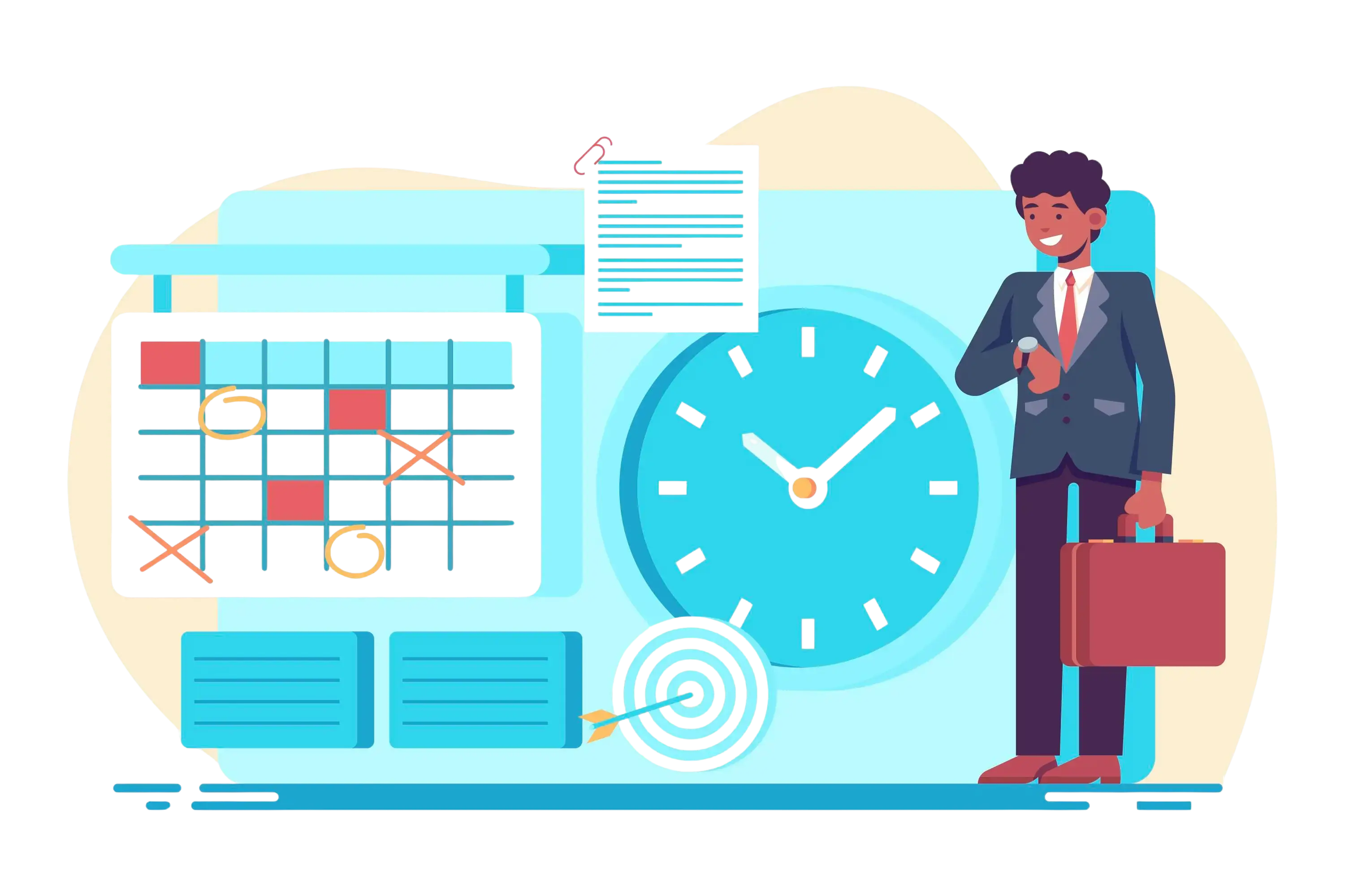
Boost Productivity with Microsoft Outlook Timesheet: A Detailed Guide
Time isn’t just a clock ticking in the background, it’s the heartbeat of every successful organization. Yet, many still treat time tracking as a box to check rather than the powerful strategy it truly is. When used right, tracking time isn’t about micromanagement it’s about unlocking clarity. It reveals where efforts are going, which tasks truly move the needle, and how teams can work smarter, not harder. In a world where every second counts, mastering time means mastering success.
Microsoft Outlook Timesheet helps teams track, manage, and analyze work hours directly within Outlook and Microsoft Teams. It improves accuracy, visibility, and productivity by eliminating manual time tracking and fragmented tools.
Built for the Microsoft 365 ecosystem, it supports billable tracking, real-time reporting, and compliance-ready records. Organizations gain better project control, balanced workloads, and data-driven decision-making with minimal setup.
Microsoft Outlook Timesheet transforms time tracking from a chore into a part of everyday work. Built right into the Microsoft 365 ecosystem, it empowers teams to log, manage, and analyze work hours directly within Outlook and Teams no extra tools, no extra hassle. By turning familiar apps into powerful productivity allies, it eliminates manual entry, minimizes errors, and keeps reporting consistent across departments. The result? Smarter insights for managers, greater accountability for teams, and a workflow that makes every hour count.
Understanding Timesheets
What is a Timesheet?
A timesheet is a tool used to track the amount of time an employee spends on specific tasks, projects, or clients. It provides a structured way to record work hours, helping organizations monitor productivity, manage resources, and accurate billing. Traditionally, timesheets were paper-based documents, often filled out manually at the end of the day or week, primarily for project tracking purposes.
With advances in technology, timesheets have evolved into digital and automated systems. Modern timesheet solutions allow employees to log hours through software or applications, categorize work by project or task, and track billable versus non-billable hours. Automated timesheets reduce errors, save time, and provide managers with real-time insights into team performance, resource utilization, and project progress, making them an essential tool for efficient workforce management.
A Microsoft Teams Timesheet is a time-entry solution that’s accessible directly from Microsoft Teams. Rather than switching between apps, users log hours, tag projects or cost codes, and submit weekly or daily timesheets inside the Teams app or as a connected Microsoft 365 service.
There are multiple ways to implement timesheets in Teams:
Native Microsoft 365 timesheet features (where available in your subscription)
Third-party timesheet apps that integrate into Teams (via Teams apps or tabs)
Custom solutions built with Power Apps + Dataverse + Power Automate and surfaced in Teams
All approaches aim to keep time capture contextual, easy, and integrated with the rest of your Microsoft 365 ecosystem (Outlook, SharePoint, Planner, Power BI, Power Automate).
The Importance of Time Tracking
Time tracking is a critical practice that allows organizations to understand how work hours are being utilized across tasks, projects, and teams. It provides transparency into daily activities, supports effective project management, and ensures that billing and compliance requirements are met. Accurate tracking of time not only helps in monitoring employee performance but also enables managers to make informed decisions regarding resource allocation and workflow optimization.
When implemented correctly, time tracking offers several key benefits. It improves productivity by highlighting tasks that consume excessive time, allowing teams to optimize processes and focus on high-value activities. It also strengthens project planning by comparing estimated hours against actual time spent, helping managers create more realistic timelines and budgets for future projects.
In addition, time tracking builds accountability by making work patterns visible, ensuring employees are aware of expectations and their contributions to team goals. It also supports compliance, as accurate, audit-ready data provides a reliable record for regulatory requirements and internal audits, minimizing the risk of errors or disputes. Overall, time tracking is a strategic tool that enhances efficiency, transparency, and organizational performance.
What is Microsoft Outlook Timesheet?
Microsoft Outlook Timesheet is a time-tracking and management solution built within the Microsoft 365 ecosystem. It enables teams to record, manage, and analyze work hours directly through familiar applications like Outlook and Teams.
The tool helps organizations monitor both billable and non-billable hours, track resource allocation, and produce detailed time reports all without the need to switch between multiple platforms. By consolidating time management within Microsoft 365, it simplifies workflow oversight and supports more accurate project planning and reporting.
How Microsoft Outlook Timesheet Works
Microsoft Outlook Timesheet integrates directly with Outlook calendars and Microsoft Teams, allowing meetings, tasks, and other activities to be recorded automatically. Users also have the option to manually enter time, assign it to specific projects, and mark it as billable or non-billable.
The recorded data can then be used to generate detailed reports, evaluate team performance, and make informed decisions for future project planning. By tracking time accurately, organizations gain better visibility into workload distribution, project progress, and resource utilization, helping managers optimize operations and improve overall productivity.
Setting Up Microsoft Outlook Timesheet
Step 1: Accessing the Add-in
To start, users can access the timesheet functionality by installing or enabling the Timesheet 365 add-in from the Microsoft AppSource or through their company’s Microsoft 365 admin portal.
Step 2: Integration with Outlook and Teams
Once integrated, the timesheet tool appears in the Outlook calendar and Teams interface. Users can log their daily activities, record time spent on meetings, and update project-related tasks.
Step 3: Configuring Projects and Tasks
Managers or administrators can create project categories, define tasks, assign team members, and specify time budgets. This secure that every hour tracked aligns with organizational goals.
Step 4: Reviewing and Reporting
Employees submit timesheets for review, and managers can approve or adjust them as needed. Detailed reports can then be generated for project management, or client billing.
Key Features of Microsoft Outlook Timesheet
1. Integration with Microsoft 365
Microsoft Outlook Timesheet is closely integrated with Microsoft 365, including Outlook, Teams, Excel, and Planner. This allows employees to track time, manage tasks, and communicate within a single environment, reducing the need to switch between multiple applications.
2. Automated Time Logging
The system can automatically record meeting durations, calendar events, and completed tasks. This reduces manual entry, helps prevent errors, and ensures that time tracking is consistent and accurate.
3. Real-Time Reports
Managers and team members can generate reports in real time, providing valuable insights into productivity, workload distribution, and the progress of projects. These reports help identify areas for improvement and support informed decision-making.
4. Billable and Non-Billable Hours
The tool allows organizations to classify hours as billable or non-billable. This maintains accurate client billing, improves resource management, and provides a clear understanding of how employee time is spent across projects.
5. Compliance and Audit-Ready Records
Microsoft Outlook Timesheet maintains detailed logs and records, helping organizations meet regulatory and internal compliance requirements. It also provides documentation that can be used during audits to verify work hours and project tracking.
Why Microsoft Outlook Timesheet Matters for Managers
For managers, time tracking is not about monitoring employees but about making informed, strategic decisions that improve team performance and project outcomes. Accurate timesheet data provides a clear picture of how time is being spent, allowing managers to evaluate productivity, identify performance gaps, and address inefficiencies before they impact deadlines or budgets.
Microsoft Outlook Timesheet also supports effective resource management. By using techniques like resource leveling, managers can allocate tasks more evenly, prevent employee burnout, and ensure that workloads are balanced across teams. This helps optimize team capacity and ensure each project receives the necessary attention and effort.
In addition, timesheet data enables managers to forecast project timelines and budgets with greater accuracy. With detailed insights into time spent on tasks, managers can anticipate potential delays, plan more effectively, and make data-driven decisions that align with organizational goals. Overall, the tool enhances accountability, promotes fairness across teams, and provides the actionable intelligence managers need to manage multiple projects efficiently.
Billable vs Non-Billable Hours
Understanding the distinction between billable and non-billable hours is critical for accurate time management.
Billable Hours
Billable hours are those that can be charged to clients. They include project work, consultation, and services directly related to client deliverables.
Non-Billable Hours
Non-billable hours are internal activities such as training, administrative work, internal meetings, and other tasks that do not generate direct revenue.
Microsoft Outlook Timesheet makes it easy to categorize these activities, ensuring financial transparency and accurate reporting.
Time Reporting and Transparency
Time reports help promote transparency and trust within organizations. Clients or stakeholders can see exactly how time was utilized across different activities or projects.
These reports provide clear visibility into project progress, billing accuracy, and team productivity, ensuring that there are no disputes over how time was spent.
Project Management and Resource Leveling
Microsoft Outlook Timesheet supports effective project management by providing data that aids in resource allocation and workload balancing. Resource leveling ensures that employees are neither overworked nor underutilized, which leads to higher satisfaction and better performance.
Managers can also use this data to predict project delays, plan budgets, and improve scheduling accuracy.
Avoiding Wasted Time at Work
Untracked or mismanaged time often leads to inefficiency. Studies show that employees spend significant hours each week on non-productive tasks. By using Outlook Timesheet, teams can identify these inefficiencies and make informed decisions to minimize wasted time.
Through consistent tracking and reporting, organizations can improve focus, reduce time loss, and create a culture of accountability.
Timesheet 365 vs Other Microsoft Time Tracking Tools
Timesheet 365
Timesheet 365 is a Microsoft 365 add-in designed to simplify time tracking for individuals and teams. It allows users to log hours spent on tasks, projects, and meetings directly within Outlook, Teams, or SharePoint. The tool helps categorize work into billable and non-billable hours, making it easier to generate reports for managers, clients, or stakeholders.
Hubstaff Alternatives
Hubstaff is widely used for remote team tracking and productivity analytics. However, Microsoft Outlook Timesheet offers similar benefits within the Microsoft ecosystem, reducing the need for third-party apps.
Time Doctor Alternatives
Time Doctor provides detailed tracking and screenshots for employee monitoring. Outlook Timesheet focuses more on productivity analysis and less on surveillance, making it ideal for organizations valuing trust and collaboration.
Jibble Alternatives
Jibble are simple tools for clocking in and managing time, but Outlook Timesheet provides enterprise-grade reporting and integration with Microsoft 365 tools for end-to-end project tracking.
Benefits of Microsoft Outlook Timesheet
Enhanced Productivity
Microsoft Outlook Timesheet enables teams to gain a clear understanding of how time is spent across tasks and projects. By identifying bottlenecks and areas where time may be underutilized, organizations can streamline processes, improve workflows, and ensure that employees are focused on high-priority activities. This improved visibility ultimately leads to higher efficiency and better overall productivity.
Improved Planning and Forecasting
With historical timesheet data, managers can make informed decisions about future projects. By analyzing how long tasks typically take and how resources are allocated, organizations can plan timelines and budgets more accurately. This data-driven approach reduces the risk of delays and ensures that projects are completed on schedule.
Accountability and Transparency
Timesheets encourage employees to track their work consistently, increasing personal accountability. Managers gain a transparent view of project progress and individual contributions, which fosters a culture of responsibility and trust within the team. This visibility also helps in identifying workload imbalances and addressing them proactively.
Cost Efficiency
By accurately tracking billable and non-billable hours, organizations can ensure that client billing is precise, and revenue is maximized. This prevents underbilling or missed billable time, contributing to improved profitability and more efficient use of organizational resources.
Compliance and Audit Control
Microsoft Outlook Timesheet provides reliable, audit-ready records of employee hours and project activity. This ensures compliance with labor regulations and internal policies, helping organizations avoid penalties and maintain accurate documentation for audits. The system’s structured logging also supports legal and financial accountability across the organization.
Limitations of Microsoft Outlook Timesheet
While Microsoft Outlook Timesheet is a highly effective time-tracking tool, it does have some limitations that organizations should consider. Its full potential is realized primarily within the Microsoft 365 environment, meaning that organizations relying on other platforms may need additional integrations to achieve functionality. Advanced reporting features may require extra setup or configuration, which can take time and planning to implement correctly.
Additionally, some users may face a learning curve during the initial adoption phase, especially if they are new to digital time-tracking systems or unfamiliar with Outlook add-ins. Training and guidance may be necessary to ensure employees use the system accurately and consistently.
Despite these challenges, once Microsoft Outlook Timesheet is properly implemented, it provides a reliable, centralized framework for tracking time, managing projects, and generating actionable insights. Its integration with Microsoft 365 ensures that teams can efficiently monitor productivity, improve accountability, and optimize resource allocation across the organization.
Common Time Tracking Mistakes and How to Avoid Them
Many organizations face challenges with time tracking due to inconsistent usage or inaccurate entries. Without a structured approach, timesheet data can become unreliable, leading to inefficiencies, mismanaged projects, and incorrect billing. To overcome these challenges, it is essential to implement best practices that ensure accurate and consistent tracking.
- Recording time daily is crucial. Waiting until the end of the week, or month often results in forgotten tasks or estimated entries, which can compromise data accuracy. By logging hours at the end of each workday, employees provide precise information about how their time is spent, creating a dependable record for reporting and analysis.
- Task categories must be clear and standardized across the organization. Ambiguous or inconsistent categorization can make it difficult to track project progress or differentiate between billable and non-billable work. Establishing predefined categories for tasks and projects ensures uniformity and allows managers to generate meaningful reports.
- Regularly reviewing timesheet reports is another important practice. Managers should verify that entries are complete, accurate, and aligned with project objectives. This not only improves accountability but also helps identify productivity patterns, resource allocation issues, and areas for process improvement.
- Training employees in how to use the time tracking system effectively is essential. Proper guidance on logging hours, selecting task categories, and submitting reports ensures that the tool is used consistently and correctly. Providing ongoing support and reminders helps reinforce good habits and maximizes the value of the time tracking system for the entire organization.
Tips for Maximizing the Value of Outlook Timesheet
To gain the maximum benefits from Microsoft Outlook Timesheet, organizations should follow a few key best practices.
- It is important to integrate the timesheet system with existing Microsoft 365 tools, such as Teams, Excel, and Outlook. This ensures that all time-related data flows across platforms, reducing duplication of effort and allowing employees to log hours directly from the tools they already use daily.
- Teams should take advantage of automated reporting features. Generating weekly or monthly reports provides valuable insights into how time is being spent, highlights areas for improvement, and supports data-driven decision-making. These reports allow managers to identify productivity patterns, track project progress, and monitor the allocation of resources efficiently.
- Fostering transparency and consistency among employees is essential. Encouraging staff to log time accurately and consistently ensures that data is reliable and that managers have a clear understanding of team workloads.
- Regularly reviewing data trends can help organizations optimize workflows, identify inefficiencies, and implement strategies for continuous productivity improvement. By following these practices, teams can fully leverage Microsoft Outlook Timesheet to enhance performance and achieve organizational goals.
Conclusion
Microsoft Outlook Timesheet is more than just a time-tracking tool. It is a strategic solution that helps organizations optimize performance, improve project management, and maintain accountability. With integration in Microsoft 365, it allows teams to log, categorize, and analyze time efficiently, turning data into actionable insights. See how we’re helping businesses grow read verified reviews on G2.
Pricing for Microsoft Outlook Timesheet is flexible, with subscription plans that scale based on users and features. Options often include monthly or annual plans covering time tracking, reporting, and project analytics, making it suitable for both small businesses and large enterprises.
To experience its benefits, you can book a demo and explore how Microsoft Outlook Timesheet manages time management, improves productivity, and ensures every hour is used effectively. Schedule a demo today to see it in action.
Join Our Creative Community
Frequently Asked Questions
What is the timesheet for Outlook?
A timesheet for Outlook is a tool or feature that allows individuals and teams to record the hours they spend on tasks, projects, and meetings directly within Microsoft Outlook
- It can be either a built-in function or an add-in like Timesheet 365 that integrates with Outlook and other Microsoft 365 apps.
- By using Outlook as a timesheet, employees can log their daily activities based on calendar events or tasks, categorize work into billable and non-billable hours, and generate reports for managers or stakeholders.
Does Microsoft have timesheet software?
Yes, Microsoft provides solutions for time tracking, primarily through integrations within the Microsoft 365 ecosystem.
- While Outlook itself does not have a full-fledged built-in timesheet software, Microsoft offers timesheet functionality via add-ins like Timesheet 365 and integrations with tools like Microsoft Project or Power Automate.
- Organizations can also use Excel-based templates or SharePoint lists combined with Outlook to create customized timesheet systems.
How to use Outlook to track time?
You can track time in Outlook by using calendar events, tasks, and timesheet add-ins. Here’s how:
- Using Calendar Events: Each meeting or appointment can serve as a record of time spent. You can categorize events by project or task and later compile them into a report.
- Using Tasks: Outlook Tasks can be assigned start and end times. When tasks are marked complete, the duration is automatically tracked.
- Using Timesheet Add-ins: Tools like Timesheet 365 integrate with Outlook to automatically capture calendar events, allow manual time entries, and organize hours by project or category. You can also categorize entries as billable or non-billable.
Once logged, time entries can be reviewed, approved, and exported as reports for management or client billing.
Can Outlook be used for time management?
Yes, Outlook is an effective tool for time management when used properly.
- Its calendar, tasks, and reminders help individuals and teams plan their workday, prioritize tasks, and track deadlines. By integrating a timesheet solution or using the calendar to log time spent on meetings, emails, and projects, Outlook becomes a powerful time management tool.
- Additionally, features like task prioritization, scheduling, recurring reminders, and integration with Microsoft Teams enhance time management capabilities across teams and projects.
How do I turn on tracking in Outlook?
Tracking time in Outlook depends on whether you are using built-in features or a timesheet add-in:
- For Calendar or Task Tracking: You don’t need to “turn on” tracking. Simply schedule events or tasks and assign categories, durations, or notes. These can later be compiled into a time report.
- For Timesheet Add-ins: Install the add-in via Microsoft AppSource or the Microsoft 365 admin portal. Once installed, enable it in Outlook. You may need to connect it to your Microsoft 365 account. After setup, the add-in will automatically track calendar events or allow manual time entries.
- Using Microsoft Project Integration: If using Outlook with Microsoft Project, enable project tracking and time logging features. This allows hours to flow directly from Outlook to project schedules and reports.
By enabling tracking, teams can ensure every minute is logged, categorized, and available for reporting, making both personal and team productivity transparent.

.jpg?updatedAt=1759231347473)
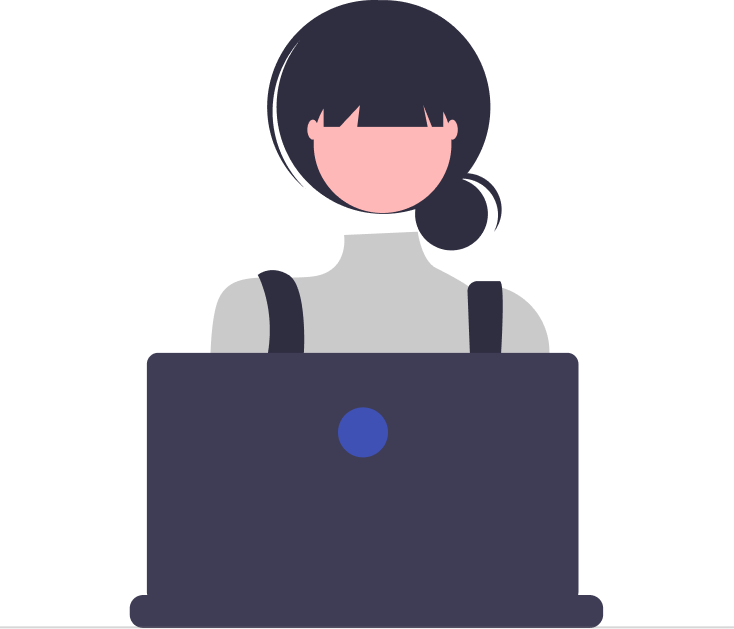

_JiluXJRGNl.svg)



















