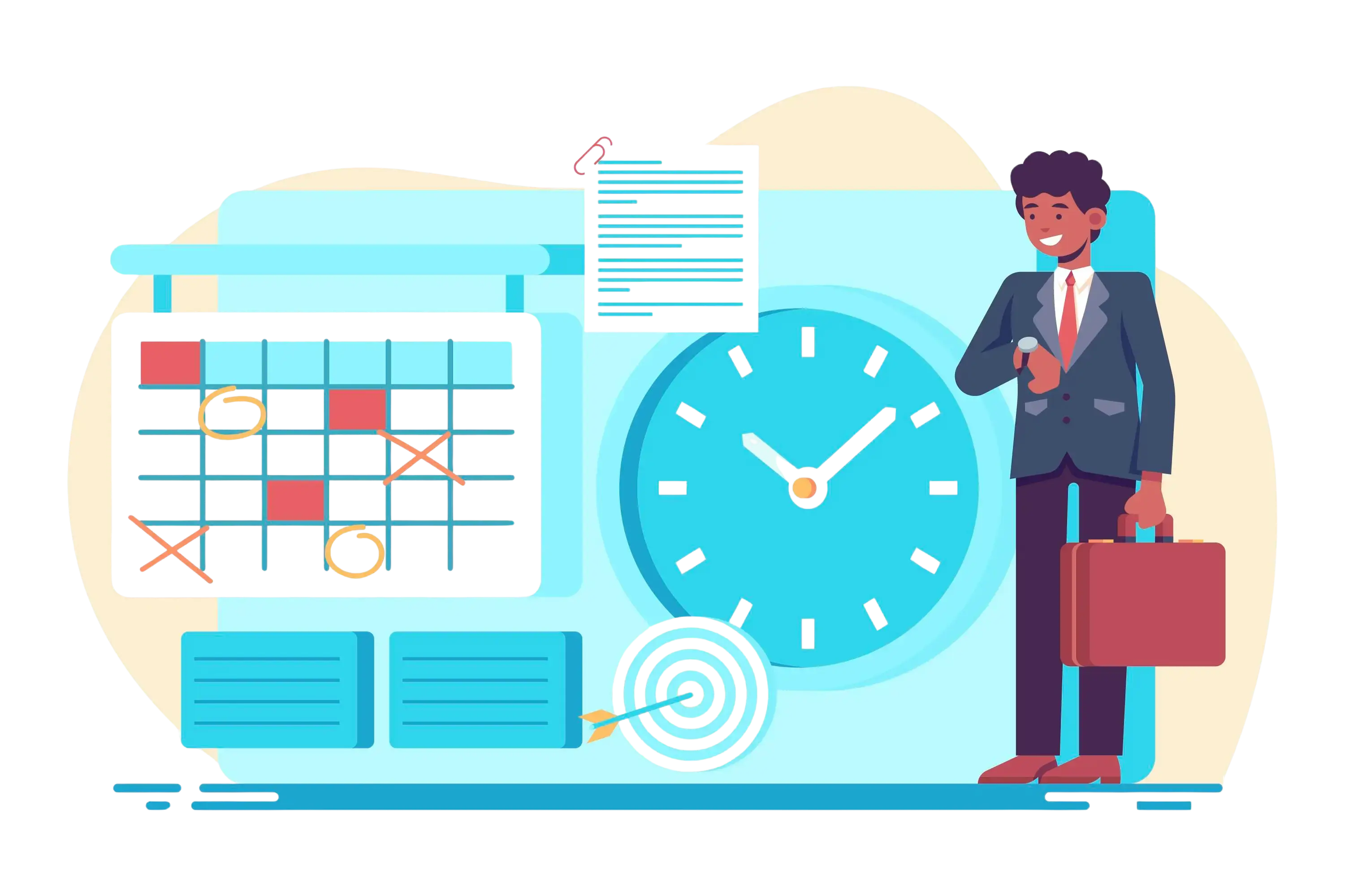
How Microsoft PowerApps Timesheet Improves Employee Accountability
Ever Wonder Where All Your Work Hours Disappear?
Deadlines are looming, projects are piling up, and somehow the hours vanish into thin air. Employees forget to log out their time; managers scramble to see who’s doing what, and before you know it, productivity takes a hit and so does your bottom line.
✨
Quick Read
Summary generated by AI, reviewed for accuracy.
A contract management system software streamlines how teams draft, organize, and oversee contracts from start to finish all in a centralized platform. It minimizes mistakes, improves efficiency, and simplifies the entire workflow for both legal and business departments.
That’s where Microsoft PowerApps Timesheet comes in. This smart tool doesn’t just track hours; it brings clarity, accountability, and real-time insight into every task. Teams can spot inefficiencies early employees take ownership of their work, and managers gain the data they need to lead effectively. With PowerApps Timesheet, time tracking stops being a chore and starts driving smarter, more productive work.
What Is Microsoft PowerApps Timesheet?
Why Traditional Timesheets Don’t Work
Let’s be honest: the old way of tracking time just doesn’t cut it anymore. Paper timesheets, Excel files, and email chains may have worked in the past, but they come up with serious limitations. They’re slow, error-prone, and often leave managers and employees frustrated.
Here are the biggest problems with traditional timesheets:
- Employees fill them out at the last minute and guess their hours: Waiting until the end of the week to complete timesheets often leads to inaccuracies. People forget exact times, estimate their hours, or miss entries altogether, resulting in unreliable data.
- Papers get damaged or lost completely: Physical timesheets can easily be misplaced, torn, or misfiled. Once the data is gone, there’s no easy way to recover it, creating gaps in records and confusion during billing.
- Managers waste hours collecting and checking timesheets: Tracking down forms, reconciling spreadsheets, and following up on missing entries consumes valuable time that could be better spent on strategic work.
- There’s no way to verify if the information is accurate: With manual processes, managers have no way to confirm if employees’ reported hours are correct. This uncertainty can lead to disputes, errors in billing, and decrease accountability.
- Important data sits in filing cabinets instead of helping make decisions: Even when timesheets are completed correctly, the data often remains unused. Information trapped in paper files or scattered spreadsheets can’t provide insights for project planning, resource allocation, or performance evaluation.
These issues make traditional timesheets not just inconvenient, but counterproductive. Without real-time visibility and easy access to accurate data, accountability suffers, mistakes increase, and overall productivity declines.
How Microsoft PowerApps Timesheet Improves Employee Accountability
Now let’s get to the heart of the matter. Here’s how Microsoft PowerApps Timesheet truly enhances accountability across your workforce.
1. Real-Time Tracking and Smart Reminders
With Microsoft PowerApps Timesheet, employees log their hours as they work no more scrambling at week’s end trying to remember what happened days ago.
The system encourages daily entries, leading to more accurate records and higher self-awareness.
Plus, built-in automatic reminders and notifications keep everyone on track. Employees get alerts when:
- They forget to submit daily hours
- Entries are incomplete
- Approval deadlines are approaching
This consistency builds discipline and ensures everyone stays accountable without constant manager follow-ups.
2. Transparent Visibility for Employees and Managers
Accountability grows when information is visible to everyone.
PowerApps Timesheet offers transparent dashboards where:
- Employees can view and correct their own logs
- Managers can monitor team entries and identify trends
- Executives can see summary reports for the entire organization
This shared visibility removes ambiguity, builds trust, and helps everyone understand expectations clearly. When time data is open, accuracy naturally improves.
3. Integrated Workflow with Microsoft Teams and Outlook
PowerApps Timesheet fits into tools employees already use Microsoft Teams and Outlook.
In Teams, users can submit or approve time directly within daily chat and project channels. In Outlook, calendar events and tasks can automatically be fed into the timesheet.
This tight integration means:
- Time tracking happens naturally during daily work
- Less switching between apps
- Higher usage rates and more reliable data
When tools feel familiar and convenient, employees are far more likely to stay consistent.
4. Structured Approval and Compliance Processes
Built-in approval workflows add checkpoints that reinforce accuracy and accountability.
Employees submit their hours, managers review and approve them, and both sides validate the data.
This review process:
- Prevents incorrect or fraudulent entries
- Creates documented agreements
- Supports industry compliance requirements
For organizations with strict reporting standards, PowerApps ensures tamper-proof records, secure storage, and auditable data keeping everyone accountable and compliant.
5. Detailed Project and Task-Level Tracking
PowerApps Timesheet isn’t just about hours; it’s about understanding where time goes.
Employees can log time on specific projects, tasks, or clients, giving teams a granular view of productivity.
This detailed tracking helps:
- Managers see which projects demand the most time
- Employees recognize how their hours contribute to goals
- Teams identify inefficiencies or time-wasting activities
When people see the direct impact of their work, accountability becomes second in nature.
6. Integration with Microsoft 365 Ecosystem
Being part of the Microsoft 365 family, PowerApps Timesheet connects with tools like SharePoint, Planner, and Outlook.
This integration allows data to flow automatically with no duplicate entries or manual copying.
Examples include:
- Calendar appointments auto-filling timesheet entries
- Planner tasks syncing with project codes
- Reports drawing real-time data from across Microsoft 365
By connecting time tracking with everyday workflows, the system makes unproductive time more visible and productive work easier to prove.
7. Customization for Company-Specific Needs
Every organization operates differently, and PowerApps adapts easily.
Companies can customize fields, add billing codes, or create department-based views ensuring the tool captures exactly what is relevant.
This flexibility helps:
- Eliminate excuses like “the system doesn’t fit our workflow”
- Generate reports that match company goals
- Evolve the tool as the business grows
When the timesheet aligns perfectly with company operations, adoption improves and accountability follows naturally.
8. Insights, Goals, and Performance Analytics
Data is powerful only when it’s actionable.
PowerApps Timesheet includes analytics dashboards that transform time data into performance insights. Managers can track goals, compare planned vs. actual hours, and identify top or struggling performers.
These insights:
- Encourage data-driven coaching
- Highlight efficiency gaps
- Reward consistent, accurate reporting
And since billing can connect directly to PowerApps data, employees understand the financial importance of timely, accurate submissions further reinforcing accountability.
Best Practices for Maximizing Microsoft PowerApps Timesheet
Using a timesheet effectively is more than just entering hours. It’s about creating habits, processes, and insights that improve productivity and accountability. Here are some best practices to get the most out of Microsoft PowerApps Timesheet:
1. Log Time Daily
Encourage employees to log in for their hours at the end of each task or at the end of the day rather than waiting until the week is over. Daily logging ensures that the recorded hours are accurate and reduces the risk of forgotten tasks. It also helps employees reflect on how their time is spent, which can highlight opportunities for better productivity.
For example, if a team member completes three tasks in a day, logging each task separately ensures managers see exactly where time is going and can identify tasks that may be taking longer than expected. With Microsoft Teams timesheet or Microsoft Outlook timesheet integration, employees can quickly log their hours without switching between multiple apps, making the process effortless and consistent.
2. Set Automated Reminders
Even the most diligent teams can forget to submit their timesheets, especially during busy periods. PowerApps Timesheet allows organizations to set up automated reminders for employees to enter their hours on time.
These reminders can be scheduled daily, weekly, or at specific intervals, and they help create a routine. Automated workflows reduce the need for managers to chase submissions and ensure that timesheets are consistently up to date. This also helps maintain accurate project tracking and timely reporting.
3. Customize Dashboards
Not all roles need the same data. Managers, team leads, and individual contributors may have different priorities when reviewing timesheet data. Customizing dashboards in PowerApps Timesheet allows users to focus on what matters most to them.
- Managers can see project-level summaries, identify bottlenecks, and track team productivity.
- Team leaders can monitor individual performance and workload balance.
- Employees can track their own hours, review task progress, and ensure they meet deadlines.
A well-customized dashboard provides actionable insights at a glance and encourages proactive decision-making rather than reactive problem-solving.
4. Monitor Trends
Timesheet data is more than just hours it’s a goldmine of insights. By monitoring trends over time, organizations can identify inefficiencies, recurring bottlenecks, or employees who may be overworked.
For instance, recurring delays in a particular task may indicate a need for additional resources, training, or process improvement. By analyzing trends, managers can make informed decisions that improve team productivity and optimize project timelines. PowerApps Timesheet, combined with reporting tools like Power BI, allows organizations to visualize these trends in charts and dashboards, making analysis simple and actionable.
5. Promote Accountability
Time tracking should not feel like micro management; It should be framed as a tool for accountability and personal growth. When employees see their logged hours, they gain awareness of how they spend their time and can prioritize tasks more effectively.
Encourage a culture where timesheets are used to support employees and managers alike. Recognize consistent and accurate time tracking, provide feedback, and use data to support development rather than punish. This approach fosters trust, responsibility, and a performance-driven culture across the organization.
By implementing these tips and best practices, organizations can ensure that Microsoft PowerApps Timesheet isn’t just a tool for logging hours; it becomes a central part of productivity management, helping teams work smarter, not harder.
Real Business Benefits of Improved Accountability
Better accountability isn’t just a nice idea; it delivers measurable business results.
Organizations that use Microsoft PowerApps Timesheet experience stronger control, clearer insights, and higher performance across all levels. Here’s how:
1. More Accurate Project Estimates Based on Real Historical Data
When teams record time accurately through PowerApps Timesheet, managers gain access to real, trustworthy data about how long tasks and projects actually take.
This allows future project estimates to be grounded in fact, not guessing.
Over time, businesses develop smarter forecasting and avoid underestimating workloads or overpromising clients.
2. Better Resource Allocation Because Managers See Capacity Clearly
With transparent dashboards, managers can instantly see who’s overloaded and who has available bandwidth.
This visibility helps distribute work evenly, prevent burnout, and keep productivity consistent.
By aligning resources with real-time capacity, organizations can optimize team performance and deliver projects on schedule.
3. Improved Profitability from Accurate Client Billing
When time entries flow directly into billing systems, invoicing becomes faster, cleaner, and more precise.
Clients are billed for the exact hours worked, and no time goes unrecorded or overbilled.
Accurate billing not only increases revenue but also builds client trust and long-term relationships.
4. Higher Employee Satisfaction When Expectations Are Clear
Accountability isn’t surveillance; it is clarity.
When employees clearly understand how their time is tracked and how their efforts contribute to company goals, it reduces stress and confusion.
This transparency fosters a sense of ownership, leading to greater motivation and job satisfaction.
5. Reduced Disputes About Hours Worked or Project Scope
Detailed, timestamped records from PowerApps Timesheet make misunderstandings of the past.
Both managers and employees can refer to verified logs when questions arise about hours or deliverables.
This documentation reduces conflicts, saves time, and promotes a culture of mutual trust.
6. Better Data for Making Strategic Business Decisions
Reliable time data transforms into actionable business intelligence.
Executives can analyze trends, identify inefficiencies, and plan resource investments with confidence.
Whether deciding to expand a team, adjust budgets, or refine processes, PowerApps Timesheet gives leaders the insights they need to make smarter, data-driven decisions.
Getting Started with Microsoft PowerApps Timesheet
Ready to improve accountability and productivity in your organization? Microsoft PowerApps Timesheet makes time tracking simple, transparent, and integrated with the tools your team already uses. Here’s a step-by-step guide to get started effectively with microsoft powerapps timesheet.
Step 1: Assess Your Needs
Before building or implementing a timesheet, take a moment to think about what your organization actually needs to track. Are you only logging hours, or do you also need to track specific projects, tasks, client billing codes, or travel time? Make a clear list of all your requirements. Understanding your goals upfront ensures your timesheet captures the right information and provides meaningful insights for managers and employees alike.
Step 2: Check Your Microsoft Licenses
Most Microsoft 365 business plans include access to PowerApps. Before purchasing any additional tools or subscriptions, check which apps and licenses you already have. Leveraging your existing Microsoft 365 setup can save costs and make integration easier, as the timesheet will work with Teams, Outlook, SharePoint, and other Microsoft 365 apps your team already uses.
Step 3: Start with a Template or Custom Build
PowerApps offers ready-to-use timesheet templates That helps you get started quickly. Templates are ideal if you need a simple, functional system too fast. On the other hand, if your organization has unique requirements like custom fields for billing codes, departments, or approval workflows you might consider building a custom app. A custom build takes more time initially but ensures the timesheet fits your exact processes perfectly.
Step 4: Pilot with a Small Team
Avoid rolling out the Microsoft PowerApps Timesheet to your entire organization immediately. Start with a small team or department as a pilot group. This approach allows you to observe how the system is used, identify any issues, and make improvements before a full rollout. Piloting the Microsoft PowerApps Timesheet also helps you gather feedback from real users and ensures the final system is smooth and easy for everyone.
Step 5: Train Your Team
Even the best timesheet is only effective if employees know how to use it. Conduct a training session to show people how to log hours, submit entries, and review their own data. Explain the benefits of accurate time tracking projects and client billing. Make sure questions are answered and employees feel confident using the system. Proper training increases adoption and ensures the timesheet works as intended.
Step 6: Monitor and Improve
Once the Microsoft PowerApps Timesheet is in use, don’t just set it and forget it. Monitor usage regularly, gather feedback, and identify areas for improvement. You may find that certain fields need clarification, reminders should be adjusted, or reporting dashboards require fine-tuning. Continuously optimizing the Microsoft PowerApps Timesheet ensures it remains relevant, easy to use, and continues to drive accountability and productivity across your organization
Conclusion
Microsoft PowerApps Timesheet empowers organizations to create a workplace culture built on trust, clarity, and accountability. By simplifying time tracking and integrating it with familiar tools like Microsoft Teams and Outlook, it helps employees log hours effortlessly while giving managers instant access to real-time insights. This transparency ensures that everyone stays aligned and responsible for their time.
The benefits go beyond tracking companies gaining accurate project data, better resource management, and improved profitability. With visibility into how time is spent, teams can make smarter decisions, eliminate inefficiencies, and strengthen collaboration. Plus, since PowerApps Timesheet can be deployed using existing Microsoft 365 or Power Platform licenses, it’s an affordable and scalable option for businesses of any size.
Now’s the time to turn accurate time tracking into a business advantage. Explore Microsoft PowerApps Timesheet today to talk to your IT team, check out ready-to-use templates, or consult a PowerApps expert to build a solution tailored to your needs. Better accountability starts with better tools, and PowerApps Timesheet is the smart, flexible way to make it happen.
The time to improve your time tracking is now. Your business will thank you for it.
Join Our Creative Community
Frequently Asked Questions
How to Show Current Time in PowerApps?
Showing the current time in PowerApps is easy. You can add a label that automatically displays the current time in a readable format. This is very useful in timesheets for tracking start times, break times, or end-of-day hours, helping employees and managers keep an accurate record of work hours in real time.
How to Build a Timesheet in SharePoint
Creating a timesheet in SharePoint starts with a SharePoint list. Add essential columns such as:
- Employee Name
- Date
- Hours Worked
- Project or Task Name
- Status (Pending/Approved)
For a more user-friendly experience, you can integrate PowerApps on top of the list to provide a modern interface for logging time. Additionally, Power Automate can handle automated approval of workflows, notifications, and reminders, making the timesheet process much smoother and more professional.
How Do I Create My Own Timesheet in PowerApps?
Creating a custom timesheet in PowerApps is straightforward:
- Open PowerApps Studio and choose either a template or create a blank.
- Add fields for date, hours, project, and employee details.
- Connect your app to a data source, such as SharePoint or Excel, for storing entries.
- Publish the app so your team can access it from desktop or mobile devices.
Depending on your needs, setting up a basic timesheet can take just a few hours. You can also enhance it with automated approvals, notifications, and reporting dashboards for more advanced features.
Can You Use Microsoft Forms for Timesheets?
While Microsoft Forms can be used for simple time logging, it has limitations. Forms allow for basic data collection, but they don’t provide features like:
- Editing entries after submission
- Approval workflows
- Detailed reporting and analytics
For a complete timesheet solution that tracks hours, projects, approvals, and generates reports, PowerApps is the better choice. It offers flexibility, customization, and integration with other Microsoft 365 tools, making it ideal for teams of all sizes


.jpg?updatedAt=1759231347473)
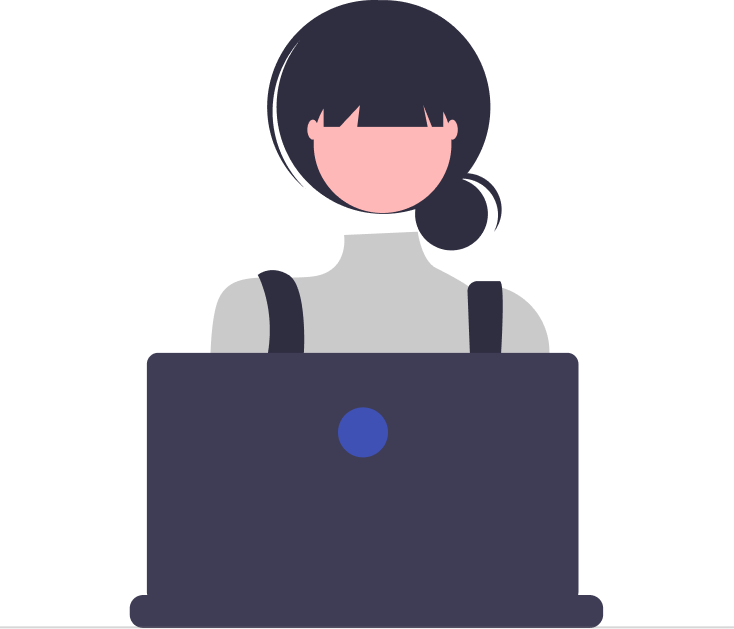

_JiluXJRGNl.svg)



















