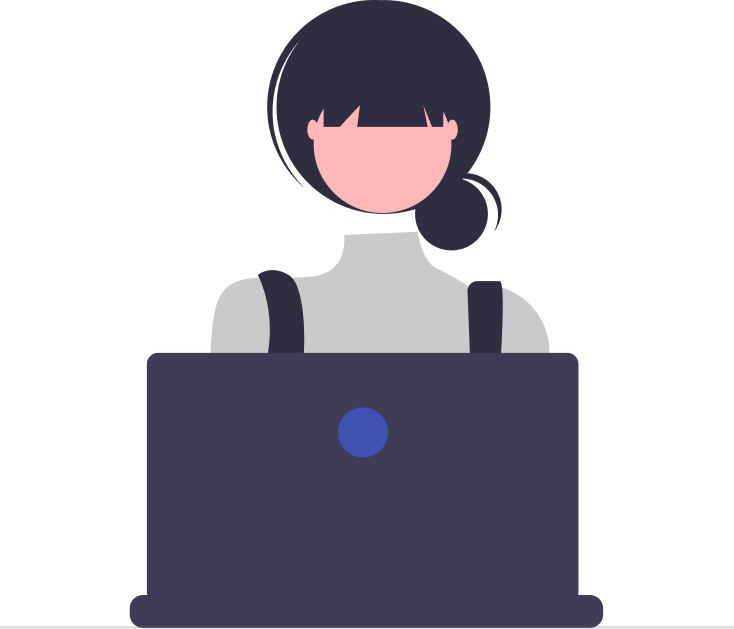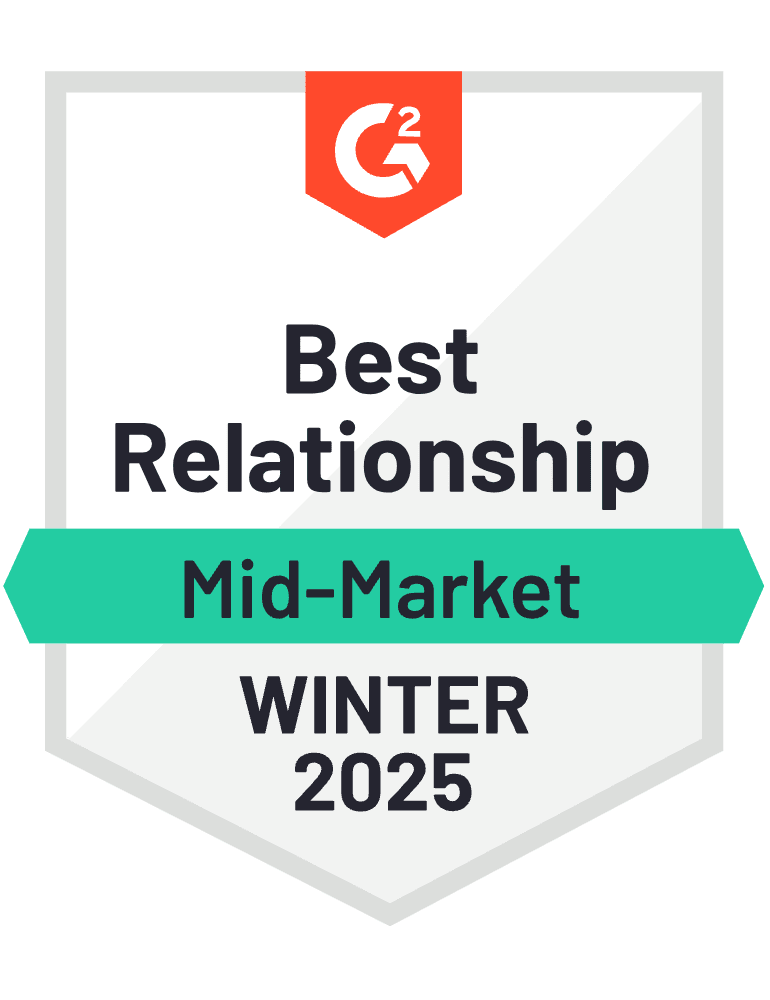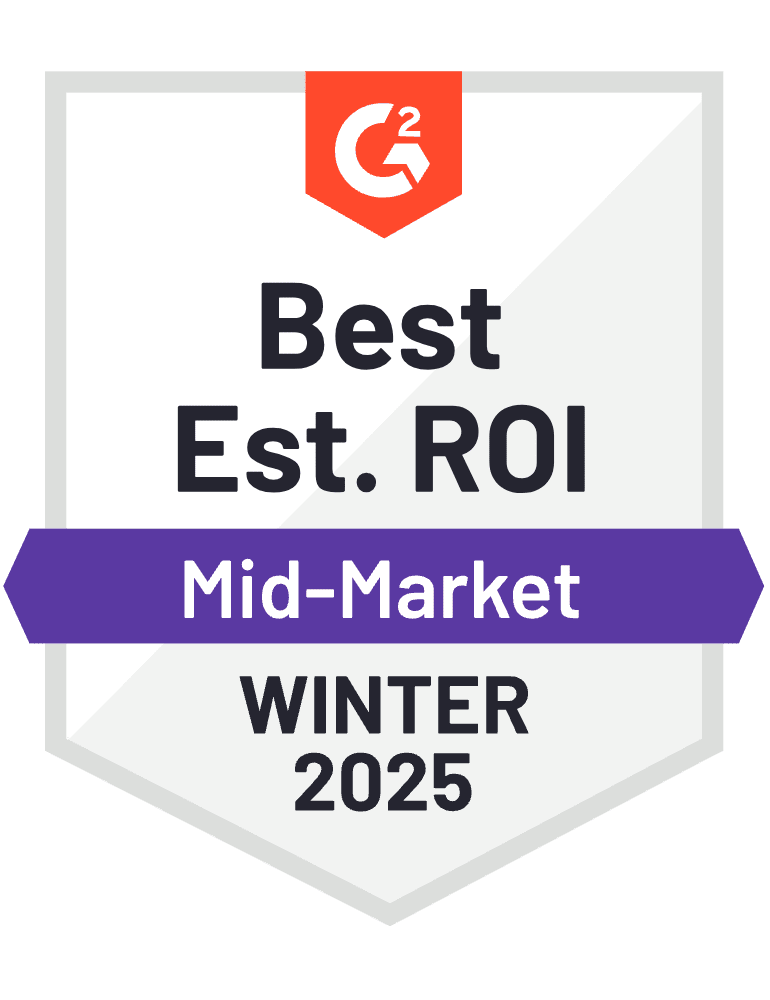How to Build a Microsoft Org Chart Using Azure Active Directory
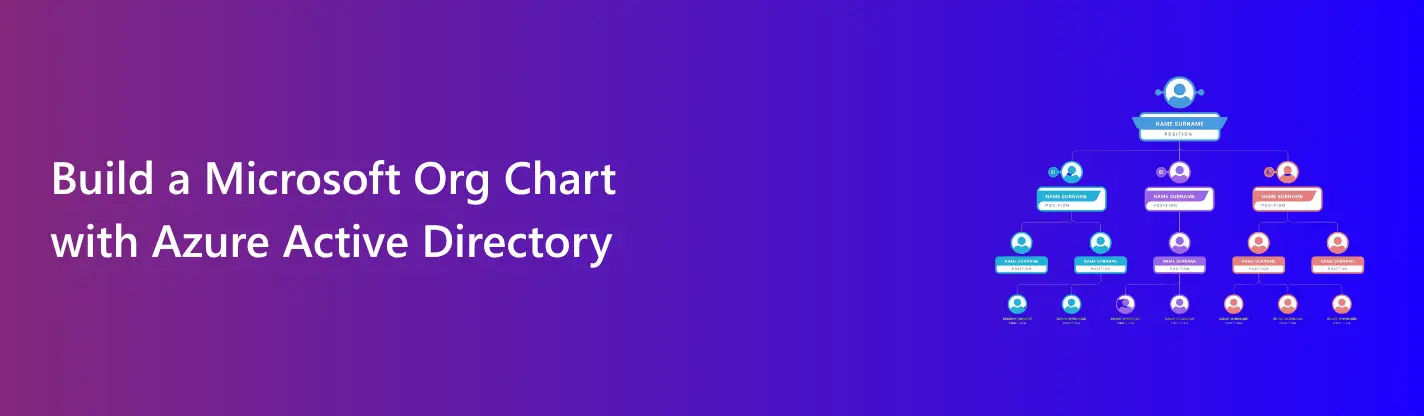
What Is a Microsoft Org Chart?
A Microsoft org chart is a simple visual that shows how people in a company are connected. It is based on employee data stored in Microsoft 365 and Azure Active Directory. The chart shows who reports to whom and how teams are structured. It helps staff know their place in the company and find the right person to contact.
In modern companies where remote and hybrid work is common the org chart gives clear structure. It supports teamwork planning and better communication across all levels of the business. It is a helpful tool for every team.
What Is Azure Active Directory?
Azure Active Directory also called Azure AD is a cloud-based service from Microsoft. It helps companies manage who can access their tools apps and data. It stores user information such as name job title department and manager. This data is used by many Microsoft 365 apps like Outlook Teams and SharePoint.
Each employee in the company has a user profile in Azure AD. This profile includes contact details work location and reporting manager. This setup helps create a clear company structure. It also supports security by controlling who can log in and what they can see.
When you set manager relationships in Azure AD it helps tools like Teams show the organization chart. For example when you click on a coworker’s name you can see their role and who they report to. This is possible because of the data stored in Azure AD.
Azure AD also works with other systems and apps. It helps IT teams keep everything in one place and reduces manual work. In short Azure AD is the core system that powers user identity and structure in Microsoft 365. It is a key tool for building and managing your company’s org chart.
Why Use Azure AD for Building an Org Chart?
Azure Active Directory is a smart choice for building your org chart. It holds all employee records in one place. This includes names job titles departments and manager details. Since the data is already stored in Azure AD you do not need to enter it again. This saves time and reduces errors.
When you use Azure AD for your org chart the chart stays in sync with changes. If someone gets promoted or changes teams the chart updates as soon as their profile changes. This keeps your chart accurate without extra work.
Azure AD works well with Microsoft 365 tools. Apps like Outlook Teams and SharePoint can pull employee details directly. You can see the org chart right inside these apps. This makes it easy for staff to find the right person or contact a team member.
Using Azure AD also supports remote and hybrid work. Everyone can access the chart from anywhere. It helps new hires understand the team and find their place in the company.
In short Azure AD gives you a strong base to build a clean and clear org chart. It supports smooth teamwork and better planning across the company.
Key Information Needed Before You Start
Before you build your Microsoft org chart using Azure Active Directory it is important to gather the right information. This step helps make sure your chart is clear and accurate.
Start by collecting full names of all employees. Make sure each person has a user profile in Azure AD. These profiles should include their job title department and work location. This basic data helps place people in the right teams and roles on the chart.
You also need to know who each employee reports to. Manager details are a key part of the org chart. Without this the reporting lines will not show. Ask department heads to confirm reporting structures to avoid mistakes.
If you work with remote teams or contract staff gather their details too. Even if they are not full-time they may still need to appear on the chart.
Double-check that job titles are up to date and consistent. Avoid using short forms or unclear names. Use clean and simple titles that match the role.
Having this information ready before setup will save time later. It helps the chart reflect the real structure of your business. This leads to better teamwork and faster onboarding for new employees.
How to Add Users in Azure Active Directory
Adding users in Azure Active Directory is the first step to building your org chart. Each employee needs a profile in Azure AD for the chart to work.
Here is a simple step-by-step guide to add users:
- Go to the Azure Portal and sign in with your admin account.
- Select Azure Active Directory from the left menu.
- Click on Users then select + New user.
- Choose Create user.
- Enter the user’s full name and username. This will be their sign-in ID.
- Create a temporary password. The user can change it when they first sign in.
- Go to the Job info section. Add the job title department and office location.
- Click Create to finish the process.
Repeat these steps for each employee. If you have many users you can also use bulk upload with a CSV file.
Make sure the details are correct. Wrong job titles or missing departments will affect the org chart. When the profiles are complete and clean the org chart will show the right structure.
Accurate user setup is key to building a strong org chart for your company.
How Microsoft 365 Apps Show Org Charts
Once you set up employee profiles and manager details in Azure Active Directory the org chart becomes visible in Microsoft 365 apps. These apps use the data to show the company structure in a simple way.
In Microsoft Teams you can view the org chart by clicking on a person’s name. A side panel will open. Select the Organization tab to see who the person reports to and who reports to them. This helps you understand team roles and find the right contacts.
In Outlook the org chart is part of the contact card. When you open someone’s profile click on the Organization section. You will see their manager and direct reports. This is helpful when you want to know a person’s role before sending an email or setting a meeting.
These built-in features work well for daily use. They help employees learn the structure without needing a separate chart. However these charts only show basic details.
For a more advanced view you can use tools like Employee Directory 365. It offers better visuals and more filters. It connects with Azure AD to give a full org chart that is easy to use and always up to date.
Limitations of Default Microsoft Org Charts
Microsoft 365 apps like Teams and Outlook show basic org charts using data from Azure Active Directory. These built-in org charts are helpful but they also have many limits. They work well for small teams or quick checks but may not meet the needs of growing or complex companies.
One of the biggest limits is that these charts only show one level at a time. You can see a person’s manager and direct reports but not the full structure. You cannot scroll through the whole company or view large teams at once. This makes it hard to get a full view of your organization.
Another limit is the lack of search and filter options. You cannot search by department skill or job title in the default view. If you do not know the person’s name it becomes hard to find them. This slows down tasks like team planning or resource checks.
There is also no support for custom views or layout changes. You cannot change colors, add tags or group teams in different ways. This makes it less useful for leadership or HR teams who need clear reports.
The built-in charts do not show other details like location mobile number or skills. This makes it less useful for remote teams or large companies.
Lastly, these charts do not allow export or sharing outside of Microsoft 365. You cannot create printable versions or add them to reports.
For more features and better visuals, you can use tools like Employee Directory 365. It offers full-screen org charts with advanced search filters and profile details. It connects with Azure AD to keep everything up to date. It helps teams find people faster and view the full company structure with ease.
How Employee Directory 365 Makes It Better
Employee Directory 365 is built to help companies do more with their organizational data. It connects with Azure Active Directory and gives a smart way to view and manage your company’s structure. It is simple to use yet powerful enough for growing teams.
One of its best features is live sync with Azure AD. Any time a change is made in Azure AD the org chart updates right away. You do not need to enter data twice. This saves time and keeps everything accurate.
Employee Directory 365 shows a full org chart on one screen. You can see many layers at once not just one person and their manager. This helps you understand your entire company structure quickly. It is useful for HR teams new hires and managers.
You also get rich employee profiles. Each profile includes name job title contact info department and manager. You can even add photos and custom fields. This gives you a complete view of each team member.
The tool also offers search and filter options. You can search by name job title location or department. This makes it easy to find the right person fast even in large teams.
The design is clean and easy to follow. You can zoom in and out scroll through teams or click to view more details. It works well on desktop and mobile.
Employee Directory 365 also lets you share org charts with your team. You can give access to different departments or show the chart in onboarding sessions.
In short Employee Directory 365 gives you the features that default Microsoft tools do not. It helps you manage people better improve communication and bring clarity to your company structure.
How to Keep Your Org Chart Updated
An org chart is only useful if it stays current. When people join leave or change roles your chart must show these updates. An outdated chart can cause confusion and delay work. That is why regular updates are important.
If you use Azure Active Directory you should review your employee data often. Make sure job titles departments and manager names are correct. When someone is promoted or moved to a new team update their profile right away. You can do this by going to the user’s profile in Azure AD and editing the job info section.
Set a reminder to check your org chart every month or quarter. This helps you catch small changes before they become big problems. HR and team leads should work together to report any role or team changes.
For a faster way use Employee Directory 365. It connects directly with Azure AD and updates the org chart automatically. When you update a user profile in Azure AD the change reflects in the chart without any manual steps. This saves time and keeps your structure accurate.
Employee Directory 365 also lets you track changes in one place. You can view updated profiles and new hires with ease. This makes it simple to spot what is new and what needs review.
Always give someone the job of managing the chart. This person or team should handle updates and make sure all data is correct.
Keeping your org chart updated helps everyone stay informed. It supports better planning stronger teamwork and faster decision-making. With tools like Employee Directory 365 it becomes easy to keep your chart fresh and reliable at all times.
Conclusion
Building a Microsoft org chart using Azure Active Directory gives you a strong base. It keeps your employee data in one place and works well with Microsoft 365 tools. But for a complete and user-friendly solution you need more.
That is where Employee Directory 365 helps. It connects with Azure AD and gives smart org chart views rich profiles and real-time updates. It saves time improves teamwork and supports your HR goals. When you use Azure AD with Employee Directory 365 you get a clear accurate and easy-to-manage org chart that grows with your business.
Frequently Asked Questions
How does Azure AD help in building an org chart?
Azure AD stores employee data like job titles and manager information which helps in creating an accurate org chart.
Can I view the org chart outside Microsoft apps?
The default org chart is visible in apps like Teams and Outlook. For more features, you can use tools like Employee Directory 365 for enhanced views.
How often should I update the org chart?
It is recommended to update the org chart regularly after role changes or at least once a month to keep it accurate.
Does Azure AD automatically update the org chart?
Yes. When you update an employee’s profile in Azure AD the org chart will automatically reflect those changes.
Can Employee Directory 365 help with org chart management?
Yes. Employee Directory 365 integrates with Azure AD to provide real-time updates, detailed profiles, and smart org chart features for better team management.