Master Your Work Hours & Project Time with SharePoint Timesheet
Track employee hours, manage project timelines, and handle time-off—all within a centralized and easy-to-use SharePoint-based timesheet system.

Best Way to Build a Timesheet in SharePoint (2025 Guide)
SharePoint is trusted by over 200M users worldwide for its powerful collaboration and productivity capabilities. Beyond document management and team sites, SharePoint can also be used to build a custom SharePoint timesheet system to track employee hours, manage project time, and monitor resource allocation.
In this guide, we’ll walk you through how to create a SharePoint timesheet that improves visibility, enhances time tracking accuracy, and helps your team stay organized and accountable.
What is a SharePoint Timesheet System?
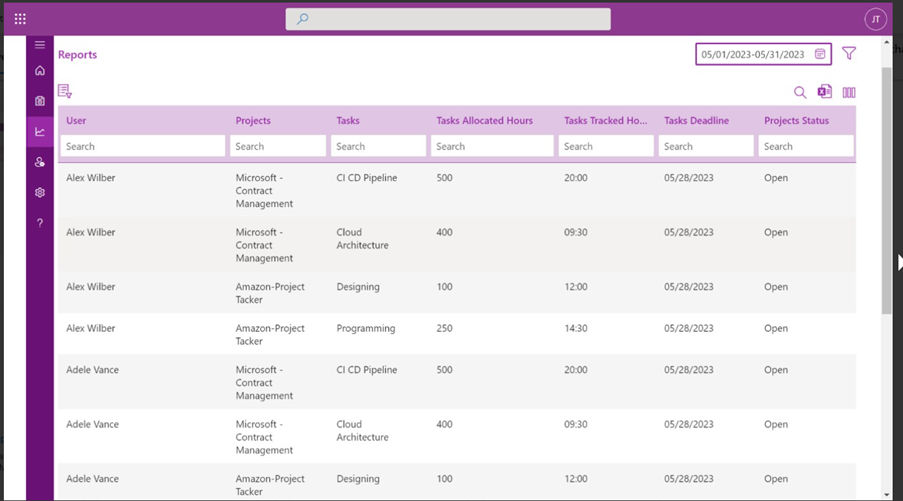
A SharePoint Timesheet System is a customized solution built within Microsoft SharePoint that allows employees to log work hours, track project time, and submit timesheets for approval. Instead of using third-party tools, organizations can leverage SharePoint’s native features—like lists, workflows, and automation—to manage timesheet entries, approvals, and reporting in one centralized workspace.
This system not only helps improve time tracking accuracy but also integrates seamlessly with your existing SharePoint environment, making it ideal for internal resource planning and payroll processing.
Steps to Set Up Your SharePoint Timesheet System
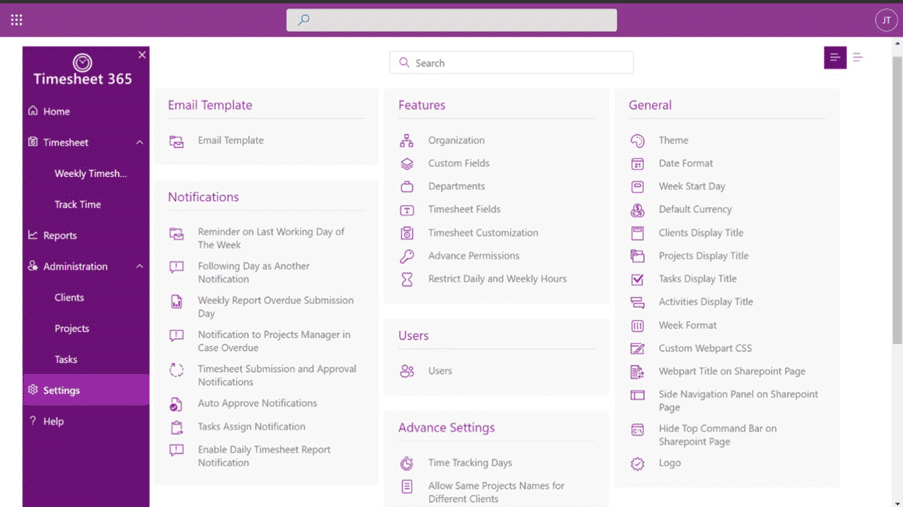
- Create a SharePoint Site
Begin by creating a dedicated SharePoint site for managing timesheets. You can choose a Team Site for internal collaboration or a Communication Site if the content needs to be shared more broadly. This site will serve as the central hub where all timesheet-related activities will take place. Keep the layout clean and simple so it’s easy for employees to use. Make sure to include a short welcome message or overview section. This helps new users quickly understand the purpose of the site. - Name the Site Clearly
Give the site a relevant and descriptive name such as “Timesheet Portal” or “Work Hours Tracker.” This improves navigation and makes it easier for employees to find. Avoid generic names that could cause confusion with other sites. A strong, clear title sets the tone for the purpose of the site. You can also include the current year or department if needed. Add a favicon or site logo to brand it properly. - Add a Site Description and Logo
Write a brief description for the site that outlines its purpose—for example: “Submit and manage weekly timesheets for time tracking processing.” Upload your company logo or a relevant icon to visually differentiate the site from others. This helps build familiarity and improves the user experience. The description can also be helpful when searching or linking internally. Make sure the logo looks good on both desktop and mobile views. - Set Up a Timesheet List
Click on “New” > “List” to create a new SharePoint list where employee work hours will be stored. Give the list a clear name like “Employee Timesheets” to avoid confusion. You’ll use this list to capture all time entries submitted by team members. This list will act as the core structure of your timesheet tracking system. Make sure the list is visible from the homepage. This makes it easy to access. - Add Core Columns
Start by adding essential fields that every timesheet needs. These should include Employee Name, Date, Project or Task, and Hours Worked. Use appropriate field types like “Person” for names and “Date” for dates. This ensures consistency and prevents formatting issues later. You can also add formatting rules to highlight missing or unusual entries. These columns lay the foundation for reports and approvals. - Include Optional Fields
To enhance the flexibility of your timesheet system, include additional columns such as Department, Work Location, Notes, or Overtime. These optional fields help capture more context around the work. Dropdowns and Yes/No choices help standardize inputs. Including these fields can help in finance during audits or project analysis. Remember to keep the form user-friendly—don’t overload it with unnecessary fields. - Create a Status Field
Add a “Status” column to track the approval stage of each timesheet. Common statuses include Submitted, Approved, and Rejected. This makes it easy for both employees and managers to know where each entry stands. You can use formatting rules to color-code each status. This adds visual clarity for managers scanning multiple entries. The status field also works well with workflows. - Customize the Entry Form
Use SharePoint’s form editor or Power Apps to enhance the user experience. Group related fields together and label them clearly. Use dropdowns for project names, date pickers for dates, and tooltips for guidance. A clean form encourages accurate entries and reduces the time needed to fill out each submission. Make mandatory fields stand out with asterisks. Customize the form to match your company’s workflow and branding. - Use Dropdowns and Predefined Choices
Instead of free-text fields, use choice fields with predefined options for things like project names, departments, and work types. This improves data consistency and makes it easier to filter and report on entries. Dropdowns also help reduce spelling errors and variation in input. You can update the choices over time as new projects or teams are added. Well-structured choices improve long-term usability. - Apply Required Fields
Mark critical fields—like Date, Hours Worked, and Project Name—as required to prevent incomplete timesheet submissions. This ensures you always capture the minimum data needed for approvals and reporting. Required fields reduce back-and-forth between employees and managers. Make sure users are aware of which fields are mandatory. You can use validation messages to guide them when fields are left blank. - Create a Timesheet Submission Button
Add a button or link on the homepage labelled “Submit Timesheet” that directs users to the new item form. This simplifies the process and saves employees from digging through the site. You can add it using a web part or a quick link. Consider pairing the button with a short guide or tooltip. Making submission easy encourages better adoption of the system. - Set Up an Approval Workflow in Power Automate
Use Power Automate to create a workflow that sends an email to the employee’s manager whenever a timesheet is submitted. Include options to Approve or Reject the entry directly from the email. Update the Status field automatically based on the action taken. This adds structure to your process and reduces delays. You can also log timestamps for when approvals are made. - Add Reminders for Pending Approvals
Configure Power Automate to send reminder emails if a manager has not approved a timesheet within a set period (e.g., 3 days). This helps maintain timely approvals and avoids payroll delays. You can add reminders to appear on a SharePoint dashboard too. These notifications help keep everyone accountable. Make sure reminders are sent only to relevant users to avoid email overload. - Enable Role-Based Permissions
Set up SharePoint permissions so employees can only see and edit their own timesheet entries. Managers should have access to view and approve entries for their teams. Admins or HR teams can be given full access to manage and report on all data. This protects sensitive employee data while giving the right level of access to stakeholders. Review and test permission settings carefully before going live. - Create Role-Specific Views
Design different list views for different user roles. For example, “My Timesheets” for employees, “Pending Approvals” for managers, and “All Approved” for HR. Use filters like [Me] to automatically show user-specific data. Grouping entries by Project or Status helps with visual clarity. You can pin the most useful views, so they appear by default. This helps everyone find what they need faster. - Enable Grouping and Sorting
Use grouping features to cluster entries by Employee Name, Project, or Week. Sort data by Date or Status to make it easier to review timesheets briefly. You can also collapse and expand groups as needed. These visual features reduce scrolling and make large lists more manageable. Sorting also helps when exporting or auditing data. - Integrate with Power BI (Optional)
If you want advanced analytics, connect your SharePoint list to Power BI. This allows you to create dashboards showing total hours worked, project-wise time breakdown, or department-level productivity. Visual reports can help leadership teams spot trends or resource issues. Refresh data on a schedule to keep reports updated. Power BI adds a visual, data-driven layer to your time tracking process. - Export Data to Excel or CSV
Allow HR or Finance teams to export approved timesheet data to Excel for further use—whether for payroll, billing, or audit purposes. SharePoint makes it easy to export filtered views directly. You can also create scheduled flows to back up data weekly. Make sure exported files are stored securely, especially if they contain sensitive information. Excel integration helps bridge SharePoint with existing finance tools. - Archive Old Entries Periodically
To keep your main list fast and uncluttered, move older timesheet entries to an archive list every 3–6 months. You can automate this using Power Automate or do it manually on a schedule. Archiving helps reduce load time and makes it easier to focus on current data. Keep archived data in a read-only format if needed. Always notify stakeholders before deleting or moving records. - Add a Knowledge Base Section
Create a Knowledge Base within your SharePoint site to answer common questions and guide users. Use SharePoint Pages or a Document Library to host how-to guides, FAQs, approval flow diagrams, and short video tutorials. Include articles like “How to Submit a Timesheet,” “What to Do if Hours Are Rejected,” and “Approval Workflow Overview.” This reduces support requests and helps employees solve problems on their own. Organize content with folders, tags, or a simple search bar for quick access. - Train Your Team
Provide a short training session, video tutorial, or user guide to show employees how to submit timesheets, view approvals, and handle errors. Training ensures consistent usage and reduces confusion. Keep the documentation simple and use screenshots for clarity. Offer a FAQ section on the SharePoint site. Ongoing support helps build confidence in using the system correctly.
How to Manage Timesheets and Workflows in SharePoint

Managing employee timesheets and workflows effectively is essential for ensuring accurate payroll, project billing, and team accountability. While SharePoint provides a flexible platform to build a basic timesheet system, managing the full lifecycle from submission to approval requires careful planning and workflow automation.
Tracking and Approving Timesheets
Efficient tracking and approval are at the heart of a functional timesheet system. In SharePoint, you can use custom views and filters to keep track of timesheet entries by project, employee, week, or status (e.g., Submitted, Approved, Rejected).
Create filtered views for:
- Timesheets awaiting approval
- Approved entries for payroll
- Rejected timesheets needing revision
Use the “Created by” and Status filters to let employees see only their entries, while managers can view their team’s submissions.
To reduce manual effort, use Power Automate to notify managers when a new timesheet is submitted. Once reviewed, they can approve or reject the entry directly from email, and the status gets updated in real time.
Automating Approval and Escalation Workflows
Just like in a ticketing system, timely processing is key. You can create escalation workflows using Power Automate to flag unapproved timesheets after a certain period. For example:
- Send a reminder to managers if a timesheet remains pending after 3 days.
- Escalate overdue approvals to HR or senior managers for action.
Similarly, when a timesheet is approved, workflows can:
- Notify payroll or finance teams.
- Log time entries into reports or external systems.
- Trigger status changes and create audit trails automatically.
This reduces delays, increases visibility, and improves accountability across departments.
Is a SharePoint Timesheet System the Right Choice?
While SharePoint allows you to build a basic timesheet tracker, it may not offer the level of automation, user-friendliness, or analytics required by growing organizations. Some common limitations include:
- Manual process dependency with limited workflow depth
- No built-in calendar or time visualization
- Basic reporting that lacks real-time insights
- No mobile interface or offline time capture
- Challenging integration with payroll or billing tools
- No reminders or recurring entry options
- Limited role-based dashboards
If your team handles dozens—or hundreds—of time entries weekly, managing it all via SharePoint can quickly become overwhelming.
Why Choose Timesheet 365?
Timesheet 365 is a modern, user-friendly timesheet solution built to overcome the limitations of SharePoint-only setups. It enhances your time tracking process with features like:
- Automated approval workflows with smart escalations
- Calendar view to track time visually by day or week
- Real-time reminders for submissions and approvals
- Advanced dashboards and reporting for HR, payroll, and managers
- Mobile-friendly interface for employees on the go
- Integrations with Microsoft Teams
With Timesheet 365, you get a ready-to-use solution that eliminates manual overhead, enhances visibility, and simplifies compliance.
Overview
Timesheet 365 is the best alternative to generic SharePoint timesheet tools, offering a complete project and time tracking solution within the Microsoft ecosystem. Designed for businesses that value automation, compliance, and efficiency, it helps teams capture work hours, manage approvals, and track project costs in real time.
Key Features and Benefits
Timesheet 365 comes with calendar-based time entries, automatic reminders, and integration with Microsoft Teams. It also supports detailed reporting, export options, and compliance-ready timesheet storage. Managers get quick visibility into project performance, while employees benefit from a simple and mobile-friendly interface.
Advantages
- Microsoft Native – Built for SharePoint and Teams.
- Automated Reminders – Reduces missed submissions.
- Smart Dashboards – Track project costs and billable hours easily.
- Mobile Support – Submit timesheets on the go.
Limitations
Learning curve for advanced reporting if teams are not familiar with Power BI.
Fees and Charges
Flexible, per-user pricing that scales with organizational needs.
G2 Rating
Rated 4.7/5 for usability, accuracy, and Microsoft ecosystem compatibility.
Why Choose Timesheet 365?
Choose Timesheet 365 if you want the most Microsoft-aligned solution, with real-time visibility and robust compliance features.
Overview
Saketa Timesheet is an award-winning SharePoint timesheet solution, praised for its user-friendly interface and high configurability. It’s designed for teams that need quick deployment and a smooth user experience.
Key Features and Benefits
Offers time logging, approval workflows, timesheet history, and detailed reporting. Works seamlessly with both SharePoint Online and on-prem versions.
Advantages
- Intuitive UI recognized at Microsoft Ignite.
- Flexible for different business processes.
- Plug-and-play deployment.
- Cloud and On-prem support.
Limitations
Limited advanced analytics compared to some competitors.
Fees and Charges
Transparent licensing options for both small and large organizations.
G2 Rating
Rated 4.6/5, especially for ease of use and quick adoption.
Why Choose Saketa Timesheet?
Pick Saketa if you want a beautiful, intuitive interface with minimal setup effort.
3. Employee Timesheet App (Beyond Key)
Overview
A SharePoint SPFx-based timesheet solution that’s widely adopted by enterprises. It’s built to provide dashboards, project management, and real-time approvals within Microsoft 365.
Key Features and Benefits
Supports role-based dashboards, detailed reporting, and integration with SharePoint data. It’s designed for large enterprises managing multiple teams.
Advantages
- Enterprise-ready dashboards.
- Microsoft certified app.
- Customizable approval workflows.
- Rich analytics built-in.
Limitations
Requires upfront configuration to unlock full benefits.
Fees and Charges
Flexible licensing through Microsoft AppSource.
G2 Rating
4.6/5 for enterprise-grade functionality and scalability.
Why Choose Employee Timesheet App?
Choose this if you need a scalable, enterprise-grade solution with certified Microsoft compatibility.
Overview
TimeControl integrates directly into SharePoint, providing a professional timesheet system with advanced financial and project tracking capabilities.
Key Features and Benefits
It offers resource management, payroll integration, cost tracking, and reporting—all from within SharePoint.
Advantages
- Full-featured, enterprise-grade.
- Integrates with Power BI and SQL.
- Works across multiple departments (finance, HR, projects).
- Advanced compliance tracking.
Limitations
Heavier system, may feel complex for small teams.
Fees and Charges
Higher pricing tier compared to simpler tools.
G2 Rating
4.5/5 for feature depth and enterprise readiness.
Why Choose TimeControl?
Ideal for enterprises that want a single timesheet system across departments.
Overview
Timesheet Plus is a SharePoint On-Premises add-in designed for teams that prefer an Excel-like interface with custom reporting.
Key Features and Benefits
It supports multi-level approval workflows, flexible reporting periods, and export to Excel, PDF, or CSV.
Advantages
- Familiar spreadsheet-style design.
- Multi-level approval chains.
- Easy export and backup.
- Power Automate integrations.
Limitations
Limited cloud functionality; best for On-Prem setups.
Fees and Charges
One-time licensing fee for perpetual usage.
G2 Rating
4.4/5 for ease of use and On-Prem support.
Why Choose Timesheet Plus?
Best suited for companies needing a simple, Excel-style timesheet experience inside SharePoint.
Overview
TeamTime is a lightweight, SharePoint-only timesheet solution with a focus on simplicity and punch-card-style entry.
Key Features and Benefits
Enables quick logging of time, team dashboards, approvals, and Excel exports.
Advantages
- Lightweight and fast.
- Easy for end-users.
- Visual dashboards for managers.
- Simple export for reporting.
Limitations
Not as feature-rich as enterprise-focused tools.
Fees and Charges
Affordable pricing for SMBs.
G2 Rating
4.3/5 for simplicity and ease of adoption.
Why Choose TeamTime?
Perfect for teams that want basic SharePoint-native time tracking without complexity.
7. Office 365 Timesheet (AppSource)
Overview
A practical timesheet add-in available directly on Microsoft AppSource. Designed for organizations that want a plug-and-play option.
Key Features and Benefits
Supports timesheet entry, approvals, reporting, and email notifications.
Advantages
- Quick setup via AppSource.
- Affordable, with free version.
- Works on SharePoint 2013, 2016, and Online.
- Notifications keep processes on track.
Limitations
Basic analytics compared to larger systems.
Fees and Charges
Free plan available; paid tiers for enterprise features.
G2 Rating
4.3/5, valued for affordability and simplicity.
Why Choose Office 365 Timesheet?
Best for companies looking for a low-cost, entry-level timesheet solution.
8. Custom Power Platform Timesheet
Overview
Built using SharePoint + PowerApps + Power Automate, this option gives businesses full control over their custom workflows and timesheet design.
Key Features and Benefits
Allows fully customized forms, workflows, and dashboards, integrated with SharePoint and Microsoft 365.
Advantages
- 100% customizable.
- Low-code/no-code flexibility.
- Native integration with Microsoft apps.
- Ideal for unique business workflows.
Limitations
Requires internal Power Platform expertise.
Fees and Charges
Dependent on Power Platform licensing.
G2 Rating
Community rating around 4.5/5.
Why Choose Custom Power Platform?
Perfect for organizations that want full control and custom processes inside SharePoint.
9. SharePoint List-Based DIY Timesheet
Overview
A cost-effective approach where companies build simple timesheets using SharePoint lists, views, and workflows.
Key Features and Benefits
Supports basic time entry, reporting, and manual approvals without extra licensing.
Advantages
- Free with existing SharePoint.
- Easy to build internally.
- Low-cost solution for small teams.
- Integrates with Excel for reporting.
Limitations
Very limited analytics and automation.
Fees and Charges
No extra cost beyond SharePoint licensing.
G2 Rating
Not rated (DIY solution).
Why Choose SharePoint List DIY?
Best for small teams looking for a zero-cost way to manage timesheets.
10. Shifts in Teams (Embedded in SharePoint)
Overview
Microsoft Teams’ Shifts app can be embedded in SharePoint hubs to function as a lightweight timesheet/shift management tool.
Key Features and Benefits
Supports employee scheduling, shift swaps, and basic time entry, integrated into Teams and SharePoint.
Advantages
- Native Microsoft tool.
- Great for frontline staff and shift-based work.
- Integrates with Teams mobile app.
- Simple setup.
Limitations
Not a full-featured timesheet for billing/project costing.
Fees and Charges
Included with Microsoft Teams licensing.
G2 Rating
4.4/5 for simplicity and Microsoft integration.
Why Choose Teams Shifts?
Great for companies needing basic scheduling and time entry for shift-based teams.
Final Thoughts
While SharePoint is a solid foundation for creating a basic timesheet system, it may fall short when scalability, automation, and analytics become essential. That’s where Timesheet 365 makes a measurable difference offering a robust, flexible, and fully managed alternative.
Frequently Asked Questions
Does SharePoint have a timesheet feature?
By default, SharePoint does not include a timesheet module. However, businesses can add timesheet functionality through third-party apps like Timesheet 365 or by building custom solutions using SharePoint lists, Power Apps, and Power Automate.
Can SharePoint be used for employee time tracking?
Yes. SharePoint can be extended to track employee hours, project time, and approvals with dedicated apps. Tools such as Timesheet 365 integrate directly with SharePoint, making it easy to log hours, approve timesheets, and generate reports inside the Microsoft 365 environment.
What are the benefits of using SharePoint for timesheets?
Using SharePoint for timesheets centralizes time tracking within your existing Microsoft 365 setup. It allows seamless integration with Teams, Outlook, and Power BI, enabling businesses to automate workflows, reduce manual errors, and improve project visibility.
Is SharePoint Timesheet available in both Online and On-Premises versions?
Yes. Most SharePoint timesheet apps, including Timesheet 365, support both SharePoint Online and SharePoint On-Premises (2016/2019), giving businesses flexibility depending on their environment.
How much does a SharePoint Timesheet app cost?
Pricing depends on the solution chosen. For example, Timesheet 365 offers flexible, per-user plans that scale with business needs, ensuring affordability for both small teams and large enterprises.
Can SharePoint Timesheet integrate with payroll and accounting systems?
Yes. Many SharePoint timesheet apps, such as Timesheet 365, integrate with payroll and accounting software like QuickBooks, Xero, or Dynamics 365. This ensures smooth data transfer, reducing manual entry and improving accuracy in payroll processing.
Does SharePoint Timesheet support mobile access?
Absolutely. With apps like Timesheet 365, employees can log hours, submit timesheets, and receive approval notifications directly from their mobile devices, making it convenient for remote and field teams.
Can managers set approval workflows in SharePoint Timesheet?
Yes. SharePoint Timesheet solutions allow multi-level approval workflows. Managers can review, approve, or reject timesheets, ensuring better control over compliance and project tracking.
How secure is timesheet data in SharePoint?
Since SharePoint is part of Microsoft 365, all timesheet data is protected with Microsoft’s enterprise-grade security, compliance, and backup features. Apps like Timesheet 365 also add role-based access controls for additional security.
Who should use SharePoint Timesheet?
SharePoint Timesheet is ideal for organizations already using Microsoft 365. It’s best suited for companies that want to track employee work hours, manage approvals, monitor projects, and integrate with payroll—all within the Microsoft ecosystem.




















