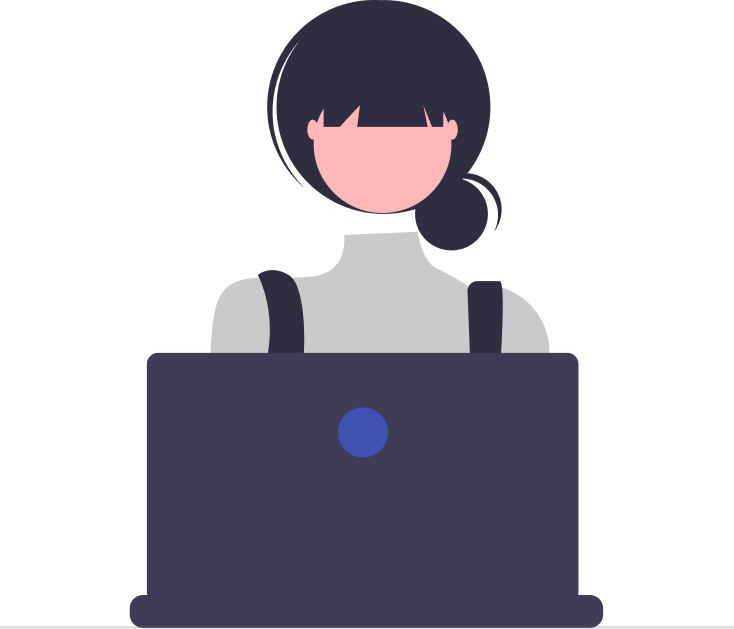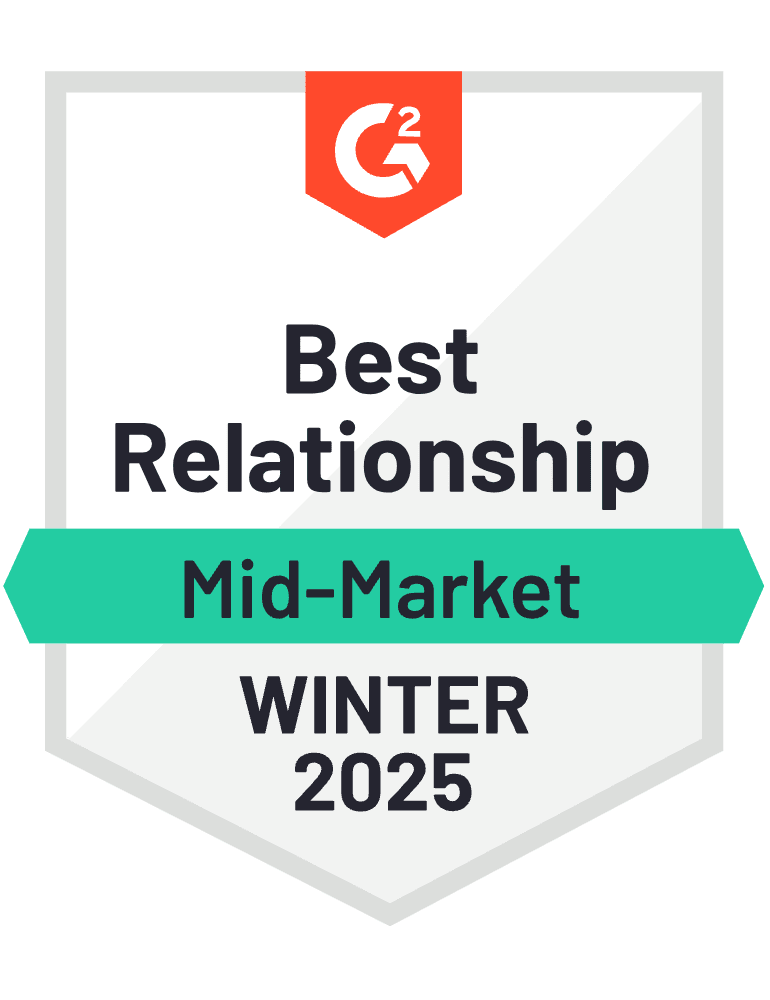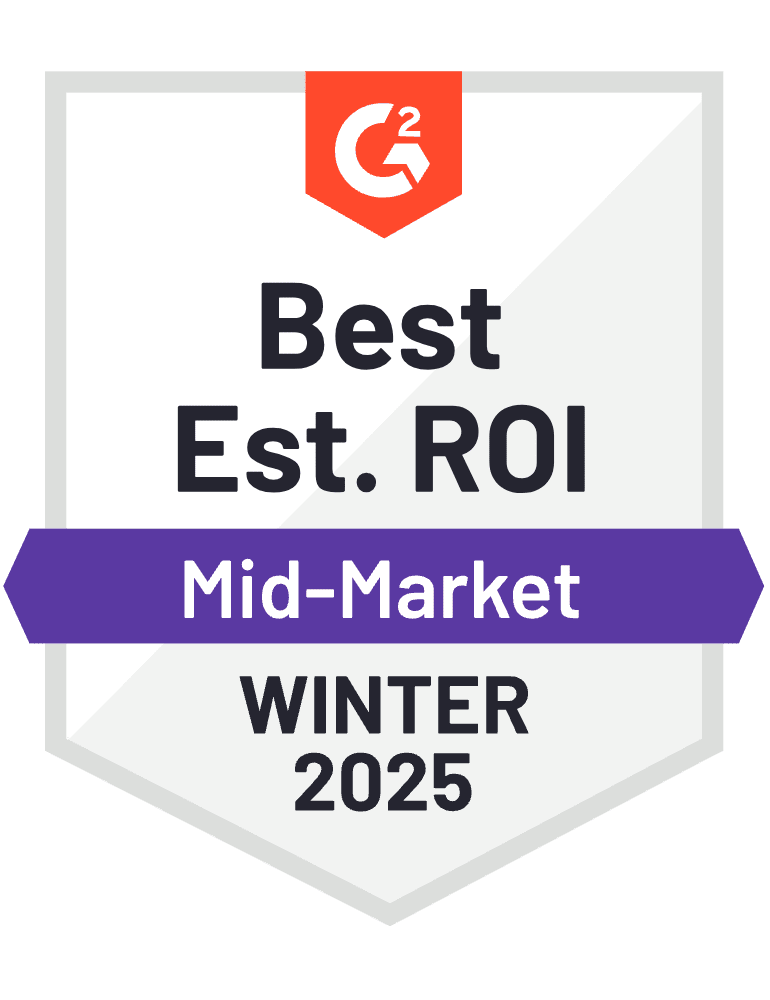How to Manage Your Time Off with an Outlook Vacation Calendar
_qetfYpe4M5.webp)
Time Off Isn’t a Perk—It’s a Necessity
Rest and recovery are key to employee wellness, yet many teams still treat time off like it’s optional. Shockingly, nearly half of American workers don’t use their full vacation allowance each year. That’s not just lost PTO—it’s a fast track to burnout, disengagement, and decreased productivity.
So, how do you change the culture around time off?
Start by making it easy. Adopt a clear, friendly PTO policy and support it with tools that take the hassle out of requesting and tracking time off. One of the most effective tools? A vacation calendar.
A shared vacation calendar helps your team plan better, avoid scheduling conflicts, and feel confident about taking the breaks they’ve earned. Whether you’re juggling PTO, sick days, or half-day requests, we’ll walk you through how to build a vacation calendar using Microsoft Outlook—and bring some much-needed clarity to your team’s time off planning.
Why Outlook Is a Smart Choice for Your Vacation Calendar
A vacation calendar brings clarity to team schedules by showing exactly when people are off, helping you avoid clashes and last-minute surprises. Outlook makes a great platform for this because it allows everyone in your organization to view and edit time-off entries in real time. Without a central calendar like this, your team may face missed deadlines, poor handoffs, and growing frustration as workloads pile up unexpectedly. A shared vacation calendar in Outlook helps maintain balance and keeps projects running smoothly even when key team members are away.
What makes Outlook a smart choice for your vacation calendar?
Why choose Outlook to build your vacation calendar? Because it’s probably already part of your Microsoft 365 suite—meaning no extra expenses or new tools to learn. Since your team is likely using Outlook every day, setting up a shared calendar is both convenient and intuitive. No steep learning curve, no extra software to install—just a practical, low-effort way to manage time off using a platform your employees already know and trust
Three Simple Methods to Set Up a Vacation Calendar in Outlook
If you’re looking for an alternative to Expensify, you’ll want to find a solution that truly meets your business needs. Different expense management tools come with unique features that can improve how you track and control company spending. To make the right choice, here are some key factors to consider.
How to Choose the Best Expensify Alternative for Your Business
Finding the right expense management software is crucial for keeping your finances in check. While Expensify is a well-known option, it might not be the perfect fit for every business. Whether you’re looking for better pricing, more advanced features, or seamless integrations, exploring Expensify alternatives can help you find the right match for your needs.
Here’s a step-by-step guide to choosing the best alternative to Expensify for your business:
How Does Expense Tracker 365 Help Grow Your Business?
This approach works best for individual employees aiming to clearly signal their availability to colleagues without cluttering shared calendars. It’s especially beneficial for teams with diverse and fluctuating schedules among members.
Getting Started:
Step 1: Within the Calendar view, click on “New Event” located on the Home toolbar.
Step 2: Enter a clear event name like “Out of Office – [Your Name]” to indicate your unavailability.
Step 3: Set the event’s start and end dates, and if it covers the entire day, switch on the “All Day” setting.
Step 4: In the “Show As” dropdown, pick “Out of Office,” then click Save to confirm.
[Optional] Step 5: If you want to inform coworkers without reserving their time, create a copy of the event, change its status to “Free,” add the relevant attendees, and send it as a non-intrusive notification.
Advantages:
- Visibly signals to colleagues when you’re unavailable for meetings.
- Enables team members to communicate their time off without blocking others’ calendars.
- Promotes openness and clarity within the team regarding individual availability.
Utilizing Out-of-Office events keeps everyone aware of absences, minimizes misunderstandings, and supports smoother scheduling across the board.
Select 49 more words to run Humanizer.
Implement a Shared Team Calendar
This solution works best for teams that regularly collaborate and need complete insight into each member’s schedule. It’s especially helpful for managers managing bigger groups who need to keep track of everyone’s availability.
Setup Instructions:
Step 1: Right-click on your created calendar and choose “Sharing Permissions” from the menu.
Step 2: Add the email addresses of your team members you want to share the calendar with.
Step 3: Set the appropriate access levels, like “View all event details” or “Allow editing.”
Step 4: Hit “Send” to grant calendar access to your team.
Benefits:
- Boosts team collaboration by offering a unified view of everyone’s schedules.
- Supports joint planning for projects and ensures proper coverage during absences.
- Makes updates straightforward through a single shared calendar.
Shared team calendars foster clearer communication, minimize scheduling overlaps, and guarantee that critical tasks are managed even when team members are away. A Smarter Approach to PTO Management Imagine never needing to ask, “Who’s off this week?” because your calendar instantly shows real-time availability.
Time off Manager 365 simplifies PTO management with an intuitive platform that can be set up in just minutes.
Here’s what makes it stand out:
Dashboard & Built-In Calendar View
Dashboard and integrated calendar offer a clear, all-in-one snapshot of current and upcoming leaves. Managers can easily distribute workloads, and employees get full visibility of their own schedules. This centralized system keeps leave details transparent and accessible, encouraging smoother planning and team coordination.
Calendar Syncing
Time off Manager 365 seamlessly connects with popular calendar services such as Outlook, Google Calendar. This eliminates the hassle of juggling multiple calendars or manually entering time off. As soon as leave requests get approved, they automatically update on your linked calendar, providing a real-time overview of absences alongside your daily work appointments.
Try Time off Manager 365 today and experience hassle-free PTO management. With seamless calendar integration and an easy-to-use dashboard, it makes tracking time off simple and efficient. Start your free 7-day trial and explore all the features risk-free!
Conclusion
Creating a shared vacation calendar in Outlook or using Time Off Manager 365 streamlines team scheduling, boosts visibility, and helps prevent conflicts. Both tools make it easy to keep everyone informed and ensure smooth operations during employee time off.
Frequently Asked Questions
How do I share my Outlook vacation calendar with my team?
You can share your calendar by right-clicking it in Outlook, selecting “Sharing Permissions,” adding team members’ email addresses, setting their permission levels, and sending the invite.
Can team members edit the shared vacation calendar?
Yes, if you assign “Can edit” permissions when sharing the calendar, team members can add, modify, or delete events.
Will shared calendar updates sync automatically for all users?
Yes, any changes made to the shared calendar are updated in real time and visible to all users with access.
Can I integrate the shared calendar with other tools like Time Off Manager 365?
Yes, Outlook calendars can often be synced with third-party PTO management tools like Time Off Manager 365 to keep all leave information up to date.
How can I prevent personal appointments from showing on the shared vacation calendar?
Keep personal appointments on your private calendar and only add time-off events to the shared vacation calendar to avoid mixing personal and team schedules.