
Improving Search Accuracy in SharePoint People Directory with Predefined Filters
Having quick access to the right people and resources is essential for productivity and collaboration. A SharePoint People Directory is an essential tool for organizations, helping employees find colleagues quickly based on key attributes such as department, role, or skills.
✨
Quick Read
Summary generated by AI, reviewed for accuracy.
Predefined filters in the SharePoint People Directory improve search accuracy by allowing employees to quickly find the right person based on criteria like department, location, and skills. This saves time, enhances collaboration, and streamlines workflows.
By using these filters, organizations ensure a consistent, user-friendly experience, making it easier to connect with colleagues and boosting overall productivity.
However, when the directory grows, the volume of data can make searches cumbersome. This is where predefined filters in the SharePoint People Directory come into play, offering a more efficient and accurate search experience.
This blog explores how predefined filters can significantly improve search accuracy, streamline workflows, and enhance collaboration across your organization.
What is the SharePoint People Directory?
The SharePoint People Directory is a central repository within SharePoint that stores and organizes employee profiles. These profiles contain key employee information such as name, job title, contact information, location, department, skills, and more. The directory is particularly useful in large organizations where finding the right person for a specific task can be time-consuming.
In its most basic form, the People Directory is a contact list. But when enhanced with predefined filters, it becomes a robust search tool that delivers highly relevant results with a few clicks.
What are Predefined Filters?
Predefined filters are pre-configured categories or attributes that users can apply to refine their search in the SharePoint People Directory. For example, filters might include job titles, departments, office locations, or even specific skills. These filters are already set up by the SharePoint administrator or organization and allow employees to narrow down their search results quickly, without having to manually adjust search parameters each time.
Rather than typing in a search term and sifting through numerous irrelevant results, predefined filters give users an intuitive way to search based on specific categories, resulting in faster and more accurate results.
Benefits of Using Predefined Filters for Search Accuracy
1. Faster Search Results
One of the primary advantages of using predefined filters in the People Directory is that they significantly speed up the search process. Instead of browsing through a list of hundreds or even thousands of employees, users can narrow down their search by applying filters that instantly limit the pool of results.
2. Increased Search Accuracy
Predefined filters improve the accuracy of search results by limiting them to specific parameters. This means employees can quickly find exactly who they are looking for based on specific criteria without having to sift through unrelated profiles. The accuracy of the search is boosted because the filters eliminate irrelevant results, allowing users to focus on profiles that meet their exact needs.
3. Improved User Experience
One of the challenges faced by large organizations with numerous employees is managing the overwhelming amount of data in the People Directory. Predefined filters make it easier for users to locate the information they need without feeling overwhelmed by endless search results. By providing a more intuitive interface, users don’t have to rely on complex queries or deal with irrelevant results. They can simply select the relevant filter(s) and find what they need in a fraction of the time.
Moreover, the use of predefined filters simplifies the search process for employees who may not be familiar with all the attributes available in the directory. For instance, a new employee may not know the names of departments or teams but can easily filter by job title or location to find colleagues.
4. Enhanced Collaboration and Productivity
In a workplace that thrives on collaboration, being able to quickly find the right person for a task or project is critical. With predefined filters, employees can easily identify and reach out to individuals with specific skills or expertise, improving interdepartmental communication and teamwork.
By narrowing down search results to employees in the relevant department or with the right qualifications, predefined filters streamline collaboration efforts. This enhanced accessibility to the right people helps employees solve problems faster and take action on projects more efficiently.
5. Consistency in Search Results
Predefined filters also help ensure consistency in search results. When employees manually search for individuals, they might use different keywords or criteria, leading to inconsistent results. With predefined filters, everyone in the organization is using the same set of categories and search criteria, which promotes uniformity across the People Directory.
Common Predefined Filters to Enhance Search Accuracy
The specific predefined filters available in a SharePoint People Directory will depend on how the organization has configured the directory, but some common ones include:
1. Department
This filter allows users to narrow their search to individuals working in specific departments such as HR, IT, Marketing, Finance, etc.
2. Location
Especially useful in global or hybrid organizations, this filter enables users to search for employees based on their geographical location, whether that’s an office city, region, or country.
3. Job Title
With the Job Title filter, users can quickly find employees based on their roles, such as CEO, Manager, Software Engineer, HR Specialist, etc.
4. Skills/Expertise
This filter allows employees to find colleagues based on specific skills or expertise, such as Python programming, project management, content writing, etc.
5. Team/Project
This filter allows employees to find people working on specific projects or in particular teams, making it easier to identify those involved in a shared initiative.
6. Experience Level
A filter for experience levels can help users find employees based on seniority, such as junior, senior, or executive-level staff.
7. Manager/Supervisor
If a user wants to find employees under a particular manager or supervisor, this filter can narrow the search to those reporting directly to a specific individual.
How to Set Up Predefined Filters in SharePoint People Directory
Setting up predefined filters in Employee Directory 365 is a straightforward process that allows organizations to refine employee search results based on key attributes like department, job title, skills, or location. These filters help users quickly find the right person for specific tasks or collaborations, boosting productivity and enhancing the user experience.
Here’s a step-by-step guide on how to set up predefined filters in Employee Directory 365:
1. Define Your Filter Categories
The first step in setting up predefined filters is determining which attributes will be most useful for your organization’s needs. Some common filters include:
Department: Allows employees to search by department (e.g., Marketing, IT, HR).
Location: Helps users find colleagues in a specific office or region.
Job Title: Filters employees based on their roles or titles.
Skills: Allows employees to search for colleagues with specific skills or expertise.
Teams/Projects: Helps find people working on specific teams or projects.
2. Ensure Accurate Employee Profile Information
For filters to work effectively, employee profiles must have accurate and up-to-date information. This includes data such as:
Job title, department, office location
Skills, expertise, and certifications
Any other relevant metadata
Make sure the information is consistently maintained across all employee profiles to ensure the filters deliver the best results.
3. Access the Admin Settings
To set up the predefined filters in Employee Directory 365, log in as an administrator and access the settings or configuration page. Here, you’ll find options to modify the directory’s features, including filtering options.
4. Create and Configure Filters
Within the admin settings, navigate to the filter management section. Here you can:
Add new filters by choosing from predefined attributes (e.g., department, skills, location).
Define how each filter will appear in the directory interface for users.
Set the filter’s visibility based on user roles or permissions, ensuring only the relevant filters are visible to specific employees.
5. Test the Filters
Before making the filters available to all users, test the filter functionality with a few sample searches. This will ensure that each filter works correctly, and the search results are refined as expected.
6. Communicate the New Filters to Employees
Once the filters are set up, it’s important to inform employees about the new search capabilities. Provide guidance or training on how to use the predefined filters to improve search accuracy. Highlight the benefits of using filters for quicker access to the right colleagues.
7. Monitor and Update Filters Regularly
Predefined filters should be regularly reviewed and updated to ensure they remain relevant. For example, new departments, teams, or office locations might need to be added, or existing filters might need adjustments as your organization evolves.
Setting up predefined filters in Employee Directory 365 is a simple yet powerful way to improve search efficiency and accuracy. By organizing your employee data and offering tailored filters, you can help employees find the right colleagues faster, enhance collaboration, and streamline workflows. With just a few steps, you can transform your employee directory into a robust tool that supports both daily operations and long-term business goals.
“This app perfectly meets our needs by providing a directory for our corporate employees. While watching the demo video, we noticed the use of extension attributes to display an image of an employee’s office location, which also fulfilled our need for an office seating chart. This app ended up solving two key company needs with a single solution — an employee directory and a seating chart! Additionally, the support we received was excellent. All our concerns were addressed promptly, and we were up and running in no time!”
Best Practices for Using Predefined Filters
- Limit the Number of Filters: Too many filters can overwhelm users and make the search process more complicated. Focus on the most important and commonly used criteria.
- Keep Metadata Updated: Regularly update employee profiles to ensure that filter attributes (such as job title, department, skills) remain accurate and up-to-date.
- Make Filters Easily Accessible: Ensure that filters are prominently displayed and easy to apply within the People Directory interface.
- Offer Training: Provide training or guidance on how to effectively use filters for new employees or teams to ensure they understand the value and functionality of the People Directory.
Conclusion
The SharePoint People Directory, enhanced with predefined filters, boosts search accuracy and productivity by quickly narrowing results based on department, job title, or skills. This saves time and fosters a more efficient, collaborative work environment.
With Employee Directory 365, maintaining an effective filter system ensures a user-friendly, robust directory that helps teams collaborate faster and achieve their goals more efficiently.
Get started today to improve your organization’s collaboration and productivity.
Join Our Creative Community
Frequently Asked Questions
How can predefined filters streamline employee searches in SharePoint?
Predefined filters allow users to quickly narrow down search results by specific attributes, such as department, location, or job title, improving the accuracy and speed of the search process.
Can predefined filters be customized in SharePoint People Directory?
Yes, SharePoint administrators can customize predefined filters to match the unique needs of the organization, adding attributes like skills or project roles to make the search even more refined.
How do predefined filters enhance collaboration within teams?
By making it easier to find the right people based on key criteria, predefined filters foster more efficient communication, helping teams connect faster and collaborate on projects without unnecessary delays.
What are the key benefits of using predefined filters in a large organization?
In large organizations, predefined filters significantly reduce the time spent searching for colleagues by narrowing down results, allowing employees to focus on more meaningful tasks and improving overall productivity.
Are there any limitations to using predefined filters in SharePoint People Directory?
While predefined filters are incredibly useful, they rely on accurate and up-to-date metadata in employee profiles. If the information isn’t regularly maintained, the filters may return incomplete or inaccurate results.


_eH2jDg7dZ.png)
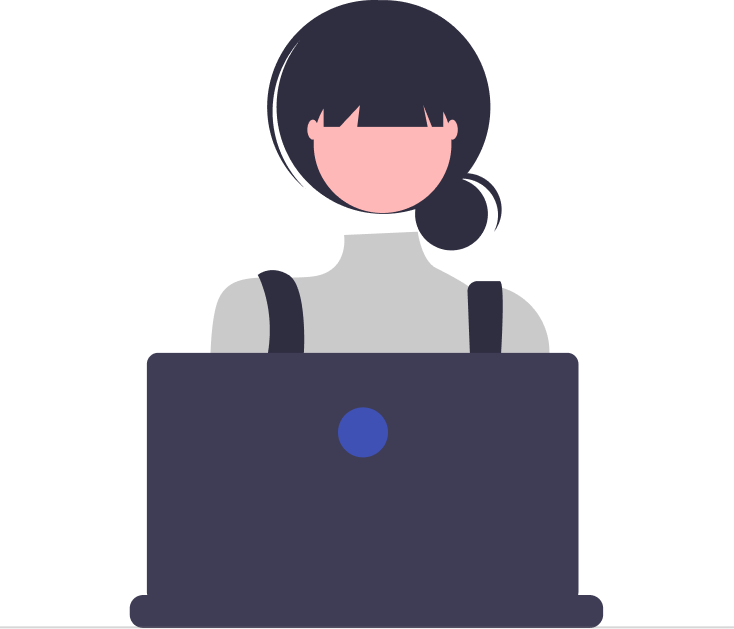

_JiluXJRGNl.svg)



















