
Today’s workplaces, speed, accuracy, and efficiency are no longer optional they’re expected. This is exactly why automation is reshaping how businesses operate. When applied to a Microsoft Ticketing System, automation doesn’t just simplify tasks; it changes the way organizations deliver support. Here’s how:
✨
Quick Read
Summary generated by AI, reviewed for accuracy.
Automation in a Microsoft Ticketing System simplifies support by cutting manual effort, reducing errors, and ensuring faster responses. Requests are auto-created, routed, and tracked without delays.
From IT to HR and facilities, a Microsoft Teams Ticketing System or Microsoft 365 Ticketing System helps teams work smarter, boost efficiency, and deliver a smoother user experience.
Too busy to read?
Click here to listen on the go!
Why Automation is Transforming Modern Workplaces
- Workflows are faster than ever, and employees expect quick resolutions.
- Managers need real-time visibility into team performance and workload.
- Manual processes often lead to delays, errors, and poor employee experiences.
- Automation removes repetitive tasks, boosts productivity, and ensures consistency.
Microsoft Ticketing System and Its Role
A Microsoft Ticketing System is a digital solution for logging, tracking, and resolving support requests. Whether it’s IT issues, HR queries, or facilities requests, tickets bring structure and visibility.
Integrated with tools like Microsoft Teams Ticketing System or Microsoft 365 Ticketing System, it centralizes communication. Employees can raise requests directly from Microsoft Teams, while IT, HR, or support teams manage them efficiently.
Importance of Automation in Microsoft Ticketing Systems
- Automatic Ticket Creation: Requests raised via email or Teams can instantly generate tickets without manual effort.
- Smart Assignment: Tickets route to the right department or individual automatically.
- Error Reduction: Automation reduces human mistakes such as misplaced or duplicate tickets.
- Time Savings: Repetitive tasks like notifications, reminders, and escalations happen instantly.
- Improved SLAs: Automated tracking ensures no request slips through the cracks.
- Employee Satisfaction: Faster resolution times mean happier teams and improved trust.
Automation in a Microsoft Ticket System transforms support from a reactive, manual process into a proactive, efficient operation. By saving time and reducing errors, businesses create smoother workflows, improve productivity, and deliver a better experience to employees and customers alike.
What is a Microsoft Ticketing System?
A Microsoft Ticketing System is more than just a tool—it’s the backbone of how modern organizations handle requests, resolve issues, and keep operations running smoothly. Whether integrated into Microsoft Teams or part of the wider Microsoft 365 ecosystem, it provides a structured, reliable way to track every support query from start to finish.
- A Microsoft Ticket System is a digital platform that organizes support requests into “tickets.”
- Each ticket records details like the issue, requester, priority, and resolution steps.
- It eliminates confusion caused by scattered emails, chats, or spreadsheets.
- The system ensures accountability by assigning clear ownership and timelines.
Core Features
A Microsoft Ticketing System comes with powerful features designed to make work easier:
- Centralized Request Management – All employee requests and IT/HR issues live in one place.
- Automation – Auto-create tickets from Teams chats, emails, or forms.
- Routing & Escalation – Assigns tickets to the right person or department instantly.
- Knowledge Base Integration – Suggests solutions from FAQs or articles to resolve common problems.
- SLA Tracking – Ensures deadlines are met and service quality is maintained.
- Analytics & Reporting – Provides insights into ticket trends, resolution times, and workload.
- Collaboration Tools – Teams can update, tag, or comment on tickets without losing context.
Types of Microsoft Ticketing Systems
- Microsoft Teams Ticketing System
Embedded directly in Microsoft Teams.
Allows employees to raise tickets through chat or channels.
Ideal for organizations where Teams is already the daily communication hub.
Encourages faster adoption since users don’t have to leave Teams.
- Microsoft 365 Ticketing System
Part of the broader Microsoft 365 ecosystem (SharePoint, Outlook, Power Automate).
Offers advanced customization, integrations, and workflow automation.
Suited for organizations looking for scalability and multi-departmental use.
Supports complex scenarios like HR onboarding, finance requests, or facilities management.
How Businesses Use It Daily
- IT Support – Employees log technical issues, from password resets to software errors.
- HR Requests – Ticketing for leave approvals, onboarding, or benefits queries.
- Facilities Management – Track office repairs, equipment requests, and safety issues.
- Education & Nonprofits – Schools and institutions manage student/staff requests centrally.
- Customer Support – Some organizations even extend Microsoft Ticket Systems to manage client-facing queries.
The Rising Need for Automation in Ticketing
As organizations grow, the number of support requests multiplies. From IT troubleshooting to HR queries, every department deals with a flood of requests daily. Without automation, managing these tickets manually becomes overwhelming, error-prone, and inefficient. This is why businesses are turning to Microsoft Ticketing Systems with automation built in.
Challenges with Manual Ticket Handling
- Scattered Requests
- Employees raise issues through emails, chats, or even phone calls.
- Without a centralized system, requests often get lost or forgotten.
- Time-Consuming Processes
- Manually logging tickets eats up valuable time.
- IT and HR teams spend hours sorting and prioritizing instead of resolving.
- No Clear Accountability
- Without automated ticket assignment, multiple people may overlook a request.
- It becomes unclear who is responsible, leading to frustration and delays.
- Inconsistent Tracking
- Progress updates are hard to monitor.
- Manual follow-ups often fall through the cracks.
Common Problems: Delays, Errors, Duplicates, Missed SLAs
- Delays: Without automation, tickets wait longer for triage and routing. A simple password reset might take hours instead of minutes.
- Errors: Human error can cause tickets to be assigned to the wrong department or marked with the wrong priority.
- Duplicate Tasks: Two agents may unknowingly work on the same issue, wasting time and resources.
- Missed SLAs: Service-level agreements (SLAs) become impossible to track manually, leading to compliance risks and dissatisfied employees.
The Impact on IT, HR, and Support Teams
- IT Teams
- Struggle with backlogs of technical issues.
- Repeated low-value tasks (like password resets) drain focus from high-impact projects.
- Lack of automation leads to burnout and decreased efficiency.
- HR Teams
- Requests like onboarding, leave approvals, or benefits clarification pile up.
- Manual tracking creates delays that affect employee satisfaction.
- Missed follow-ups can leave staff feeling unsupported.
- Support Teams
- Facilities requests (broken equipment, office repairs) stay unresolved longer.
- Without proper ticketing, teams spend more time chasing updates than fixing issues.
- Customer-facing teams risk reputational damage when issues slip through.
Why Automation Becomes Essential
- Automation in a Microsoft Teams Ticketing System ensures requests are captured instantly, routed correctly, and tracked with precision.
- Automated reminders and escalations prevent missed deadlines.
- Teams spend less time on admin work and more on resolving issues.
- Most importantly, automation creates a culture of accountability and efficiency across the organization.
Benefits of Automating Microsoft Ticketing Systems
Automation isn’t just a “nice upgrade” for ticketing systems—it’s the backbone of efficiency in modern workplaces. By reducing repetitive tasks, standardizing processes, and improving accuracy, an automated Microsoft Ticketing System helps IT, HR, and support teams work smarter.
Let’s break down the key benefits.
1. Time Savings Explained with Real-World Scenarios
- Before Automation: An employee emails IT about a laptop issue. Someone manually logs the request, assigns it, and replies with a confirmation.
- With Automation: In a Microsoft Teams Ticketing System, the employee types the issue directly in Teams. A ticket is auto-created, assigned to the right technician, and a confirmation is sent instantly. The technician can start resolving the problem within minutes.
Key takeaway: Automation cuts out repetitive steps, drastically reducing resolution time.
2. Erro r Reduction Through Standardization
Manual Process Risks:
Misplaced emails.
Wrong priority levels assigned.
Duplicate tickets created by multiple team members.
Automation Fixes:
Every ticket follows a standard format with pre-set fields.
Automated categorization ensures requests are routed correctly.
Deduplication rules prevent multiple tickets for the same issue.
Key takeaway: Standardized automation ensures consistent quality and fewer mistakes.
3. Cost Efficiency for SMBs and Enterprises
Automation in a Microsoft 365 Ticketing System isn’t just about speed—it directly impacts the bottom line.
- For SMBs:
- Fewer staff needed to manage growing request volumes.
- Automated workflows reduce reliance on external tools.
- Helps scale without hiring additional support agents.
- For Enterprises:
- Cuts down on overtime and manual overhead costs.
- Prevents SLA penalties by keeping response times on track.
- Provides analytics to optimize resource allocation.
Key takeaway: Whether small or large, businesses see measurable ROI from automation.
4. Improved Employee and Customer Satisfaction
- Employees no longer wait days for HR or IT to respond.
- Automated acknowledgments reassure requesters that their issue is being handled.
- Faster resolutions create a smoother workplace experience.
- In customer-facing use cases, automation improves responsiveness and boosts trust.
Key takeaway: Speed + accuracy = happier employees and customers.
Automating a Microsoft Ticket System leads to faster processes, fewer errors, lower costs, and greater satisfaction. It transforms ticketing from a reactive burden into a proactive advantage for every department.
Key Automation Features in Microsoft Ticketing Systems
A Microsoft Ticketing System becomes truly powerful when paired with automation. Instead of relying on manual effort for every request, automation ensures that tickets are created, categorized, routed, and resolved with minimal human input. Below are the most impactful automation features available in Microsoft Teams Ticketing System and Microsoft 365 Ticketing System setups.
Auto-Ticket Creation from Emails or Teams Messages
How it works:
When an employee sends an email or types a request in Microsoft Teams, the system automatically converts it into a ticket.
No need for IT or HR staff to manually log requests.
Benefit: Saves time and ensures no request slips through the cracks.
Categorization and Tagging Automation
How it works:
Tickets are auto-categorized based on keywords, departments, or request type.
The system applies tags such as “Urgent,” “Password Reset,” or “Onboarding.”
Benefit: Eliminates manual sorting, speeds up ticket resolution, and ensures accuracy.
Routing & Escalation Workflows
How it works:
Automation routes tickets directly to the right person or department.
If unresolved within a set timeframe, tickets escalate to higher-level staff automatically.
Benefit: Keeps accountability clear and ensures requests don’t get stuck.
SLA Tracking and Reminders
How it works:
Service Level Agreements (SLAs) define response and resolution deadlines.
Automated timers send reminders to agents and escalate overdue tickets.
Benefit: Ensures compliance with internal or client commitments and prevents delays.
Auto-Responses and Knowledge Base Suggestions
How it works:
When a ticket is created, the system can automatically send an acknowledgment.
It can also suggest relevant knowledge base articles to the employee.
Benefit: Reduces the number of repetitive queries reaching agents and gives employees quick answers.
Analytics Dashboards
How it works:
Automation collects and visualizes ticket data: number of requests, average resolution time, SLA compliance, common issues, etc.
Dashboards provide real-time insights into workload and performance.
Benefit: Enables data-driven decisions, identifies bottlenecks, and helps forecast staffing needs.
Why These Features Matter
Each automation feature in a Microsoft Ticketing System is designed with one goal in mind: making support seamless. Together, they:
- Save countless hours of manual work.
- Prevent errors and missed requests.
- Improve accountability across departments.
- Create a faster, more reliable support experience.
Microsoft Teams Ticketing System: A Game Changer
Microsoft Teams has rapidly become the digital workplace hub for millions of organizations. Employees chat, collaborate, share files, and attend meetings—all within Teams. But when you integrate a Microsoft Ticketing System into this environment, Teams transforms from a collaboration tool into a complete service hub. Here’s why it’s a true game changer.
Support Where Employees Already Work
- Employees spend most of their day in Microsoft Teams.
- Instead of switching to a separate portal, they can raise support requests directly in chat or channels.
- The Microsoft Teams Ticketing System brings ticket creation, tracking, and resolution into the same platform employees use daily.
Seamless Integration with Microsoft 365
- The Microsoft Teams Ticket System connects with the broader Microsoft 365 Ticketing System
- Integrations with Outlook, SharePoint, and Power Automate make processes fluid.
- Employees can attach files from OneDrive, track approvals through Power Automate, or check status updates in Outlook.
Real-Time Collaboration on Tickets
- Agents and employees can communicate directly inside Teams while referencing the ticket.
- Comments, updates, and file sharing happen in real time.
- Collaboration across IT, HR, and facilities teams becomes easier because everyone is already on Teams.
Benefit: Faster resolutions and fewer misunderstandings between departments.
Automation Made Easy with Teams
- Tickets raised in Teams can trigger automation workflows instantly.
- Auto-categorization, routing, and SLA tracking work in the background.
- Escalations can ping managers directly in Teams channels.
Better Employee Experience
- Employees don’t want to juggle multiple apps just to get help.
- With a Microsoft Teams Ticket System, support feels as simple as sending a message.
- Automated updates and reminders in Teams ensure employees stay informed without chasing support staff.
Result: A smoother, faster, and more transparent support process.
Ideal for Remote and Hybrid Teams
- In a hybrid workplace, employees often work from different locations.
- Teams provides a single hub where all support requests live, ensuring no issue is overlooked.
- Managers can monitor tickets across departments without requiring multiple logins.
Why It’s a Game Changer
A Microsoft Teams Ticketing System eliminates the biggest pain points of traditional ticketing tools poor adoption, slow response times, and scattered communication. By meeting employees where they already work, it ensures:
- Higher adoption rates.
- Faster ticket resolution.
- Greater employee satisfaction.
- Full integration with the Microsoft 365 ecosystem.
Reducing Errors Through Smart Automation
No matter how skilled support teams are, human errors are inevitable when processes are handled manually. Misrouted requests, lost emails, and inconsistent prioritization can frustrate employees and create delays. Automation in a Microsoft Ticketing System eliminates many of these mistakes by standardizing workflows, reducing manual intervention, and ensuring accuracy at every step.
Common Human Errors in Ticketing
Misplaced Requests
Support emails get buried in inboxes.
Requests raised through chat may be overlooked.
Wrong Assignment
Tickets often end up with the wrong team, causing delays.
Duplicate Tickets
Employees may submit the same request multiple times.
Agents may accidentally log duplicate entries.
Inconsistent Prioritization
Without clear rules, “urgent” requests may not get addressed first.
Missed Deadlines
Without automated reminders, SLAs slip and requests remain unresolved.
How Automation Fixes These Errors
Centralized Capture of Requests
Automation ensures all requests (from Teams, email, or forms) are logged in one Microsoft Ticketing System.
No chance of issues being buried or forgotten.
Smart Routing to the Right Team
Automated workflows assign tickets based on category, keywords, or department.
Wrong assignments are reduced dramatically.
Duplicate Detection and Prevention
The system flags identical or similar tickets.
Duplicate requests are merged automatically.
Consistent Prioritization with Rules
Automation applies predefined rules for ticket priority.
Urgent issues (e.g., “System down”) get flagged and escalated immediately.
Automated SLA Monitoring
SLAs are tracked in real-time.
Reminders are sent before deadlines.
Overdue tickets escalate automatically.
Saving Time with Microsoft 365 Ticketing System Automation
Time is one of the most valuable resources in any organization. Yet, manual ticket management wastes countless hours on logging, sorting, and following up. Automation within a Microsoft 365 Ticketing System drastically reduces this wasted time by streamlining every stage of the ticket lifecycle.
Manual vs Automated Ticket Lifecycle
Manual Ticketing Workflow:
- Employee sends an email or message.
- Support staff manually creates a ticket.
- Ticket is routed (sometimes incorrectly) to an agent.
- Follow-up emails confirm status updates.
- Agent resolves the issue and manually updates the record.
- Employee receives closure notification.
Automated Ticketing Workflow in Microsoft Ticketing System:
- Employee logs issue directly in Microsoft Teams or via email.
- Ticket is automatically created in the Microsoft Ticket System.
- Categorization and routing happen instantly based on rules.
- Employee receives instant acknowledgment.
- Automated reminders and escalations keep work on track.
- Closure updates are sent automatically.
How to Implement Automation in a Microsoft Ticket System
Implementing automation in a Microsoft Ticketing System doesn’t need to be overwhelming. With the right approach, you can go from manual processes to fully automated workflows that save time and reduce errors. Below is a step-by-step guide to setting up automation within a Microsoft Teams Ticketing System or Microsoft 365 Ticketing System, along with best practices to ensure success.
Step 1: Define Your Goals and Needs
- Why it matters: Before diving into automation, you need clarity on what problems you want to solve.
- Questions to ask:
- Do you want to reduce resolution time?
- Do you need better SLA compliance?
- Are duplicate tickets your biggest headache?
- Example: An HR department may focus on automating onboarding checklists, while IT may prioritize automating password reset tickets.
Step 2: Choose the Right Microsoft Ticketing System Setup
- Microsoft Teams Ticketing System: Best if your employees work daily in Teams. Easy adoption, faster responses, and direct communication.
- Microsoft 365 Ticketing System: Better for large organizations that need advanced workflows across IT, HR, and facilities. Stronger integration with SharePoint, Outlook, and Power Automate.
- Tip: Some organizations use a hybrid—Teams for employee-facing requests and 365 for backend automation and reporting.
Step 3: Map Out Ticket Categories and Workflows
- Why it matters: Clear categorization ensures automation runs smoothly.
- What to do:
- Create categories like “IT Support,” “HR Request,” “Facilities,” etc.
- Define priorities (High, Medium, Low).
- Document workflows for each request type.
Step 4: Leverage Power Automate for Automation
Microsoft Power Automate is the backbone of workflow automation in the Microsoft ecosystem.
- Use Cases:
- Auto-create tickets from Teams messages or Outlook emails.
- Route tickets based on keywords.
- Send automated reminders for pending approvals.
- Escalate unresolved tickets to managers.
Step 5: Configure SLA Tracking and Escalations
- Define timelines for responses and resolutions.
- Set automated reminders before SLA deadlines.
- Configure escalation rules so overdue tickets automatically notify higher-level staff.
Step 6: Add Knowledge Base and Auto-Responses
- Build a knowledge base with FAQs and guides.
- Configure the Microsoft Teams Ticket System to suggest articles automatically when certain keywords appear.
- Send acknowledgment emails or Teams messages confirming receipt of a request.
- Benefit: Employees often solve their own problems without waiting for an agent.
Step 7: Test, Train, and Roll Out Gradually
- Testing: Run pilot automation workflows with a small group.
- Training: Educate employees on how to raise tickets in Teams and track progress.
- Gradual Rollout: Start with one department (e.g., IT) before expanding to HR or facilities.
- Tip: Collect feedback during rollout to fine-tune workflows.
Step 8: Monitor and Improve Continuously
- Use analytics dashboards to track:
- Number of tickets automated.
- SLA compliance rates.
- Resolution times before vs after automation.
- Refine workflows based on data.
- Example: If 40% of tickets are related to password resets, create a self-service chatbot inside Teams to handle them automatically.
- Start Small: Automate the most common requests first.
- Keep It Simple: Overly complex workflows can confuse employees.
- Get Buy-In: Involve stakeholders from IT, HR, and management early.
- Review Regularly: Business needs evolve—automation should too.
Read More: 15 Help Desk Best Practices
Future of Microsoft Ticketing Systems with Automation
The future of the Microsoft Ticketing System goes far beyond simple workflows. With AI, predictive analytics, and Microsoft Copilot, automation will become smarter, faster, and more proactive.
- AI-Driven Categorization: Instead of basic keyword rules, AI will understand context. A ticket saying “VPN not working” could be identified as a password issue, a network outage, or a configuration error, and routed instantly to the right specialist.
- Predictive Analytics: A Microsoft 365 Ticketing System will spot patterns—like dozens of “slow system” complaints—and alert IT before a full outage occurs.
- Conversational Support in Teams: Employees will chat with bots inside the Microsoft Teams Ticketing System, instantly creating and tracking tickets in natural language.
- Microsoft Copilot Integration: Copilot will suggest solutions, draft responses, and provide agents with relevant knowledge directly inside Teams.
- Smarter Self-Service: Employees will receive tailored troubleshooting guides, reducing ticket volume.
The future is clear: a Microsoft Teams Ticket System will no longer be just reactive. It will predict issues, offer instant resolutions, and empower employees with proactive, intelligent support.
Conclusion
Automation in a Microsoft Ticketing System is no longer optional—it’s essential. By streamlining ticket creation, routing, and resolution, automation saves valuable time, reduces costly errors, and ensures consistent efficiency across IT, HR, and support teams. A Helpdesk 365 transforms support into a proactive, seamless experience that keeps employees productive and satisfied. The result? Faster responses, higher accuracy, and better overall service.
Ready to see it in action? Book a demo today and discover how a Microsoft Teams Ticket System can revolutionize your workplace.
Join Our Creative Community
Frequently Asked Questions
What is a Microsoft Ticketing System?
A Microsoft Ticketing System is a digital platform that manages support requests, issues, and tasks. Integrated with tools like Microsoft Teams Ticketing System and Microsoft 365 Ticketing System, it allows employees to raise, track, and resolve tickets quickly and efficiently.
How does automation improve a Microsoft Teams Ticketing System?
Automation speeds up ticket creation, routing, and escalation. For example, when an employee raises a request in Teams, the system automatically creates a ticket, assigns it to the right team, and sends updates—saving time and reducing manual errors.
Can automation in a Microsoft Ticket System reduce errors?
Yes. Automation standardizes ticket categorization, prevents duplicates, and ensures SLA deadlines are met. This reduces common mistakes like misplaced requests or wrong assignments.
Is a Microsoft 365 Ticketing System suitable for small businesses
Absolutely. Small businesses benefit from cost savings, faster responses, and improved efficiency. Automation helps SMBs scale without hiring extra support staff.
How secure is a Microsoft Teams Ticket System?
Built on Microsoft 365’s enterprise-grade security, it offers role-based access, compliance with industry standards, and data protection—ensuring sensitive information stays secure.


_eH2jDg7dZ.png)
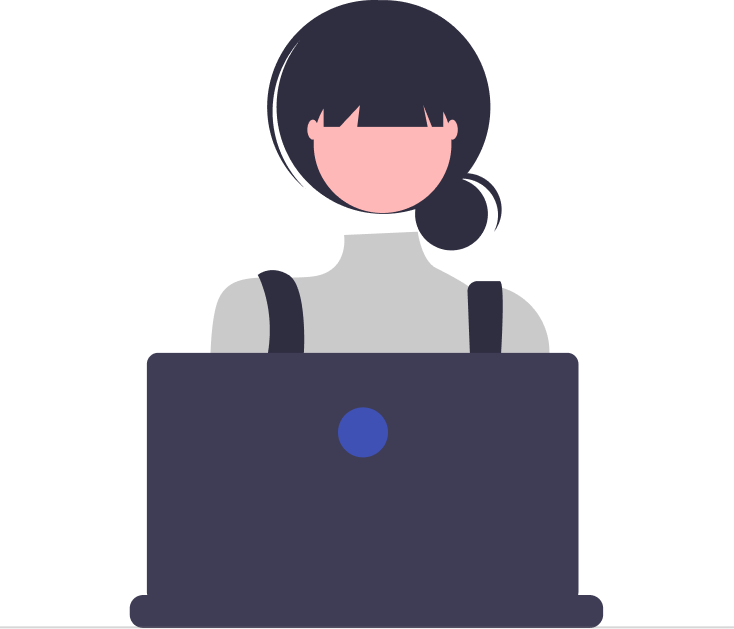

_JiluXJRGNl.svg)



















