
IT Asset Management in Microsoft Teams: A Step-by-Step Guide
Every organization, big or small, runs on assets. From laptops and mobile devices to software licenses, projectors, and even furniture—assets keep work moving. But here’s the challenge: in most companies, tracking assets is still done through spreadsheets, emails, or outdated systems.
Add an asset management app in Teams to record, assign, and track assets in one place. No more scattered spreadsheets—everything runs inside Microsoft 365.
IT teams get automated approvals and reports, while employees can request or update assets right from Teams. Simple, fast, and transparent.
1. This outdated approach has real consequences:
- Lost assets cost businesses millions annually.
- Shadow IT (untracked tools and licenses) grows when there’s no clear system.
- Audits become nightmares because asset data is scattered.
Now, add hybrid work into the mix. Employees are spread across offices, home setups, and client sites. Assets move more often than ever, making oversight harder.
This is where IT Asset Management (ITAM) inside Microsoft Teams makes sense. Instead of juggling multiple tools, asset tracking becomes part of your daily collaboration hub—right alongside your chats, meetings, and documents.
Think of it this way: You wouldn’t manage your company calendar outside Teams or Outlook, right? Then why manage assets in spreadsheets when you can have them right in Teams?
The Role of Microsoft Teams in Modern Workplaces
Microsoft Teams has quietly become the “work operating system” for millions of organizations. With over 300 million active users worldwide, Teams isn’t just for chat or meetings anymore.
Here’s why Teams is the natural home for IT Asset Management:
- Centralization: People already spend hours daily in Teams. Adding asset management there reduces context switching.
- Collaboration: When IT assigns a laptop or HR issues an access badge, the entire workflow can happen in Teams chat, with approvals and notifications built-in.
- Integration: Teams connects seamlessly with SharePoint, Power Automate, Outlook, and Power BI. That means asset management doesn’t live in isolation it’s part of your Microsoft 365 ecosystem.
By embedding Asset Management 365 into Teams, you make asset tracking part of your team’s natural workflow—not an extra burden.
What is IT Asset Management?
IT Asset Management (ITAM) is the structured process of tracking, managing, and optimizing an organization’s technology assets throughout their lifecycle. These assets can include hardware (like laptops, servers, and mobile devices), software (licenses, subscriptions, applications), and even cloud services.
The goal of ITAM is to ensure that every asset is:
Accounted for – No device or license goes missing or untracked.
Optimized – Assets are used efficiently, avoiding waste or duplication.
Compliant – Software and services meet licensing agreements and audit requirements.
Cost-Effective – Reduces unnecessary purchases and lowers total ownership costs.
Secure – Prevents risks from outdated or unauthorized tools.
Key Functions of IT Asset Management
- Asset Discovery – Identifying all assets in use across the organization.
- Lifecycle Tracking – Monitoring assets from purchase → deployment → usage → disposal.
- License Management – Ensuring software compliance and avoiding penalties.
- Financial Oversight – Tracking depreciation, renewals, and support costs.
- Reporting & Audits – Providing transparency for decision-making and compliance.
Why It Matters
- Supports better budgeting by showing where money is spent.
- Improves employee productivity by ensuring the right tools are available.
- Enhances security by reducing shadow IT and unmonitored devices.
Benefits of Running Asset Management in Microsoft Teams
Managing IT assets directly inside Microsoft Teams brings efficiency, transparency, and collaboration to the heart of daily work. Instead of switching between multiple tools, employees and admins handle asset requests, approvals, and tracking in the same space where conversations and projects already happen.
Centralized Workspace
All asset data, requests, and approvals live inside Teams, eliminating scattered spreadsheets and endless email chains.
Seamless Collaboration
HR, IT, and Finance teams can coordinate asset handovers, renewals, or returns in real time—right alongside chat and meetings.
Higher Productivity
No context switching. Employees request a laptop, managers approve, and IT updates records—all without leaving Teams.
Improved Transparency & Accountability
Employees see their assigned assets, managers view utilization, and admins get audit-ready logs.
Cost Savings
Reduces duplicate purchases, prevents lost assets, and optimizes resource usage.
User-Friendly Experience
Familiar Teams interface ensures quick adoption and minimal training.
Running Asset Management inside Microsoft Teams means smarter workflows, faster decisions, and better control over organizational resources—all within the platform employees already use every day.
Prerequisites Before You Begin Setup
Before diving into installation, check these boxes:
Common Problems with Traditional Reporting
- Data silos – Information spread across spreadsheets, paper files, or disconnected systems.
- Manual entry – Increases the risk of human error and leads to outdated or inconsistent data.
- No visual analytics – Limits quick understanding or pattern recognition by stakeholders.
- Poor tracking – Difficult to monitor asset status, usage, or upcoming maintenance.
- Limited access – Teams cannot collaborate easily or view real-time data.
Why Digital Reporting Is Now a Must-Have
- Global or SharePoint Admin Rights: Only admins can install and configure the app.
- Teams Admin Center Access: To set permissions and pin apps for users.
- API Permissions Enabled: Asset Management 365 relies on backend APIs to function smoothly.
- Custom App Uploads Allowed: Ensure your org policy lets you upload and pin apps inside Teams.
Quick Deployment Steps: IT Asset Management in Microsoft Teams
Deploying IT Asset Management in Microsoft Teams is quick and simple. By connecting Asset Management 365 from SharePoint and setting a few permissions, you can give your teams instant access to request, assign, and track assets right within their everyday workspace.
Here are the steps to set up Asset Management 365
Step 1: Deploy Asset Management from SharePoint to Teams
_gCR5gXu74.webp)
The journey begins in your SharePoint environment. Head to the SharePoint App Store and deploy Asset Management 365 from there. This ensures the app is connected to your Microsoft 365 environment with all the right permissions.
Once deployed, navigate to the Files menu and select “Sync to Teams.” A confirmation box will pop up with a neat “Sync success” message. This small step is critical because it bridges SharePoint and Teams, allowing the app to live in both environments simultaneously.
Think of this like introducing two friends who will now work together—SharePoint provides the foundation, while Teams becomes the interactive workspace where everyone can use the app daily.
Step 2: Configure Teams App Permissions
Even though the app is installed, it needs to be made available to all employees. This happens inside the Teams Admin Center.
- Navigate to Teams apps → Setup policies.
- Select Global (Org-wide default) policy.
- Ensure the following toggles are turned ON:
- Upload custom apps
- User pinning
Next, click “Add apps,” search for Asset Management 365, and hit Add → Save. A pop-up will confirm the changes. Finally, pin the app so that it shows up automatically in the Teams sidebar for every user under that policy.
This step is like placing a tool in the office where everyone can see and use it, instead of hiding it in a drawer.
Step 3: Pin and Access the App in Teams
%20(2)_RvQKwC5Vb.webp)
With permissions configured, the app now appears inside Microsoft Teams. Users can simply open Teams, glance at the left sidebar, and find Asset Management 365 pinned alongside their chat, calendar, and files.
Clicking the tab launches the app instantly, giving teams direct access to request, assign, or track assets. Whether it’s IT managing laptops, HR handling onboarding kits, or Finance checking license renewals—everything is available within Teams itself.
In practice, this feels like having a dedicated asset locker inside your chatroom—always accessible, always organized.
Step 4: Walkthrough of App Features
Asset Management 365 is more than a simple tracker. Once inside Teams, you’ll notice a variety of powerful features:
- Assign & Return Assets: Allocate or recover items in a few clicks.
- Lifecycle Tracking: Monitor each asset from purchase to retirement.
- Custom Templates & Fields: Adapt forms to fit your organization’s unique needs.
- Barcode/QR Tagging: Scan and fetch details instantly—perfect for audits.
- Dashboards & Reports: Get a visual snapshot of usage, availability, and aging.
- AI Automation & Alerts: Receive reminders for renewals and compliance deadlines.
- Enterprise Security: Built on Microsoft’s Zero Trust model, ensuring sensitive data is safe.
Together, these capabilities transform Teams into a smart asset hub, empowering your workforce to manage resources seamlessly while IT maintains full visibility and control.
Best Practices for Successful Adoption
Adopting IT Asset Management 365 in Microsoft Teams isn’t just about installing the app—it’s about ensuring teams embrace it and use it effectively. Below are some proven best practices of asset management to drive successful adoption:
Start with a Pilot Team – Begin with a small group, like IT or HR, to test the system and refine workflows.
Provide Hands-On Training – Offer short demos with real asset request examples to build confidence.
Use Clear Naming Conventions – Standardize asset codes (e.g., LT-NYC-001) for easy tracking and reporting.
Encourage Self-Service – Allow employees to request and check assets directly in Teams.
Leverage Dashboards & Reports – Train managers to use asset reports for quick insights and better decisions.
Automate Notifications – Set reminders for renewals, returns, and warranties to avoid lapses.
Conduct Regular Audits – Review data frequently to ensure accuracy and eliminate shadow IT.
Promote Change Champions – Empower early adopters to guide others and drive adoption.
Integrate with Microsoft Ecosystem – Use Power Automate and Outlook reminders to streamline workflows.
Monitor and Improve Continuously – Collect feedback and adjust processes for long-term success.
Common Mistakes to Avoid
Rolling out IT Asset Management 365 in Microsoft Teams is straightforward, but organizations often stumble on small missteps that affect adoption and efficiency. Avoiding these mistakes can save time, reduce frustration, and ensure smoother operations.
Not Pinning the App for Users
If Asset Management 365 isn’t pinned in the Teams sidebar, many employees may not even know it exists. Pinning ensures visibility and quick access.
Skipping User Training
Installing the app is not enough. Without training, employees may revert to old habits like emails or spreadsheets, reducing the value of the system.
Overcomplicating Asset Forms
Adding too many custom fields or unnecessary details makes the app confusing. Keep forms simple, with only the most relevant fields.
Ignoring Permissions Setup
If admin policies in the Teams Admin Center are not configured properly, users may face access issues or be unable to request assets.
Forgetting to Automate Reminders
Without renewal or return notifications, assets can be misplaced, warranties can lapse, and compliance risks may grow.
Failing to Conduct Regular Audits
Unreviewed data quickly becomes outdated. Missing assets, duplicate entries, or inaccurate records can compromise trust in the system.
Not Leveraging Reports and Dashboards
Some organizations forget to use reporting features, missing valuable insights into utilization, costs, and idle resources.
Rolling Out Without a Pilot Phase
Launching company-wide without testing in a smaller group can lead to overlooked issues and unnecessary disruptions.
Security & Compliance Considerations
When deploying IT Asset Management 365 in Microsoft Teams, security and compliance must be top priorities. Since assets often involve sensitive data, the system is designed with Microsoft’s enterprise-grade safeguards. Key considerations include:
1. Built on Microsoft Security Framework
Uses Microsoft 365’s robust infrastructure with multi-factor authentication, encryption, and conditional access.
2. Role-Based Access Control
Ensures only authorized users (admins, managers, employees) can perform specific actions.
3. Audit Trails & Transparency
Every assignment, return, or update is logged for compliance and accountability.
4. Data Compliance
It adheres to standards like GDPR and ISO, making it suitable for regulated industries.
5. Secure Integrations
Works seamlessly with Power Automate, Power BI, and Outlook without exposing data to third-party risks.
This keeps ITAM secure and compliant with internal and external regulations.
Integrations with Microsoft 365 Ecosystem
One of the biggest advantages of using Asset Management 365 inside Microsoft Teams is how seamlessly it connects with the broader Microsoft 365 ecosystem. These integrations transform asset management from a standalone function into a fully collaborative, automated, and data-driven process.
Power Automate
Build automated workflows for asset approvals, renewal requests, or return reminders.
Example: When an employee requests a laptop, Power Automate can notify the manager for approval and update the asset record instantly.
Power BI
Create interactive dashboards for asset utilization, costs, and lifecycle tracking.
Managers can quickly spot trends, identify underused equipment, and plan future purchases with data-driven insights.
Outlook
Get automated notifications for contract renewals, warranty expirations, or asset returns.
Ensures critical dates never slip through the cracks.
SharePoint & OneDrive
Store related documents like invoices, warranty cards, and user manuals in a secure, centralized location.
By leveraging these Microsoft 365 integrations, organizations can streamline workflows, improve decision-making, and enhance accountability—all without leaving the tools employees already use daily.
Future of IT Asset Management in Collaboration Hubs
The future of IT Asset Management (ITAM) is being reshaped by collaboration platforms like Microsoft Teams. As work becomes more hybrid and distributed, asset management will move deeper into these hubs. Here’s what to expect:
1. AI-Driven Automation
Assets will be assigned automatically based on employee role, department, or project.
Example: A new developer could instantly get a laptop, software licenses, and access rights on day one.
2. Predictive Maintenance
Systems will track device performance and notify IT before failures occur.
Minimizes downtime and extends asset lifespan.
3. Seamless Collaboration
Asset requests, approvals, and tracking will be as simple as sending a chat message.
Teams and other hubs will become the one-stop shop for all asset interactions.
4. Enhanced Compliance & Security
Stronger audit trails and automated reporting for regulations like GDPR or ISO.
Greater visibility to avoid risks of shadow IT.
5. Focus on Sustainability
Track environmental impact of assets.
Encourage recycling, reuse, and greener procurement choices.
The future of ITAM in collaboration hubs is smarter, more secure, and environmentally responsible—turning asset management into a seamless part of everyday teamwork.
Conclusion
Managing assets within Microsoft Teams transforms the way organizations work—bringing visibility, control, and collaboration into a single hub. With Asset Management 365, teams can streamline requests, track resources, and ensure accountability without juggling multiple tools. This integration makes asset management smarter, more efficient, and perfectly aligned with the future of digital workplaces.
With Asset Management 365 in Microsoft Teams, you can streamline requests, track resources, and ensure accountability—ready to simplify asset tracking? Get Started Now
Join Our Creative Community
Frequently Asked Questions
What is IT Asset Management in Microsoft Teams?
IT Asset Management in Microsoft Teams means tracking, assigning, and monitoring company assets—like laptops, software licenses, or office equipment—directly within the Teams environment. Using apps such as Asset Management 365, organizations can manage assets seamlessly without switching tools.
How does Asset Management 365 work inside Teams?
Asset Management 365 integrates with Teams as a sidebar app. Employees can request assets, IT can approve and assign them, and managers can track usage—all from within Teams. It also connects with SharePoint for data storage and Power Automate for workflows.
Why should companies manage assets in Microsoft Teams instead of spreadsheets?
Spreadsheets often lead to outdated, inaccurate, or lost data. Managing assets in Teams centralizes everything in one secure hub, improves collaboration, adds accountability, and saves time with automated workflows and notifications.
Is Asset Management 365 secure?
Yes. Asset Management 365 is built on Microsoft 365’s enterprise security framework. It uses role-based access, encryption, and audit logs to keep asset data safe and compliant with regulations like GDPR and ISO standards.
Can Asset Management 365 integrate with other Microsoft 365 apps?
Absolutely. It works with Power Automate for approvals, Power BI for advanced reporting, Outlook for reminders, and SharePoint for document storage, creating a connected and efficient ecosystem.


_eH2jDg7dZ.png)
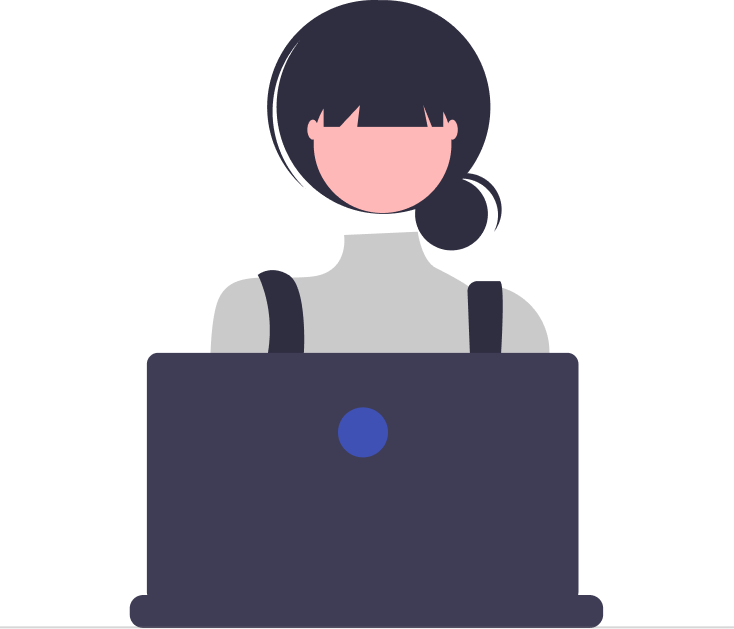

_JiluXJRGNl.svg)



















