
Most teams still rely on spreadsheets for tracking PTO Excel is familiar, easy to set up, and already sitting on your desktop. But things get tricky when you need more than just rows and columns. For example: How do you make sure everyone knows when someone’s on leave?
✨
Quick Read
Summary generated by AI, reviewed for accuracy.
Learn simple, effective ways to set up PTO reminders using Excel and automated tools to keep your team informed about upcoming time off.
Discover practical methods for creating PTO alerts that improve leave visibility and help avoid scheduling conflicts across your organization.
One of the biggest challenges in PTO management is visibility—keeping track of who’s out and making sure key people get notified. While Excel isn’t designed for automated alerts, with a few smart tweaks, you can build simple PTO reminders right into your spreadsheet.
Here are 3 creative ways to set up PTO notifications in Excel that keep your team informed and ahead of schedule:
Why Teams Still Use Excel for PTO Reminders
Ask any HR team what they were using before switching to a proper PTO tracking system, and you’ll likely get a familiar answer: “spreadsheets.” Often followed by a sigh.
The reason’s simple Excel is everywhere. It’s a tool that teams already know, it doesn’t cost anything extra, and it doesn’t need training to get started. For many managers, that’s reason enough.
An Excel-based PTO tracker also comes with perks—it’s flexible, easy to customize, and can be shared with the entire team in seconds. But when it comes to sending timely reminders about upcoming leaves, that’s where Excel starts to show its limits. Built to organize data, Excel is great for logging PTO records, but setting up automated alerts inside a spreadsheet isn’t as straightforward. It takes some creative workarounds and manual effort to make it function as a reminder tool.
Curious how to make Excel work smarter for PTO reminders?
In this guide, we’ll walk you through simple ways to stay on top of updates in your PTO file and never miss an important leave date again. Plus, if you’re ready to move beyond the constant Excel struggle, we’ll also suggest smarter alternatives that can take PTO tracking off your plate for good.
3 Clever Ways to Set Up PTO Alerts in Excel
Use File Version History to Track Changes
Okay, this isn’t the dream solution—but it’s a simple trick that works. If your PTO spreadsheet is shared across departments, the file’s version history can help you stay in the loop. It shows you who made changes and when, so you can easily catch updates like new leave entries or edits to existing dates. It’s not a real-time notification, but it’s a handy workaround to keep track of what’s happening inside the file.
How to Check Version History in Excel:
- Head over to your OneDrive and locate the PTO spreadsheet you’re working with.
- Open the file, then go to the Review tab and select Version History to see a list of all changes made.
You’ll now see a timeline showing who made edits and when those edits happened.
Click on a specific version and ensure the “Show edits” option is enabled to highlight the changes.
Use the navigation arrows to scroll through each modification and track updates across the file.
Click on “Alert Me” and select “Notify me about changes to this document.”
Customize how often you’d like to get alerts — choose immediate notifications or opt for daily/weekly summaries.
Once you’ve set your preferences, hit OK to activate the alerts.
Make Upcoming PTO Dates Stand Out with Conditional Formatting
Conditional formatting is one of Excel’s hidden gems for PTO tracking. While it won’t ping you with reminders, it can visually flag upcoming leave dates by highlighting them in bold colours. This transforms your basic spreadsheet into a visual dashboard where important PTO dates are hard to miss.
How to Configure Conditional Formatting for PTO Dates:
- First, select the column where all your PTO dates are listed.
- Go to the Home tab, click on Conditional Formatting, and then hover over Highlight Cells Rules.
- From the dropdown, pick “A Date Occurring…” to set up date-based highlights.
Next, choose the condition that fits your needs—for example, highlight all dates happening this week.
Pick a bold formatting style, like red fill with bold white text, to make upcoming leaves impossible to miss.
You can even layer multiple rules: mark tomorrow’s leaves in yellow, this week’s in red, and this month’s in green for a clear visual timeline.
Other Ways to Stay on Top of PTO Reminders
We’ve just covered some clever tricks to make Excel work a bit harder for your PTO alerts. But let’s be real—Excel wasn’t really built for this kind of task.
Yes, you could dive into macros and use the Visual Basic Editor to create automated email alerts. But that demands some serious coding know-how—and even then, those alerts only fire if your Excel file is open. Not exactly seamless or stress-free.
If that sounds like more hassle than it’s worth, you’re not alone. That’s where a dedicated tool like Time off manager 365 comes in. This powerful leave management platform offers fully customizable notifications so you can:
- Get daily or weekly PTO updates tailored to your team’s needs.
- Easily monitor leave schedules across the entire company or by specific departments.
- Cut down on tedious manual tracking with automated alerts that just work.
Automate Your PTO Reminders with Vacation Tracker
Setting up automatic PTO notifications with Time off Manager 365 is quick and easy—ready to go in less than 5 minutes. Here’s how to get started:
1. Navigate to the Notifications Section
On the left side of your Vacation Tracker dashboard, find and click the Notifications tab look for the bell icon, it stands out.
This page displays all your current and past notifications, showing details like notification names, owners, how often they run, and their scheduled times. You can also filter these notifications by Locations, Departments, Labels, or any mix of these options to quickly find what you need.
2. Create a New Notification
Hit the New Notification button to start fresh. From there, you can tailor every aspect choose how often alerts go out, who receives them, and even pick from 8 different languages. Notifications can be delivered via Microsoft Teams, or email, whichever works best for your team.
Once everything looks good, just click Save Notification and you’re all set!
See? Setting this up takes less than a minute but saves you countless hours of manual follow-up later.
Conclusion
When it comes to managing PTO reminders effortlessly, Time Off Manager 365 stands out as the best solution. Its intuitive features and automated alerts make tracking time off simple, saving your team valuable time and avoiding scheduling headaches. If you want a reliable app that truly works, Time Off Manager 365 is the way to go.
Join Our Creative Community
Frequently Asked Questions
Can I set up automatic PTO reminders in Excel?
While Excel doesn’t have built-in automated reminders, you can use features like version history, conditional formatting, or combine it with tools like Power Automate for basic alerts. However, these methods require some manual setup and have limitations.
How does conditional formatting help with PTO tracking?
Conditional formatting highlights upcoming PTO dates in your spreadsheet with colors or styles, making important dates easy to spot at a glance—though it won’t send notifications.
What are the limitations of using Excel for PTO reminders?
Excel lacks real-time notifications and requires manual checking or advanced setups like VBA macros, which need coding skills. It’s best suited for record-keeping rather than automated alerts.
What are the advantages of using Time Off Manager 365 for PTO reminders?
Time Off Manager 365 offers automated, customizable notifications, easy collaboration, and a user-friendly interface. It saves time by handling reminders and tracking seamlessly without manual effort.
Can PTO reminders be sent via email or messaging apps?
Yes! Tools like Vacation Tracker and Time Off Manager 365 allow you to receive PTO alerts through email, Slack, Microsoft Teams, and more, ensuring you never miss important leave updates.


_tLFIqVIqd.png)
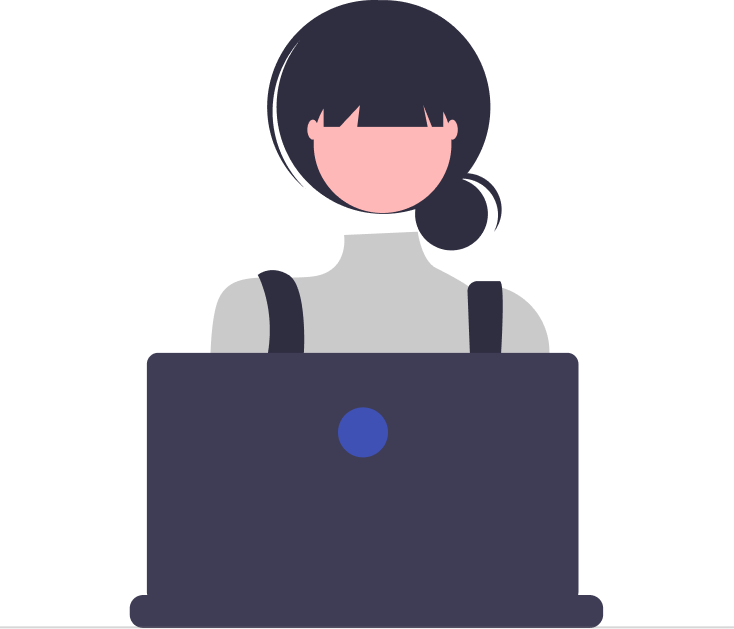

_JiluXJRGNl.svg)



















