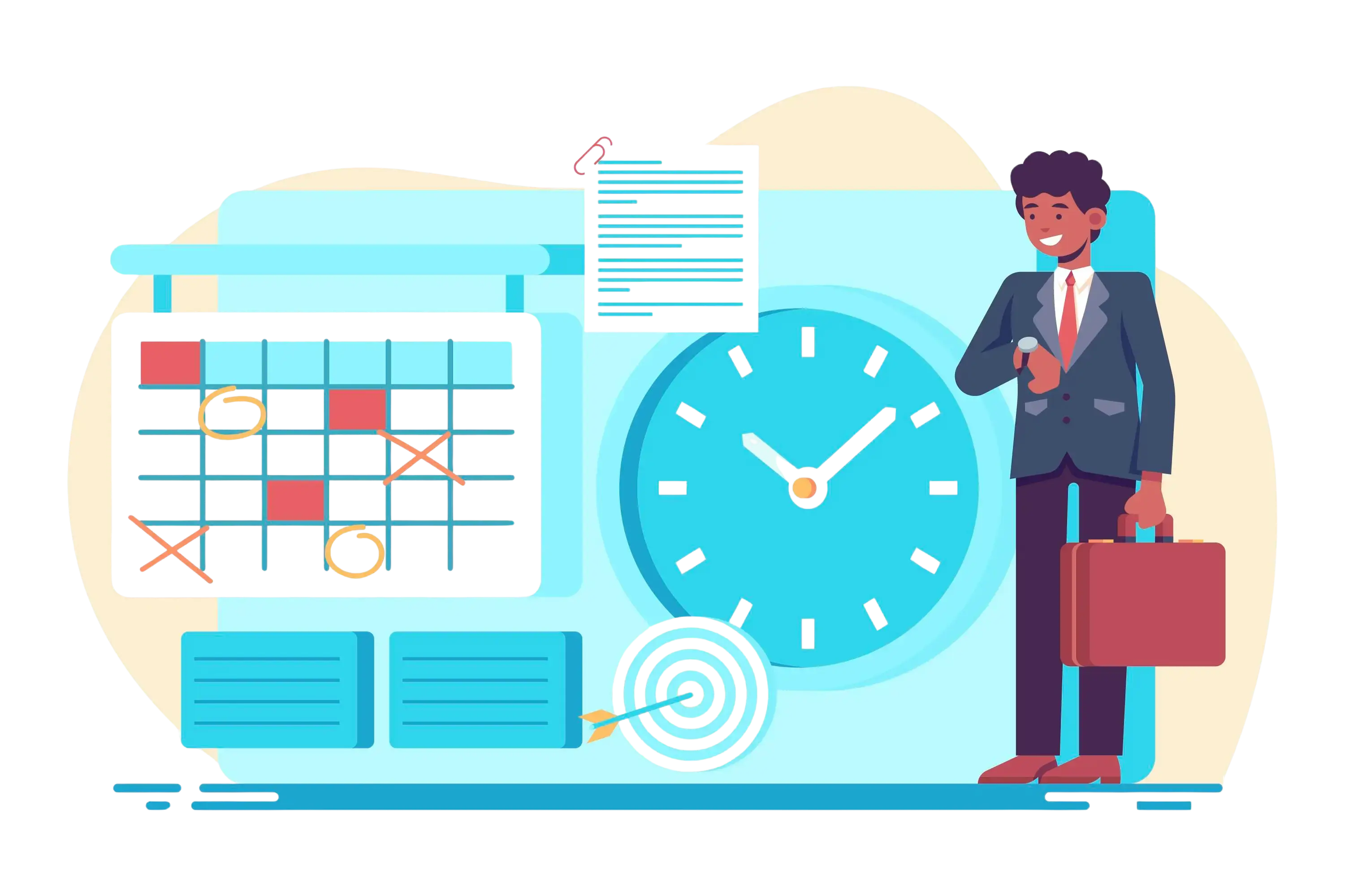
Microsoft Teams Timesheet: The Complete Guide for Smarter Work Management
Time tracking doesn’t have to be a hassle. When done right, it quietly powers productivity, project visibility, and accurate billing without slowing anyone down. For organizations already using Microsoft 365, adding a Microsoft Teams Timesheet is a smart move. By keeping timesheets in Microsoft Teams, employees can log hours right where they already chat, meet, and collaborate. No extra tools, no confusion just simple, seamless time capture. A Microsoft 365 Timesheet keeps everything centralized, easy to use, and efficient, so teams can spend less time on admin work and more time delivering results.
✨
Quick Read
Summary generated by AI, reviewed for accuracy.
A contract management system software streamlines how teams draft, organize, and oversee contracts from start to finish all in a centralized platform. It minimizes mistakes, improves efficiency, and simplifies the entire workflow for both legal and business departments.
This article is a complete guide to Microsoft Teams Timesheet, covering why timesheets in Microsoft Teams make sense, how to set them up, real-world best practices, automation and integrations with Microsoft 365, how to handle approvals and reporting, and practical troubleshooting.
did you know?
What is a Microsoft Teams Timesheet?
A Microsoft Teams Timesheet is a time-entry solution that’s accessible directly from Microsoft Teams. Rather than switching between apps, users log hours, tag projects or cost codes, and submit weekly or daily timesheets inside the Teams app or as a connected Microsoft 365 service.
There are multiple ways to implement timesheets in Teams:
Native Microsoft 365 timesheet features (where available in your subscription)
Third-party timesheet apps that integrate into Teams (via Teams apps or tabs)
Custom solutions built with Power Apps + Dataverse + Power Automate and surfaced in Teams
All approaches aim to keep time capture contextual, easy, and integrated with the rest of your Microsoft 365 ecosystem (Outlook, SharePoint, Planner, Power BI, Power Automate).
Challenges Businesses Face Without a Timesheet Solution
Many organizations still rely on manual methods or disconnected tools to track employee hours, which creates several operational challenges. Here are the most common issues:
1. Inaccurate Time Tracking
When employees log hours at the end of the week or month, they often rely on memory. This leads to missing hours, incorrect project allocations, and reduced accuracy for billing and payroll.
2. Wasted Administrative Time
Managers spend hours chasing employees for updates, verifying spreadsheets, and consolidating data from multiple sources, time that could be spent on strategic tasks.
3. Poor Project Visibility
Without a centralized system, it’s difficult to see how time is distributed across projects. This leads to delayed decisions, missed deadlines, and imbalanced workloads.
4. Billing Disputes and Revenue Leakage
Service-based businesses risk underbilling clients due to missed hours or overbilling due to errors, both of which hurt trust and profitability.
5. Lack of Accountability
When time entries are not approved or monitored systematically, it becomes harder to hold teams accountable, making performance evaluation and resource planning less effective.
6. Limited Insights and Reporting
Manual tracking makes it nearly impossible to generate meaningful reports, analyze trends, or make data-driven decisions about productivity, utilization, and project profitability.
Why Businesses Need Timesheets in Microsoft Teams
- Centralized Work Environment
One of the biggest advantages of using timesheets inside Microsoft Teams is that employees don’t have to manage multiple platforms. Teams already serve as the hub for chats, meetings, file sharing, and project collaboration.
By adding timesheets into this ecosystem, employees can log time where they already work, reducing context switching.
This centralization minimizes confusion, cuts down on wasted time, and encourages higher adoption rates.
- Improved Accuracy
Traditional time entry often happens at the end of the week, leaving plenty of room for memory lapses and errors.
With Teams-based timesheets, employees can record hours immediately after completing a task, ensuring real-time accuracy.
This level of precision is vital for fair performance evaluation, proper project tracking, and reliable client billing.
- Boosted Productivity
Productivity is not just about working harder it’s about working smarter.
By keeping time tracking within Teams, employees avoid wasting at workspace (or hours) switching between apps.
Managers also benefit from faster workflows, since they can review and approve timesheets directly in Teams without chasing emails or waiting for manual reports.
- Better Project Tracking
Timesheets give managers visibility into how hours are distributed across projects, clients, or tasks.
This insight makes it easier to identify challenges, redistribute workloads, and ensure projects stay on schedule.
Over time, the data also highlights which projects are profitable and which may require process improvements.
- Transparent Client Billing
For service-based organizations, accurate timesheets are essential for billing clients with confidence.
By integrating timesheets in Teams, every billable hour is captured, approved, and linked to the right project.
This transparency not only reduces billing disputes but also builds trust with clients by showing them exactly where their money is going.
Features to Look for in a Microsoft Teams Timesheet
Choosing the right Microsoft Teams Timesheet isn’t just about tracking hours, it’s about making the process simple, accurate, and valuable for both employees and managers. Here are the top features every organization should look for when using Timesheets in Microsoft Teams or a Microsoft 365 Timesheet.
1. Easy Time Entry Options
The success of any timesheet system depends on how easy it is for employees to log their hours. If the process feels complicated, adoption will drop. Look for multiple time entry options to suit different working styles:
- Daily entries: Record hours each day for better accuracy.
- Weekly entries: Enter the full week at once for quick summaries.
- Timer-based entries: Start/stop a live timer to capture exact durations.
- Quick-add templates: Use predefined tasks like “Client Support – 1 hour” to save time.
Benefit: Reduces friction, improves accuracy, and ensures employees stay consistent with timesheet policies.
2. Project and Cost-Code Tagging
It’s not enough to know how many hours were worked you need to know where those hours went. Project or cost-code tagging makes this possible:
- Projects: Track time against specific deliverables.
- Clients: Ensure accurate billing and monitor profitability.
- Cost codes: Allocate time for training, research, or administration.
Benefit: Structured tagging enables precise reporting, better resource allocation, and clear visibility at project, client, or department levels.
3. Billable vs. Non-Billable Flags
Not every hour of work can be billed to a client, and that’s perfectly normal. A strong timesheet system not only distinguishes between billable and non-billable hours but also helps organizations see the full picture capturing client work as well as valuable internal activities like training, team meetings, and process improvements. This way, every hour is accounted for and contributes to smarter planning and better business decisions.
- Billable hours: Client-facing work such as consulting or project delivery.
- Non-billable hours: Internal tasks like training, admin, or team meetings.
Benefit: Helps organizations track utilization rates, measure efficiency, and balance revenue opportunities with necessary internal work.
4. Approval Workflows
Logging hours are important but so is ensuring accuracy. Approval workflows add accountability by allowing managers to verify timesheets:
- Employee submits → Manager notified in Teams → Approve or reject with comments.
- Escalation workflows notify higher-level managers if approvals are delayed.
Benefit: Reduces errors, ensures correct billing, and creates a transparent audit trail of who approved what and when.
5. Mobile Accessibility
In a world of remote work and field teams, employees need to log hours on the go. Mobile support is non-negotiable:
- Teams’ mobile app integration: Log time anywhere, anytime.
- Mobile-optimized forms: Dropdowns, auto-fill, and responsive design make entry easy on small screens.
Benefit: Ensures timesheets are completed on time, even outside the office.
6. Reporting and Export
Time data only becomes valuable when it’s turned into insights. Reporting and export features make this happen:
- CSV/Excel export: Share timesheet data with finance or client teams.
- Power BI dashboards: Visualize utilization, billable vs. non-billable ratios, and project progress.
- Automated reports: Deliver weekly or monthly summaries to managers.
Benefit: Converts raw data into actionable intelligence for smarter decision-making.
7. Audit Trail and Edit History
Mistakes happen but transparency is key. An audit trail shows exactly:
- Who did the edit.
- When the change was made.
- What was updated (before vs. after).
Benefit: Provides accountability, reduces disputes, and ensures compliance with client and organizational policies.
8. Seamless Integration with Microsoft 365 and Beyond
Timesheets should never work in isolation. Integration makes them far more powerful:
- ERP/Accounting tools: Sync billable hours for accurate client invoicing.
- Project Management apps (Planner, Project, Jira): Link time directly to tasks.
- Microsoft 365 ecosystem: Use Power Automate for workflows, SharePoint for storage, and Power BI for analytics.
Benefit: Eliminates duplicate work, saves time, and creates a single source of truth across operations, finance, and projects.
How to Use a Timesheet in Microsoft Teams step by step
Below is a practical, subscription-agnostic setup that works for most organizations using Microsoft 365.
1. Decide the Approach
Before you build or buy, decide how much control, speed, and flexibility your organization needs.
- Simple & fast:
If your priority is quick deployment, go to the Teams App Store and add a prebuilt timesheet solution. Many vendors offer apps that are ready to use with minimal configuration. Microsoft Teams Timesheet are ideal for small businesses that want to start tracking time immediately without developing their own system. - Control & customization:
For organizations that want to design their own workflows, a custom Power App is the best choice. By connecting Power Apps to Dataverse or SharePoint lists, you can define your own fields, rules, and UI. This gives maximum flexibility but requires more setup and some technical know-how. - Native Microsoft 365 option:
Some Microsoft 365 subscriptions include built-in timesheet functionality, often through Project Online or Project for the web. If you already have access, you can integrate these directly into Teams as a tab or app. This provides a seamless Microsoft experience but depends on your licensing.
Tip: Always evaluate your budget, IT resources, and reporting needs before committing to one approach.
2. Create the Data Model
Behind every timesheet system is a database or list that stores the information. If you’re using SharePoint or Dataverse, design a table with essential fields such as:
- User (who logged the time)
- Date (day of the work)
- Project Code (what project/client/task the time is linked to)
- Hours (number of hours worked)
- Billable Flag (yes/no for client billing)
- Notes (description or comments)
- Approval Status (pending, approved, rejected)
- Approver (manager responsible)
- Submission Date (when the entry was submitted)
Tip: Keep the model simple to start. You can always add advanced fields later, like cost rates or overtime flags.
3. Build the UI in Teams
Once you have your data model, you need a user-friendly way for employees to enter their hours.
- Teams’ tabs: Add your app as a tab in relevant project or department channels. This makes it easy for teams to find the timesheet.
- Personal app in Teams app bar: Allow individuals to access their personal timesheet dashboard, independent of team channels.
- Power Apps interface: If you build in Power Apps, make sure to design responsive screens that work well on desktop and mobile. Include dropdowns, toggles, and pre-filled defaults to minimize typing.
Tip: Simplicity is key, too many input fields will discourage adoption.
4. Add Validation & Helpers
Validation prevents mistakes and improves data quality. Examples include:
- Auto-suggest project codes: Connect to a master project list so users can’t misspell or invent project names.
- Prevent unrealistic entries: Block submissions with more than 24 hours per day.
- Weekly totals: Show users a running weekly total so they can quickly spot errors.
- Quick-add presets: Allow shortcuts for recurring tasks, like “Daily Standup 0.5 hours.”
Tip: These small helpers save time for users and reduce corrections for managers.
5. Automate Approvals
Manual approval chains slow things down. Instead, use Power Automate to streamline the process:
- Step 1: User submits timesheet.
- Step 2: Manager gets a notification in Teams (or Outlook).
- Step 3: Manager approves/rejects with optional comments.
- Step 4: Status automatically updates in SharePoint/Dataverse.
- Step 5 (optional): If approval is delayed, escalate to another manager after a set number of days.
Tip: Keep the approval process simple, one or two levels of approval are usually enough.
6. Reporting & Analytics
Once data is flowing in, you need to turn it into insights:
- Power BI integration: Create dashboards to track utilization billable vs non-billable hours, project progress, and overdue timesheets.
- Exports: Enable scheduled exports (CSV/Excel) for payroll and invoicing teams who may not use Power BI.
- KPIs: Monitor metrics like average hours worked per week, project burn rate, and approval cycle time.
Tip: Share visual dashboards inside Teams channels so managers can see project health at a glance.
7. Rollout & Training
Even the best timesheet system fails if employees don’t use it. Rollout is just as important as setup:
- Pilot first: Start with a small group (one team or department). This lets you identify bugs and collect feedback.
- Training materials: Record short tutorial videos or create step-by-step guides inside Teams channels.
- Feedback loop: Ask users for feedback during the pilot and make adjustments before full rollout.
- Scale gradually: Once proven, expand to more teams, and standardize policies for the whole organization.
Best Practices for Using Microsoft Teams Timesheets
Implementing a Microsoft Teams Timesheet is only half the journey, the real value comes when employees enjoy using it. A well-designed process ensures accurate data, happier teams, and smarter business decisions. Here are some best practices to get the most out of your timesheet setup:
1. Keep Entries Quick and Simple
Nobody likes filling out long, complicated forms. Limit timesheet fields to the essentials such as project, hours, and billable/non-billable flags. The faster it is to log time, the more likely employees are to do it consistently and accurately.
2. Use Ready-Made Templates
Speed up entries by providing project-based templates for common tasks.
For example, a “Client Support – 1 hour” shortcut can save employees from repetitive typing. Microsoft Teams timesheet with templates not only save time but also improve consistency across the team.
3. Enforce Weekly Submission
Daily entries may feel too rigid, while monthly submissions risk forgotten details. A weekly cadence strikes the perfect balance. Set up gentle policies backed by automated reminders to ensure everyone submits on time without feeling micromanaged.
4. Train with Real-Life Examples
Employees often juggle multiple activities in a single day. Training should go beyond the basics and show practical examples, like recording “2 hours on a project” followed by “1 hour in a client meeting.” When people see real-world scenarios, adoption grows.
5. Automate Smart Reminders
Don’t rely on memory alone. Use Power Automate or scheduled Teams messages to send polite nudges when submissions are due. Automated reminders keep timesheets top of mind while reducing the burden on managers.
6. Integrate with Tasks and Projects
Timesheets become far more valuable when tied to deliverables. Link entries to Planner tasks or Project tasks, so hours are directly connected to outcomes. This creates a clear line between effort and results, making reporting much more powerful.
7. Audit and Spot-Check Regularly
Accuracy matters. Periodically review timesheets to ensure projects are tagged correctly and spot any recurring mistakes. Quick audits prevent small errors from becoming costly issues later.
8. Respect Privacy and Compliance
Timesheet notes can sometimes include sensitive details. Make sure your retention and privacy policies align with HR and legal standards. Protecting employee trust is just as important as capturing accurate data.
Conclusion
If you’re ready to see how Microsoft Teams Timesheet can transform the way your team tracks time, now is the perfect moment to take action. Our solution can be tailored to match your unique workflows, team size, and reporting needs whether you need a simple setup or a fully customized approach. Our approach is designed to be flexible, adapting to your organization’s unique workflows, team structure, and reporting needs. Whether you’re a small business looking for a quick, ready-to-use setup or a larger enterprise requiring a fully tailored solution with custom fields, automated approvals, and detailed analytics, we make it easy to get started.
Ready to get started?
Let’s help your team spend less time on manual tracking and more time focusing on meaningful work. Reach out today to start the conversation and see how this solution can work for you.
Join Our Creative Community
Frequently Asked Questions
What exactly is a Microsoft Teams Timesheet?
Microsoft Teams Timesheet is a digital solution that allows employees to log their work hours directly within Microsoft Teams the same platform they already use for communication and collaboration.
Can I use a Microsoft Teams Timesheet with my existing payroll or billing system?
Yes, absolutely. Timesheet data doesn’t need to stay siloed. Once timesheets are approved, they can be exported in formats like Excel or CSV, connected via APIs, or pushed through Microsoft Power Automate workflows into payroll or billing systems. This ensures smooth integration, reduces manual data entry, and keeps financial processes accurate and efficient.
Is there a pre-built Microsoft 365 timesheet I can enable right away?
Depending on your Microsoft 365 subscription, you may already have access to time-tracking features through Project Online or Project for the Web, both of which integrate seamlessly with Teams. If not, there are plenty of pre-built third-party apps designed specifically for Teams.
How do approvals work inside Teams?
Approvals are streamlined through Power Automate. Here’s how a typical flow works:
- An employee submits their timesheet in Teams.
- The manager receives a notification inside Teams (or via Outlook).
- The manager reviews the entry, then approves or rejects it with optional comments.
- The timesheet status automatically updates in the backend system (SharePoint, Dataverse, or app database).
- If approvals are delayed, escalation workflows can be triggered to higher-level managers.
This process ensures accountability, accuracy, and a clear audit trail, all without leaving Teams.
Can timesheet data be visualized for reporting?
Yes, and this is one of the biggest benefits of using Microsoft’s ecosystem. Timesheet data can be connected directly to Power BI, allowing you to create rich dashboards and reports. Popular examples include:
- Resource utilization (billable vs. non-billable hours)
- Project burn rate (how fast time and budget are being consumed)
- Overdue approvals (to monitor challenges)
- Client billing summaries (for service-based businesses)
With these visualizations, managers can track performance, identify trends, and make informed business decisions quickly.
Does Microsoft Teams have a timesheet?
Microsoft Teams timesheet features are available through apps like Timesheet 365, which help employees record and manage their work hours directly in Teams.
How to submit a timesheet on Teams?
To submit your Microsoft Teams timesheet, open the timesheet app, fill in your daily or weekly hours, review your entries, and click Submit for manager approval.
How to use time clock in Teams?
You can use the time clock option in Microsoft Teams timesheet apps or the Shifts app to clock in and out, track breaks, and monitor your total working hours.
How to show work hours on Microsoft Teams?
You can display your work hours using the Microsoft Teams timesheet or Shifts app, which syncs your schedule and makes your availability visible to teammates.


.jpg?updatedAt=1759231347473)
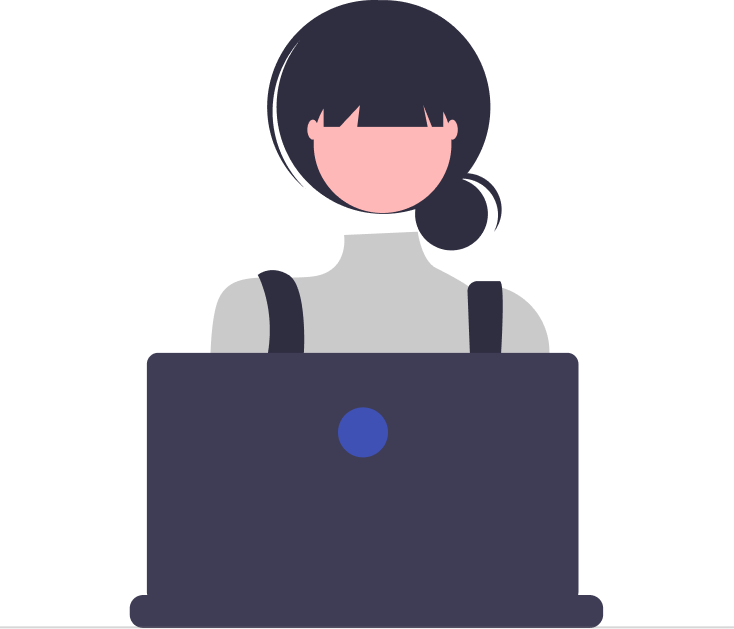

_JiluXJRGNl.svg)



















