_WUDnqwPccH.webp)
How to Maintain an Updated Employee List Across Departments Using Employee Directory 365
In every growing organization, people are constantly moving—new hires come in, some team members switch departments, and others exit. Amidst this shuffle, keeping your employee list accurate and up-to-date across departments is not just a good-to-have—it is a necessity. An outdated employee list can lead to missed connections, HR confusion, compliance risks, and even communication breakdowns during emergencies.
That is where Employee Directory 365 steps in—a SharePoint-based application that transforms the way you manage your people data.
✨
Quick Read
Summary generated by AI, reviewed for accuracy.
An IT trouble ticket system helps track and resolve tech issues quickly. It improves organization, speeds up response times, and keeps users informed with clear updates and progress tracking.
Modern support teams use ticketing systems to spot repeated problems, plan fixes, and improve service. It ensures faster solutions, better communication, and higher user satisfaction in any IT environment.
Challenges in Maintaining Employee Lists Across Departments
Keeping employee lists accurate across departments is harder than it looks. As companies grow or shift to hybrid models, the risk of outdated or scattered information rises. Here are some key challenges:
- Siloed Updates
Each department often maintains its own list, leading to duplication, version mismatches, or missed updates.
- Manual Entry Errors
Typing mistakes, inconsistent formats, and missed records are common when updating spreadsheets or local files manually.
- Lack of Real-Time Sync
Changes in employee roles, contact details, or departments may not reflect across all platforms in real time.
- No Central Ownership
When there is no clear owner (HR, Admin, IT?), updates fall through the cracks. Everyone assumes someone else will fix it.
- Difficulty in Access Control
Not all data should be visible to everyone. Without proper role-based access, either too much or too little info is shared.
- Onboarding & Offboarding Delays
New joiners are missed in directories, and leavers remain listed, leading to confusion or communication errors.
These challenges affect productivity, team collaboration, and even compliance. That’s why a centralized, automated solution like Employee Directory 365 is essential.
Role of Employee Directory 365 in Simplifying List Management
Managing employee lists across departments can become overwhelming without the right tools. Employee Directory 365 brings structure, automation, and visibility to what would otherwise be a messy, error-prone process. Here’s how it simplifies employee list management:
Centralized Data Hub
All employee information—names, departments, contact details, designations, reporting managers—is stored in one place. No more chasing Excel files or asking HR for updated contacts.
Real-Time Sync with Microsoft 365
Employee directory software syncs directly with Microsoft Entra ID (Azure AD). Any changes in the Microsoft 365 ecosystem (new hires, transfers, exits) are reflected automatically—reducing manual work and ensuring accuracy.
Departmental Access with Central Control
Each department can view its team structure while HR/Admin maintains overall control. This balance ensures updates are handled locally but remain consistent company-wide.
Smart Search & Filters
Need to find a designer in the marketing team at the New York office? Just filter. Employee directory’s advanced search makes locating people instant and effortless.
Mobile-Friendly and Teams-Integrated
Employees can access the directory from mobile devices or Microsoft Teams. Whether in the office or remote, contact info is always within reach.
Update Notifications & Profile Completeness
Set reminders for missing or outdated fields. Team leads can receive alerts when their department profiles are incomplete—making ownership easy and updates timely.
Secure and Role-Based Access
Employee data stays within your Microsoft 365 tenant. With role-based permissions, sensitive information is only visible to authorized users.
Employee Directory 365 transforms your employee list from a static spreadsheet into a dynamic, real-time directory. It strengthens communication, reduces admin overhead, and supports better collaboration across departments, without adding complexity.
Step-by-Step Guide to Maintaining an Updated Employee List Using Employee Directory 365
Maintaining an up-to-date employee list becomes simple and efficient when you use Employee Directory 365. Here is a practical step-by-step guide to help you keep your employee information accurate across departments:
Step 1: Connect to Microsoft Entra ID (Azure AD)
Employee Directory 365 automatically pulls employee details from your Microsoft 365 environment. This includes names, email IDs, departments, job titles, and more—no need for manual entry.
Step 2: Define Departmental Structures
Use Employee Directory to group employees by departments, locations, and reporting managers. This structure helps users filter and view the data that is most relevant to them.
Step 3: Assign Role-Based Access
Give HR or department heads permission to update records within their scope while restricting access to sensitive fields like salaries or personal IDs. This keeps your data secure and compliant.
Step 4: Enable Auto-Sync and Scheduled Updates
Set your directory to sync hourly, daily, or weekly with Microsoft 365. This ensures that all changes—new joiners, role changes, or exits—are reflected in real time.
Step 5: Set Up Profile Completeness Checks
Activate profile completeness scores so users and managers can see what is missing (photo, phone number, location) and update it instantly.
Step 6: Use Notifications and Alerts
Employee directory can send automated reminders to department leads when updates are due or when information is outdated—ensuring accountability.
Step 7: Run Reports and Audits
Use built-in reporting tools to track update history, profile completeness across departments, and identify inactive users.
With these steps, Employee Directory 365 helps you build a self-maintaining, reliable, and secure employee list that supports smooth operations and better collaboration.
Real-Time Sync with Microsoft 365: No More Manual Updates
Manual work is history. People Directory taps directly into your Microsoft 365 tenant and refreshes data such as:
- Name changes
- New users
- Department reassignments
- Terminations
This sync runs on autopilot. You are not just eliminating double data entry—you are gaining back hours every month.
Departmental Autonomy with Central Oversight
Staff Directory allows each department to view and manage its own team’s data without disrupting others. HR, IT, Sales, or Marketing can work within their scope while the system ensures:
- No duplication
- Consistent naming conventions
- Audit trail of who changed what
It is centralized control with decentralized flexibility.
Search, Filter, and Locate: Powering Productivity Through Smart Listings
Finding “who does what” becomes instant:
- Filter by department, location, or job title
- Search using phone number or employee ID
- Click-to-contact features (email, Teams, call)
This is a game-changer for onboarding, cross-functional projects, and even just finding the right person to answer a question.
Automating Notifications and Reminders for Accuracy
Let the system remind you:
- When a new hire’s info is missing
- When an employee’s profile is outdated
- When a department has not updated its roster in 30 days
Set automated rules and alerts to nudge team leads and HR to keep data fresh—without chasing them manually.
Security, Access Control, and GDPR Compliance
With personal employee data involved, security is non-negotiable. Employee Directory offers:
- Role-based access permissions
- Data encrypted within your Microsoft 365 tenant
- Activity logs and audit reports
- Compliance with GDPR and other local privacy laws
No data leaves your environment—everything stays inside your Microsoft cloud.
Best Practices for Maintaining an Accurate Employee List Using Employee Directory 365
Keeping your employee list accurate is not a one-time task—it is a continuous process. When managed well, it becomes a strategic asset that improves communication, HR efficiency, and overall productivity. Below are the best practices to get the most out of Employee Directory 365:
Sync Regularly with Microsoft 365
Ensure your Employee Directory 365 directory is set to auto-sync with Microsoft Entra ID (Azure AD). This keeps all changes—new hires, transfers, terminations—updated in real time without manual work.
Assign Clear Data Owners
Make it clear who is responsible for updates—HR, IT, or department heads. Shared accountability often leads to missed updates. Designate one or two owners per department.
Enable Notification Reminders
Set up automated alerts for incomplete or outdated profiles. Use nudges to remind managers and employees to update missing data like photos, phone numbers, or location.
Monitor Profile Completeness
Use Employee Directory’s built-in profile completeness tracker. This makes it easy to identify gaps in employee information and act quickly.
Control Access with Roles
Restrict sensitive information using role-based access. HR should see and edit everything, while employees can only view or update their own profiles.
Train Staff on Usage
During onboarding or department-wide meetings, introduce employees to the directory. Encourage them to keep their profiles updated regularly.
Schedule Quarterly Reviews
Conduct a quarterly audit of the directory. Look for outdated data, inactive users, or organizational changes that need reflection in the directory.
When these best practices are followed, Employee Directory Software becomes more than just a contact tool—it becomes your organization’s single source of truth for employee information.
Conclusion
If you are still using Excel or emailing HR for employee details, you are operating in the past. In 2025, an up-to-date employee list should not be a “project”—it should be a living system, running in the background, supporting communication, collaboration, and compliance.
Employee Directory 365 makes this possible—securely, automatically, and intelligently.
Join Our Creative Community
Frequently Asked Questions
What is the best way to keep an employee list updated?
The best way is to use an employee directory tool like Employee Directory 365 that syncs automatically with Microsoft Entra ID (Azure AD) and allows real-time updates across departments.
How does Employee Directory 365 help manage employee lists
It centralizes employee data, enables department-specific access, syncs with Microsoft 365, and automates reminders for incomplete or outdated profiles.
Can multiple departments update the employee directory?
Yes, with role-based access, Employee Directory 365 lets specific users from different departments view or edit their team’s information while HR maintains central control.
What happens if an employee changes departments or leaves?
When an employee’s status or department is updated in Microsoft 365, ED365 auto-syncs the changes. Exits are reflected immediately, keeping the directory clean and accurate.
Is it safe to share employee data in a centralized directory?
Yes. Employee Directory 365 keeps all data within your Microsoft 365 tenant and supports role-based permissions to protect sensitive information.
How often should the employee list be reviewed?
While ED365 syncs data in real-time, it is good practice to conduct a quarterly review to check completeness, inactive profiles, and update accuracy.


_eH2jDg7dZ.png)
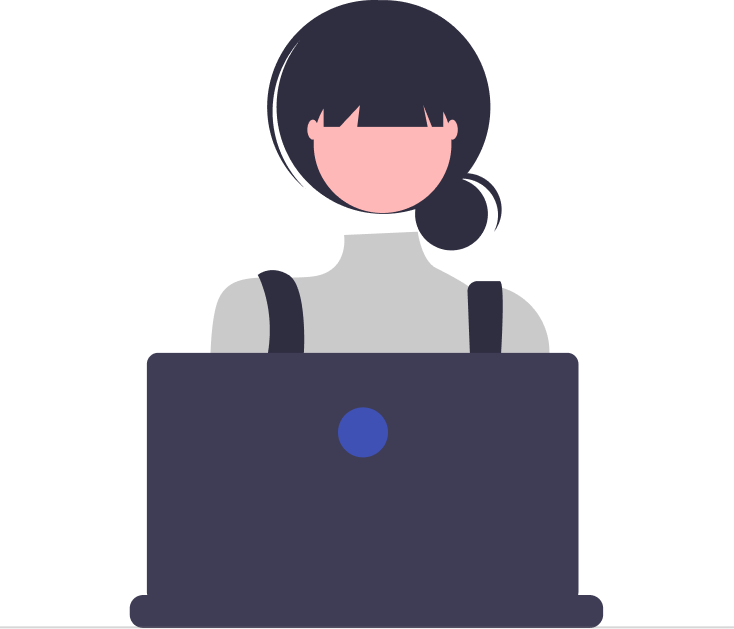

_JiluXJRGNl.svg)



















