
Think about the last time you sent an IT request or HR query through email or chat. Chances are, it either got buried under dozens of other messages, took days to get a response, or you had to follow up multiple times. This is the reality in many organizations, where employee requests are scattered across different channels, with little visibility or accountability.
A Microsoft Teams ticketing system lets employees raise and track requests without leaving Teams. Create a helpdesk channel, add a simple form, and define categories like IT, HR, or Facilities to keep requests organized.
Use Power Automate or apps like Helpdesk 365 to assign tickets, send updates, and generate reports. This ensures faster resolutions, clear accountability, and a smoother employee experience.
Now imagine a world where every request, whether it’s a laptop issue, an HR policy question, or a facilities problem—lands in one place, inside the platform your team already uses every day: Microsoft Teams. No more lost emails. No more chasing replies. Just a clear, structured system for managing requests from start to finish.
That’s exactly what a Microsoft Teams ticketing system does. It transforms Teams from a simple chat and collaboration tool into a powerful internal helpdesk where employees can raise tickets, managers can assign tasks, and everyone gets real-time updates without ever leaving Teams.
In this step-by-step guide, we’ll walk you through how to set up a ticketing system inside Microsoft Teams.
What Is a Microsoft Teams Ticketing System?
A Microsoft Teams ticketing system is a way to manage employee requests, issues, and support tasks directly inside Microsoft Teams. Instead of sending emails or juggling multiple tools, employees can submit their queries where they already spend most of their workday. Every request becomes a “ticket” that can be tracked, assigned, and resolved in an organized manner.
At its core, a ticketing system does three things:
- Captures requests – Employees raise tickets for IT help, HR questions, or facilities issues.
- Organizes and assigns tasks – Tickets are routed to the right team or person for action.
- Tracks progress until closure – Both employees and managers can see the status in real time.
Why Inside Microsoft Teams?
Teams has quickly become the digital hub for communication and collaboration. By building a ticketing system inside it, you remove the friction of switching between tools. Employees don’t have to learn a new platform—everything happens in the same interface they use for chat, calls, and meetings.
Common Uses of a Teams Ticketing System
- IT Support: Password resets, software access, hardware problems.
- HR Requests: Policy clarifications, leave approvals, onboarding assistance.
- Facilities & Admin: Office maintenance, equipment requests, safety issues.
- Finance: Payroll queries, expense reimbursements, invoice checks.
Benefits at a Glance
- No lost emails or missed messages.
- Faster response times because requests are centralized.
- Transparency for both employees and managers.
- Clear accountability with ticket ownership.
A Microsoft Teams ticketing system turns everyday conversations into structured support workflows. It’s not just about handling problems faster—it’s about creating a smoother, more efficient workplace where every request gets the attention it deserves.
Why Your Organization Needs a Ticketing System Inside Teams
Every organization deals with requests—big or small—every single day. An employee might need help resetting their password, someone in HR might be asked about leave policies, or the facilities team could get a request to fix a broken chair. When these requests are scattered across emails, chats, and phone calls, things slip through the cracks. Employees get frustrated, and teams waste time chasing information.
That’s where a ticketing system inside Microsoft Teams makes all the difference. Instead of jumping between tools, employees raise requests directly in the platform they already use to collaborate. Managers can assign tasks, track progress, and ensure nothing gets lost.
Key Reasons to Use a Ticketing System in Teams
- Centralized Request Management
All requests live in one place, inside Teams, so there’s no confusion about where to ask for help. - Faster Resolution Times
With requests organized and assigned properly, teams respond quicker and employees get back to work faster. - Visibility and Transparency
Employees can see the status of their requests without constantly following up, and managers get a clear overview of workloads. - Accountability
Every ticket has an owner, so it’s easy to know who’s responsible for solving the problem. - Better Reporting and Insights
Over time, data from tickets shows trends, what issues come up most often, how long they take to resolve, and where improvements are needed.
By managing requests within Teams, organizations save time, reduce frustration, and create a more professional employee experience. It’s not just about fixing issues faster, it’s about building trust and efficiency across the workplace.
Prerequisites Before You Begin
Before you jump into setting up a ticketing system in Microsoft Teams, it’s important to get a few basics in place. A little preparation will save you a lot of time later and ensure your setup actually meets your organization’s needs.
1. Confirm Access and Licensing
Make sure your team already has access to Microsoft Teams through the right Microsoft 365 subscription. Some features, like automation with Power Automate, may require additional licensing.
2. Identify Request Categories
List out the types of requests you want to manage—IT issues, HR questions, facilities maintenance, finance queries, and so on. Clear categories will help you build forms and routing rules.
3. Decide on Your Approach
You can either:
- Build a simple system using Forms, Power Automate, and Planner/Lists.
- Or use a dedicated ticketing app (like Helpdesk 365, Desk365, Tikit, or Plumsail) for advanced features like SLAs and reporting.
4. Define Goals
Be clear about what success looks like. Do you want quicker response times? Better tracking? Analytics for management? Your goals will shape the setup.
With these basics ready, you’ll avoid confusion later and set the stage for a smooth rollout of your Teams ticketing system.
Installing Helpdesk 365 in Microsoft Teams: A Step-by-Step Guide
Microsoft Teams has become the go-to platform for collaboration, bringing together chat, meetings, and workflows in one place. By integrating Helpdesk 365 into Teams, organizations can extend its value by managing support tickets directly within the same environment employees already use every day.
Instead of switching between tools or chasing emails, employees can log requests, track updates, and get resolutions—all from Teams.
If you’re ready to deploy Helpdesk 365, here’s a step-by-step walkthrough to get everything set up correctly.
Step 1: Ensure Admin Access and Requirements
The first step is to confirm that you have the right permissions. Only Global Admins or SharePoint Admins can deploy Helpdesk 365 into Microsoft Teams. If you’re not in one of these roles, you’ll need to work with your IT administrator to complete the installation.
Also, make sure that all required APIs are enabled in your Microsoft 365 environment. Without proper permissions and APIs, the app will not function correctly once added to Teams.
Step 2: Deploy Helpdesk 365 from the SharePoint Store
Helpdesk 365 is first deployed through the SharePoint Store. This step makes the app available in your Microsoft 365 tenant. Once deployed, it becomes eligible for integration with Teams. Think of this as the foundation—without this step, Teams won’t recognize the app for syncing.
Step 3: Sync Helpdesk 365 with Microsoft Teams
After deployment, go back to the deployed app in the SharePoint Store. From there, select Helpdesk 365 and click on the “Sync to Teams” option. This action connects the app to your Teams environment and ensures it will be available in the Teams app list.
Helpdesk 365 is first deployed through the SharePoint Store. This step makes the app available in your Microsoft 365 tenant. Once deployed, it becomes eligible for integration with Teams. Think of this as the foundation—without this step, Teams won’t recognize the app for syncing.
Step 4: Access the Teams Admin Center

Now, head over to the Teams Admin Center by visiting. This portal allows administrators to manage apps, policies, and user permissions within Teams. You’ll be adjusting settings here to make Helpdesk 365 available to all employees.
Step 5: Edit Global App Setup Policy
Inside the Teams Admin Center:
- Navigate to Teams apps on the left-hand menu.
- Select Setup policies.
- Locate and open the Global (Org-wide default) policy.
This policy governs how apps behave across your organization. Editing it ensures that Helpdesk 365 will be visible and usable for everyone.
Step 6: Enable Uploading and Pinning
Within the Global policy, make sure the following options are enabled:
- Upload custom apps – This allows Helpdesk 365, which you deployed via SharePoint, to be recognized and used inside Teams.
- User pinning – This feature ensures that apps like Helpdesk 365 can be pinned to the sidebar so users can access them quickly.
Step 7: Add Helpdesk 365 to Teams
Now that permissions are in place:
- In the Global policy, click Add apps.
- Search for Helpdesk 365 in the app catalog.
- Select the app, click Add, and then click Save.
- A confirmation pop-up will appear—approve it to complete the addition.
At this stage, Helpdesk 365 is officially integrated into Teams for your organization.
Step 8: Pin Helpdesk 365 for Easy Access
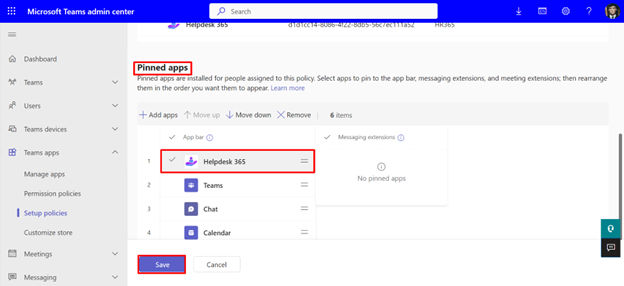
For smoother adoption, pin the Helpdesk 365 app so it always appears in the Teams sidebar or app launcher. This way, employees won’t need to search for it—they’ll see it as soon as they open Teams. To do this:
- Within the Global policy, go to Pinned apps.
- Add Helpdesk 365 to the list of pinned apps.
- Save your changes.
Once pinned, the app will be immediately visible for end users, encouraging consistent usage.
Final Check and Rollout
After completing the setup, test the app to confirm that:
- Employees can see Helpdesk 365 in Teams.
- Tickets can be submitted without issues.
- Assigned agents can track, update, and resolve requests.
If everything works smoothly, you’re ready to roll it out to the wider organization. Consider sharing a quick guide or short video tutorial to help employees get comfortable submitting tickets inside Teams. Installing Helpdesk 365 inside Microsoft Teams doesn’t just add another app, it transforms Teams into a complete support hub.
By following these steps, deploying from SharePoint, syncing to Teams, adjusting admin policies, and pinning the app, you create a system that employees can use effortlessly. Once deployed, your organization gains faster request handling, greater accountability, and a streamlined employee experience, all without leaving Teams.
Best Practices for a Smooth Microsoft Teams Ticketing System
Building a Microsoft Teams ticketing system is just the first step. The real success comes from how smoothly it runs once employees begin using it. If the setup is confusing, overcomplicated, or poorly managed, people will fall back to emails and chats. To avoid that, here are some best practices to ensure your ticketing system inside Teams works effectively.
1. Keep the Process Simple
Don’t overwhelm employees with long forms or too many categories. A ticket form should capture only the essentials: type of request, description, and urgency. You can always gather more details later, but simplicity encourages adoption.
2. Train Employees Early
When you introduce a new system, people naturally resist change. Run a short orientation session or share quick “how-to” guides inside Teams. Show them step by step how to raise a ticket and where they can check the status.
3. Standardize Categories and Priorities
Use clear, well-defined categories such as IT, HR, Facilities, or Finance. Similarly, keep priority levels simple—High, Medium, and Low. Consistency reduces confusion for employees and ensures tickets are routed correctly.
4. Assign Clear Ownership
Every ticket should have a responsible owner. Without ownership, requests get stuck. Assign team members to categories so everyone knows who handles what. If possible, automate routing based on ticket type.
5. Automate Wherever Possible
Manual tracking can quickly become overwhelming. Use Power Automate or third-party apps to handle repetitive tasks such as sending acknowledgments, assigning tickets, or escalating high-priority issues. Automation ensures nothing slips through the cracks.
6. Keep Communication Transparent
Employees should always know the status of their ticket. Whether it’s “Open,” “In Progress,” or “Resolved,” clear updates build trust. Notifications inside Teams help keep everyone on the same page.
7. Monitor and Improve
Set aside time each month to review performance metrics. Look at response times, ticket volumes, and recurring issues. Use these insights to refine categories, improve workflows, and plan staffing needs.
8. Encourage Feedback
Ask employees and support staff how the system is working for them. Sometimes small tweaks, like changing a form field or adding a quick-reply template, make the process much smoother.
By following these best practices, your Microsoft Teams ticketing system won’t just be a tool, it will become a reliable support hub that saves time, builds accountability, and improves the overall employee experience.
Common Mistakes to Avoid in Microsoft Teams Ticketing System Setup
Setting up a Microsoft Teams ticketing system can bring huge benefits, but only if it’s done thoughtfully. Many organizations rush the process, only to find that employees still bypass the system or that requests pile up unresolved. To help you avoid those headaches, here are some of the most common mistakes to watch out for.
1. Making the System Too Complicated
One of the biggest pitfalls is overengineering the setup. Long forms with unnecessary fields or too many categories can frustrate employees. If it takes more than a minute to raise a ticket, people will revert to sending emails or pings in chat. Start simple and expand later if needed.
2. Not Defining Ownership Clearly
A ticketing system is useless if no one knows who’s responsible for resolving requests. Without assigned ownership, tickets get lost or ignored. Assign clear roles—whether it’s IT staff, HR managers, or facilities coordinators—so every ticket has someone accountable.
3. Ignoring Training and Change Management
Rolling out a new process without proper guidance often leads to poor adoption. Employees need to know where to submit requests, how to track them, and what to expect in terms of response. Even a short training video or a step-by-step guide inside Teams can make a big difference.
4. Forgetting About Automation
If you rely on manual tracking, requests will eventually slip through the cracks. Simple automations—like sending acknowledgment messages or routing tickets to the right team—help maintain consistency and build trust with employees.
5. Overlooking Reporting and Insights
Many organizations set up a ticketing system but never review the data. Without reporting, you can’t identify recurring issues, measure response times, or spot areas for improvement. Regularly analyzing ticket trends helps you refine your process.
6. Neglecting Communication with Employees
Employees shouldn’t have to chase updates on their requests. If they don’t know whether their ticket is being worked on, confidence in the system drops. Always keep communication transparent with clear status updates inside Teams.
7. Failing to Gather Feedback
Finally, don’t assume your first setup is perfect. Ask employees and support teams how the system is working. Their feedback can uncover simple adjustments that improve efficiency and user satisfaction.
Avoiding these mistakes ensures your Microsoft Teams ticketing system is more than just a tool—it becomes a trusted part of daily operations that improves service and builds employee confidence.
The Future of Ticketing Inside Microsoft Teams
Ticketing inside Microsoft Teams is no longer just a nice add-on, it’s becoming the backbone of how modern workplaces handle employee requests. As Teams continues to evolve, the way organizations manage support will also shift. Looking ahead, several trends are shaping the future of ticketing in Teams.
1. AI-Powered Assistance
Artificial intelligence will take a bigger role in resolving requests. Instead of waiting for an agent, employees will interact with smart bots that can:
- Automatically categorize tickets.
- Suggest quick answers from a knowledge base.
- Resolve simple requests instantly, like password resets or policy lookups,
This reduces the workload on support staff and gives employees faster responses.
2. Predictive and Proactive Support
Ticketing will move from reactive to proactive. With the help of analytics, Teams ticketing systems could predict spikes in requests—like increased IT issues after a software rollout—and prepare resources in advance. This shift from “fixing problems” to “preventing them” will greatly improve efficiency.
3. Deeper Integration with Microsoft 365 and Copilot
Future ticketing systems will integrate even more closely with Microsoft 365 apps. Imagine raising a ticket directly from Outlook, SharePoint, or even Word, without leaving your workflow. With Microsoft Copilot, employees might create tickets using natural language, making the process seamless and intuitive.
4. Smarter Reporting and Insights
Reporting won’t just show numbers—it will highlight patterns. Leaders will be able to see which departments generate the most requests, where bottlenecks occur, and how service levels compare over time. These insights will help organizations improve processes and allocate resources more effectively.
5. Unified Employee Experience
As digital workplaces mature, employees will expect a single platform for communication, collaboration, and support. A ticketing system fully embedded in Teams ensures that employees don’t have to juggle multiple apps. This unified experience creates consistency and reduces friction across the organization.
The future of ticketing inside Microsoft Teams is about more than just handling issues—it’s about building smarter, faster, and more connected workplaces. By adopting AI, predictive analytics, and tighter integrations, organizations can transform their ticketing systems from reactive tools into proactive engines of productivity.
Conclusion
A Microsoft Teams ticketing system simplifies how organizations manage IT, HR, and everyday employee requests, making support faster and more transparent. With Helpdesk 365, you can enhance Microsoft Teams by adding structured ticketing, automation, and reporting—without forcing employees to leave the platform they already use daily. It’s a smarter way to boost productivity, accountability, and employee satisfaction.
Get started with Helpdesk 365 and simplify ticketing in Teams.
Join Our Creative Community
Frequently Asked Questions
Can Microsoft Teams be used as a ticketing system?
Yes, Microsoft Teams can be turned into a ticketing system by using Microsoft Forms, Power Automate, and task management tools like Planner or Lists. You can also use dedicated apps like Helpdesk 365 for advanced features such as SLAs, automation, and reporting.
How do I create a ticketing system in Microsoft Teams?
You can start by setting up a dedicated channel in Teams, building a ticket submission form with Microsoft Forms, and using Power Automate to log tickets in Planner or Lists. For a faster setup, many organizations prefer ready-made apps designed for Teams.
What are the benefits of using a ticketing system in Teams?
The biggest benefits include centralized request management, faster response times, better transparency, clear ownership of tasks, and improved reporting. Employees no longer need to send scattered emails—everything happens within the Teams workspace.
Which ticketing apps work best with Microsoft Teams?
Popular options include Helpdesk 365, Tikit, Desk365, Rezolve.ai, and Plumsail. Each offers slightly different features, so the right choice depends on your organization’s size, budget, and support needs.
Is a Teams ticketing system suitable for HR and Facilities too?
Yes. While IT is the most common use case, HR teams can manage leave requests or policy queries, and facilities teams can track maintenance or equipment needs—all inside Teams.
Do I need extra licenses to set up ticketing in Teams?
Basic setups using Forms and Power Automate may require certain Microsoft 365 licenses. If you use a third-party app like Helpdesk 365, licensing and support are included in the product.
How secure is a Microsoft Teams ticketing system?
Since it runs within Microsoft 365, security is backed by Microsoft’s compliance standards. Third-party apps that integrate with Teams also follow strict data security practices.


_eH2jDg7dZ.png)
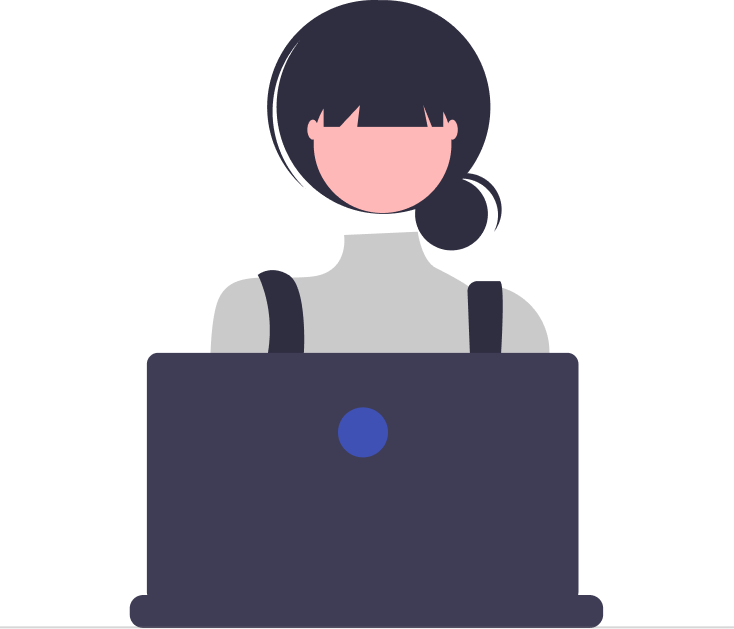

_JiluXJRGNl.svg)



















