
Every organization, no matter its size, has to manage requests. These could be IT issues, HR queries, facility requests, or customer service tickets. While there are countless ready-made ticketing solutions in the market, they often come with two challenges: high costs and rigid structures. Businesses end up paying for features they don’t use, or they struggle to adapt the system to their specific workflows.
Build a custom ticketing system with PowerApps to streamline workflows and integrate seamlessly with Microsoft 365 tools like SharePoint and Teams. It’s a low-code solution designed for efficiency.
Helpdesk 365 offers a scalable, cost-effective platform that grows with your business. Start small, scale as needed, and keep your ticketing system flexible and future-ready.
Too busy to read?
Click here to listen on the go!
This is where Microsoft PowerApps changes the game. With its low-code capabilities, organizations can design and deploy a ticketing system tailored exactly to their needs without the expense of heavy software development or complex third-party licensing.
In this guide, we’ll walk through why PowerApps is ideal for building a ticketing system, the step-by-step process, and the benefits of going custom.
Why Choose PowerApps for a Ticketing System?
Before jumping into the “how,” let’s understand the “why.”
- Low-Code Development – PowerApps empowers both IT professionals and non-developers to build apps with drag-and-drop components, reducing the need for advanced coding.
- Seamless Integration – It connects natively with Microsoft 365 apps like SharePoint, Teams, Outlook, and Power Automate, making it a natural fit for everyday workflows.
- Flexibility – Unlike off-the-shelf solutions, a PowerApps ticketing system can be customized to match specific processes, approval hierarchies, and reporting needs.
- Cost-Effective – Businesses can leverage existing Microsoft 365 licenses instead of investing in costly external systems.
- Scalability – Start small with a single department, then expand the system across HR, IT, facilities, or customer service as your needs grow.
- Security – Built on Microsoft Azure, PowerApps inherits enterprise-grade security, compliance, and role-based access controls.
Core Features of a PowerApps Ticketing System
When building your custom solution, here are the essential features to consider:
- Ticket Creation – A simple form for employees to log requests with details like category, priority, and description.
- Automated Routing – Using Power Automate to assign tickets to the right team or agent.
- Status Tracking – Real-time updates so users know if their request is open, in-progress, or resolved.
- Notifications – Email or Teams alerts to keep employees and support staff updated.
- SLA Management – Timers and reminders to ensure tickets are resolved within deadlines.
- Analytics & Reporting – Dashboards to view ticket volumes, resolution times, and recurring issues.
- Integration with Teams – Allowing tickets to be created and tracked directly within Microsoft Teams chat.
Step-by-Step: Building a Ticketing System in PowerApps
Step 1: Define Your Requirements
Start by asking:
- Who will raise tickets? (employees, customers, or both)
- What categories do you need? (IT, HR, Facilities, etc.)
- What fields should the form capture? (priority, department, attachments)
- Who resolves tickets, and how will they be assigned?
Clear requirements save time later in the build process.
Step 2: Choose Your Data Source
Most PowerApps ticketing systems use SharePoint lists as the backend. Each ticket becomes a list item, storing details like requester, category, status, and resolution notes. Alternatively, you can use Data verse for more advanced needs.
Step 3: Create the Ticket Submission Form
In PowerApps, design a form with drag-and-drop fields:
- Requester Name (auto-filled from Microsoft 365 profile)
- Issue Description
- Category
- Priority Level
- Attachment option (e.g., screenshots)
Keep it simple—users are more likely to adopt a system that’s quick and easy.
Step 4: Automate Ticket Routing
Use Power Automate to create flows such as:
- Route tickets to IT if the category is “Technical Issue.”
- Notify HR if the category is “Leave Request.”
- Send a confirmation email to the requester once submitted.
Step 5: Build the Ticket Dashboard
Create a PowerApps screen for support teams to view and manage tickets. Include:
- A filter for open, in-progress, and closed tickets.
- Search by requester or category.
- A details panel to update ticket status and add resolution notes.
Step 6: Add Notifications and SLAs
Set up automated reminders:
- Notify agents when a new ticket is assigned.
- Alert managers if a ticket is nearing SLA
- Send closure confirmation when a ticket is resolved.
Step 7: Integrate with Teams and Outlook
- In Teams, allow users to create tickets directly via chat or a bot.
- In Outlook, configure emails to auto-convert into tickets using Power Automate.
Step 8: Reporting and Insights
Use Power BI dashboards for real-time insights:
- Track ticket volumes per department.
- Measure average resolution times.
- Identify recurring issues to address proactively.
Benefits of a Custom PowerApps Ticketing System
A custom PowerApps ticketing system offers numerous advantages that go beyond just managing requests. Here are the key benefits:
1. Tailored to Your Business Needs
One of the biggest advantages of using PowerApps is customization. Unlike off-the-shelf solutions, a custom PowerApps ticketing system can be built to match your organization’s specific workflows, approval chains, and reporting requirements. Whether you need a complex multi-step approval process or a simple issue tracking system, PowerApps gives you the flexibility to design the system your way.
2. Seamless Integration with Microsoft 365
PowerApps integrates seamlessly with Microsoft 365 apps like SharePoint, Teams, and Outlook. This tight integration streamlines ticket creation, management, and tracking, eliminating the need for employees to jump between various platforms. You can create tickets directly in Teams, track them in SharePoint, and even automate responses via Power Automate.
3. Cost-Effective
Instead of paying for expensive third-party software, businesses can build a fully functional ticketing system with PowerApps using their existing Microsoft 365 licenses. This saves both upfront costs and long-term maintenance fees.
4. Scalability
A custom ticketing system in PowerApps can scale with your organization. Whether you’re starting with a small department or need a solution for an enterprise-wide support network, PowerApps grows with you. It can handle more tickets, new departments, and additional features as your business evolves.
5. Automation and Efficiency
Using Power Automate, you can automate repetitive tasks such as routing tickets, notifying employees, and escalating unresolved issues. This reduces manual effort, speeds up resolution times, and ensures a more efficient process overall.
6. Enhanced Security and Compliance
Built on Microsoft Azure, PowerApps inherits enterprise-level security and compliance features. With role-based access controls and regular security updates, your data remains secure and compliant with global standards.
Common Challenges and How to Overcome Them
While building a custom PowerApps ticketing system offers many advantages, organizations may face a few challenges along the way. Here’s how to tackle them effectively:
1. User Adoption
Introducing a new system can be met with resistance. To ensure smooth adoption, keep the user interface simple and intuitive. Offer training sessions that demonstrate the system’s time-saving features, and provide ongoing support to address any concerns.
2. Over-Complex Customization
It’s easy to get carried away with too many features and customizations. Start small by building a basic ticketing system that handles the essentials—then, gradually add more features as needed. This prevents overwhelm and ensures the system is user-friendly.
3. Data Migration
Migrating from legacy systems can be complex, especially with large volumes of data. Break down the migration process into phases. Start by moving only essential ticket data and run both old and new systems in parallel for a while to ensure continuity.
4. Integration Issues
Integration with existing tools (like CRM or ERP) may face hurdles. Utilize PowerApps’ built-in connectors, or explore custom integrations using Power Automate and APIs to bridge gaps between your current tools and the new ticketing system.
By anticipating and addressing these challenges early, organizations can ensure a smooth transition to a more efficient, custom ticketing solution.
Future-Proofing with PowerApps
As Microsoft continues to enhance Power Platform, your ticketing system evolves too. With AI integration, chatbots, and predictive analytics, future versions of your app can:
- Suggest solutions from a knowledge base automatically.
- Predict resolution times based on past patterns.
- Enable conversational ticketing via Microsoft Copilot.
This ensures your system doesn’t just solve today’s problems but stays relevant for tomorrow’s needs.
Conclusion
Building a custom ticketing system with PowerApps is a cost-effective and scalable solution for managing requests across any department. It allows businesses to design workflows, automate tasks, and stay within the Microsoft 365 ecosystem.
By starting with the essentials and adding features over time, businesses can create a flexible and secure ticketing system that grows with their needs. Whether it’s IT, HR, or customer support, Helpdesk 365 built on PowerApps provides the foundation for a future-ready system.
Book a demo today and see how Helpdesk 365 can transform your support system.
Join Our Creative Community
Frequently Asked Questions
Can PowerApps be used for ticketing across multiple departments?
Yes, PowerApps allows you to create a ticketing system that can be customized to handle requests from different departments, such as IT, HR, or facilities management, all within one platform.
How do I integrate PowerApps with other Microsoft tools?
PowerApps integrates seamlessly with Microsoft 365 apps like Teams, SharePoint, Outlook, and Power Automate. This integration helps streamline processes, ensuring that ticket creation, tracking, and notifications work smoothly across your organization.
Is PowerApps suitable for small businesses or only large enterprises?
PowerApps is highly scalable and suitable for both small businesses and large enterprises. Small businesses can start with basic functionality, and as they grow, they can expand the system to handle more complex workflows and automation.
How secure is a PowerApps ticketing system?
PowerApps inherits Microsoft’s enterprise-level security, including role-based access controls and compliance with industry standards. Your data is protected using Microsoft Azure, ensuring a secure environment for sensitive information.
How long does it take to build a custom ticketing system in PowerApps?
Building a basic ticketing system can be completed in a few days to weeks, depending on the complexity of your requirements. With PowerApps’ low-code platform, businesses can quickly deploy a solution without extensive development time.
Can PowerApps ticketing systems be automated?
Yes, using Power Automate, you can create workflows to automate repetitive tasks like ticket assignment, notifications, SLA tracking, and status updates, making the system more efficient and reducing manual effort.
What kind of support is available for PowerApps ticketing systems?
Microsoft offers robust support for PowerApps users, including community forums, official documentation, and customer support. Additionally, you can rely on third-party experts for custom development and troubleshooting.


_eH2jDg7dZ.png)
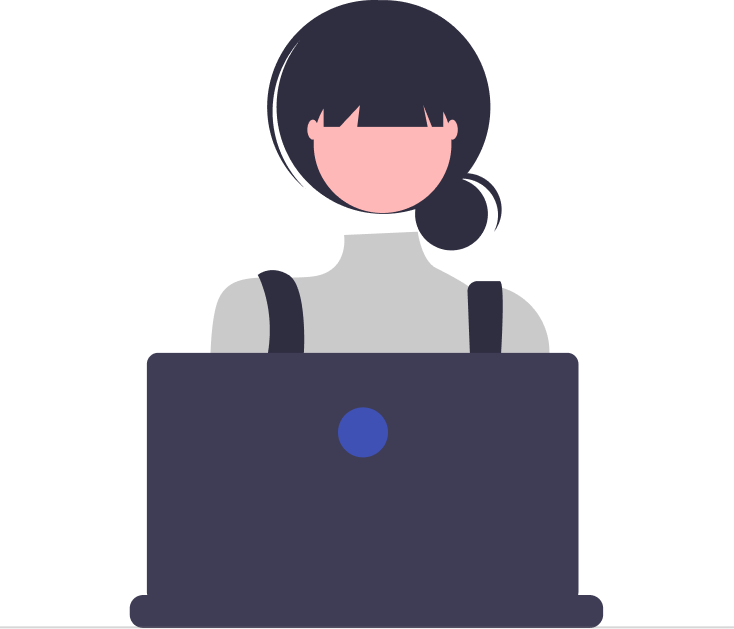

_JiluXJRGNl.svg)



















