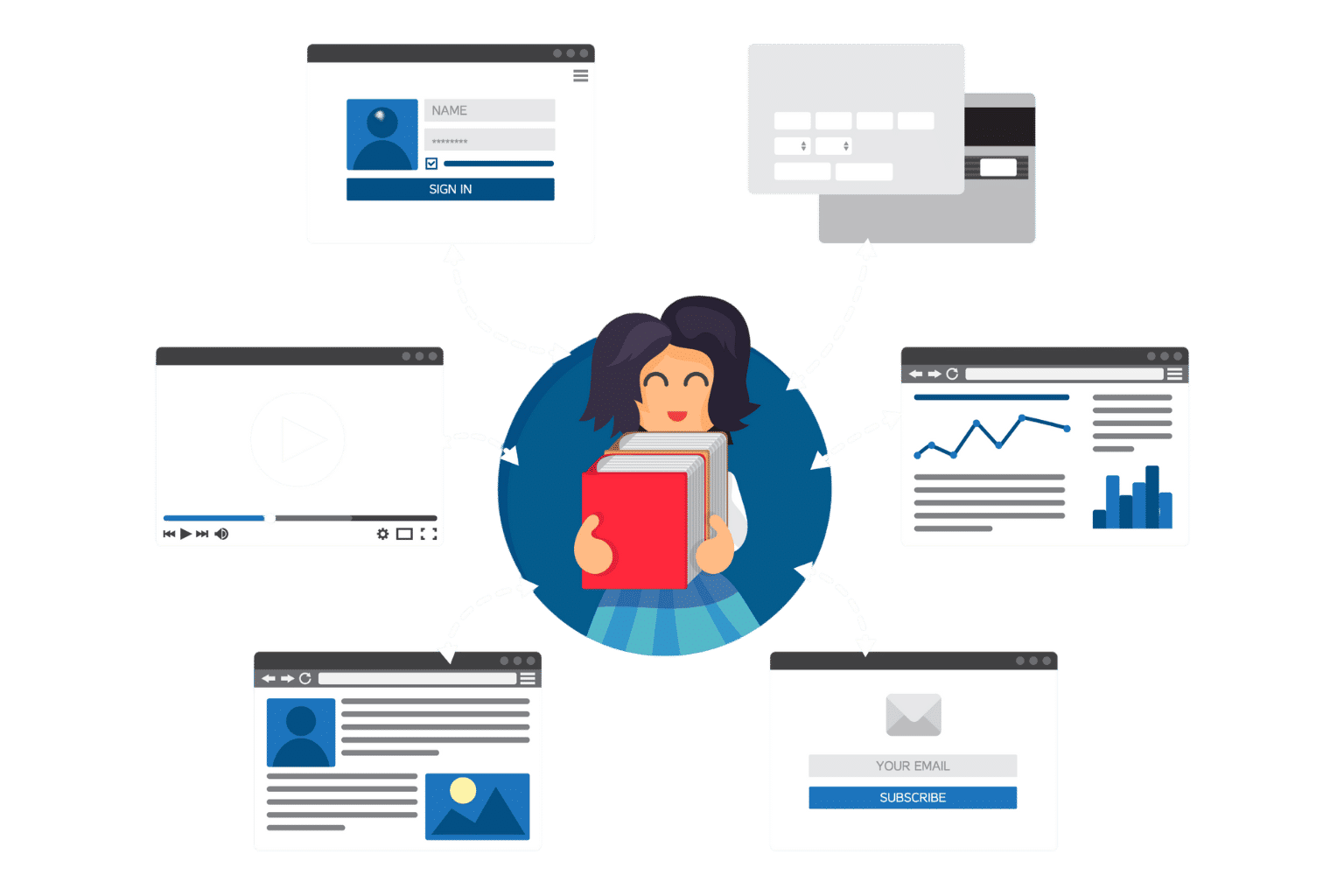
Build a Learning Management System in SharePoint for Your Team
Learning at work can feel exciting when it’s easy and familiar. With SharePoint, you can turn training into a smooth, uplifting experience that fits right into everyday work. If you’re planning to build a learning management system in SharePoint, this guide walks you through every step
✨
Quick Read
Summary generated by AI, reviewed for accuracy.
A SharePoint LMS turns training into a smooth, familiar experience by bringing courses, resources, and progress tracking into the platform employees already use every day. It simplifies onboarding, compliance, and skill development while cutting down on extra tools and costs.
With built-in security, easy integration with Teams and Outlook, and mobile access, SharePoint makes learning accessible for everyone whether remote, hybrid, or on-site. The result is faster adoption, higher engagement, and a culture where continuous learning feels natural.
Instead of juggling extra tools or complex systems, your team can grow, upskill, and stay engaged in the same platform they already know. It’s a fresh way to make training simple, connected, and motivating.
And the best part? Building a learning management system in SharePoint doesn’t just save time and money it creates a culture where learning feels natural, progress feels visible, and every employee feels supported in their journey.
Why LMS matters
Workplace learning is now a must-have, not a nice-to-have. Employees look for growth, while managers need teams to keep pace with change. Yet too often, training feels distant and clunky separate portals, extra logins, and tools that slow people down.
But imagine if training lived inside the tools, you already use every single day. That’s the power of building a learning management system in SharePoint.
Since SharePoint is already part of Microsoft 365, your team feels right at home. Turning it into an LMS removes barriers, keeps learning close to daily work, and avoids the high cost of standalone platforms.
In this guide, we’ll walk through how you can build your own SharePoint LMS straightforward, practical, and designed to actually engage your people.
Top Reasons to Build a Learning Management System in SharePoint
Think of SharePoint as the solid framework of a modern building. The structure is already strong you simply customize the rooms and layout to fit your training needs. That’s what makes it such a great base for a learning management system.
Here are the key reasons:
- Familiar to your team: Employees are already using SharePoint to store documents, share updates, and collaborate on projects. Since they know the platform, there’s no need to learn a brand-new tool just for training. This makes adoption faster and smoother.
- Secure by design: Training often includes sensitive topics like compliance, safety, or company policies. With SharePoint, you don’t have to worry about unauthorized access. It uses Microsoft 365 logins and role-based permissions, so only the right people see the right content.
- No-code flexibility: Not every company has developers on hand to build custom systems. The beauty of SharePoint is that you can design pages, create lists, and automate workflows without writing a single line of code. Business users and admins can build the LMS themselves.
- Integration with everyday apps: One of SharePoint’s biggest strengths is how easily it connects with other Microsoft tools. You can run training sessions in Teams, send reminders through Outlook, automate updates with Power Automate, and track progress in Power BI dashboards all linked back to SharePoint.
- Scalable for growth: Whether you’re training 50 people or 5,000, SharePoint grows with you. As your workforce expands, you can add new courses, build new libraries, and assign permissions without worrying about the system slowing down.
- Centralized content hub: Training materials often get scattered across drives, emails, or different portals. SharePoint fixes that by giving you one central space where all your courses, videos, documents, and assessments live. Learners know exactly where to go.
- Strong search features: Finding the right course shouldn’t feel like hunting for a needle in a haystack. SharePoint’s search filters, tags, and metadata let learners locate what they need instantly whether it’s a safety manual, a quick video, or a full certification program.
- Collaboration ready: Training isn’t only about content; it’s also about conversation. SharePoint lets learners comment on materials, share feedback, or even connect through Teams while learning. This creates a sense of community and peer support.
- Cost-effective: Many companies already pay for Microsoft 365, which means SharePoint is included. Instead of spending thousands on a separate LMS, you can use tools you already own to build a system tailored to your needs.
- Proven worldwide: From small businesses to global enterprises, countless organizations have already turned SharePoint into their go-to training platform. It’s a tested and trusted solution, which means you’re not experimenting you’re building on a proven path.
Key Features of SharePoint LMS
When you build a learning management system in SharePoint, you do not just get a basic training site you unlock a full set of features that support both learners and administrators. These features make SharePoint stand out as a practical and cost-effective LMS option.
1. Centralized Course Library
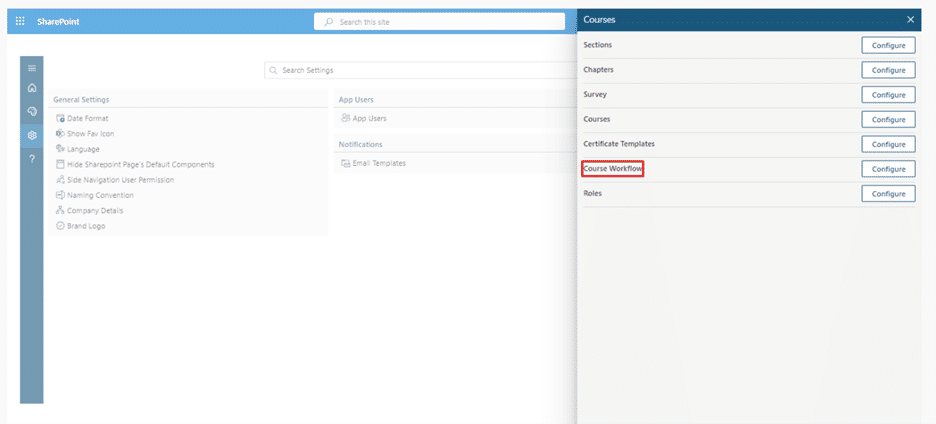
All training resources videos, documents, policies, and manuals sit in one organized hub. Learners no longer waste time searching through emails or multiple portals. Everything is structured, tagged, and easy to access.
2. Role-Based Access
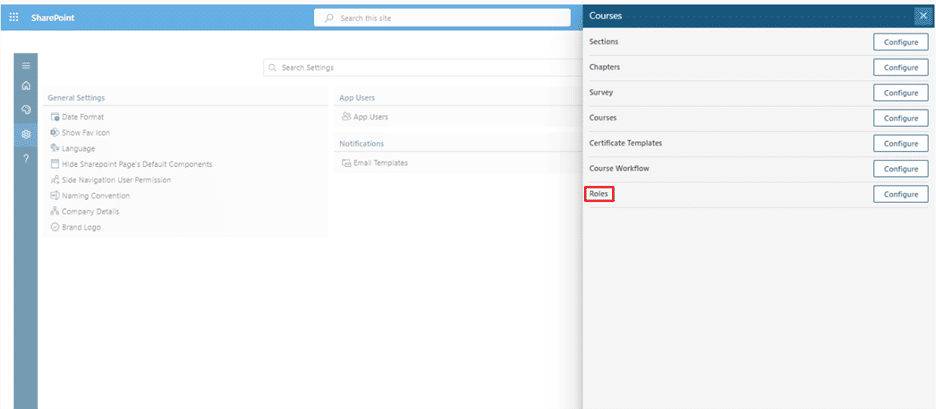
Not every course is meant for every employee. With SharePoint permissions, you can assign access based on role, department, or location. Managers see leadership modules, while frontline staff see operational training.
3. Integration with Microsoft 365 Tools
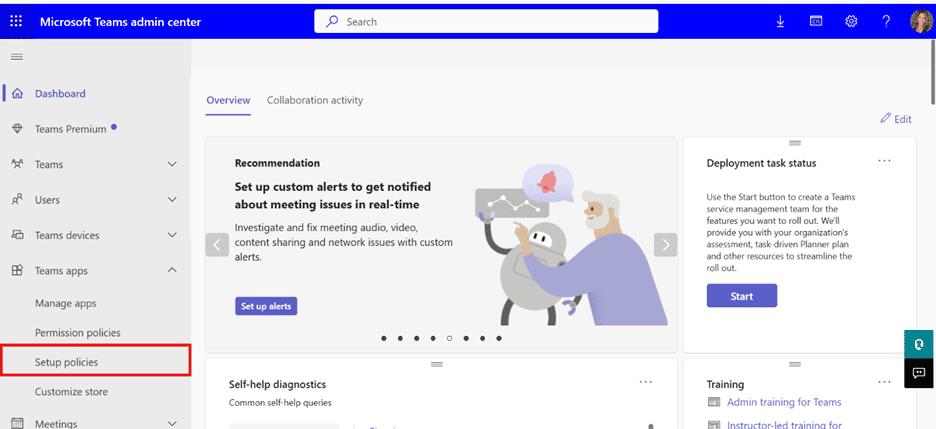
SharePoint LMS connects effortlessly with Teams, Outlook, Power Automate, and Power BI. That means you can host live sessions in Teams, send reminders via Outlook, automate enrollments with flows, and track performance with dashboards.
4. Customizable Learning Paths
Employees can follow a step-by-step path tailored to their role or goals. For example, new hires can be guided through onboarding, compliance, and skill modules in order, ensuring they stay on track.
5. Assessments and Feedback
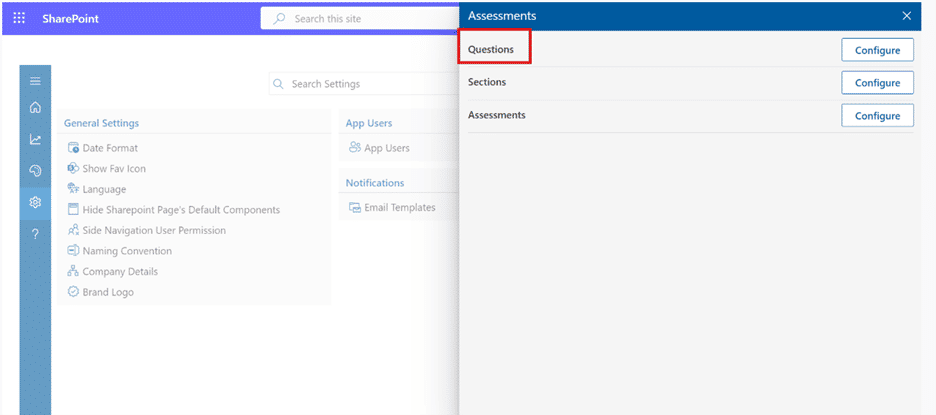
You can embed Microsoft Forms quizzes, build custom SharePoint lists for testing, or integrate third-party tools for certificates and badges. Learners also have space to leave feedback, which helps improve future courses.
6. Real-Time Tracking and Reports
Progress is not just visible, it’s measurable. SharePoint lists store completion data, while Power BI turns that data into interactive charts. Managers can quickly see who’s on track and who needs reminders.
7. Mobile and Remote Friendly
Since SharePoint Online is cloud-based, learners can access training on any device, anywhere. Perfect for remote teams, field workers, or global offices.
8. Cost Savings
Because SharePoint is part of Microsoft 365, most organizations already own it. This eliminates the need for expensive third-party LMS platforms while still delivering the core features.
Steps to Build a Learning Management System in SharePoint
Building a learning management system (LMS) inside SharePoint is like setting up a digital campus for your company. Instead of buying a complex external LMS, you can use tools already included in Microsoft 365. The result? Training that feels natural, accessible, and connected to daily work.
Let’s go through each step in detail.
Step 1: Define Goals and Learners
Before you start building, pause and ask the big questions. An LMS is only as good as the goals behind it.
- Who needs training? New hires, managers, frontline staff, remote workers, or everyone?
- What type of training is required? Is it compliance training (mandatory), onboarding (new employees), or skill-building (growth opportunities)?
- How will you measure success? Will you track course completion rates, quiz scores, certificates earned, or time-to-productivity?
Example goal: “We want to onboard new employees in 7 days using SharePoint LMS and ensure all staff complete safety compliance training within 30 days.”
Why this matters: Defining goals ensures your LMS doesn’t become “just another site.” It becomes a solution to real business needs.
Step 2: Set Up Your Training Site
This is the backbone of your LMS. In SharePoint, you’ll start with a Communication Site because it’s designed for publishing content to a broad audience.
Here’s how to structure it:
- Homepage: Use the Hero web part to create big, clickable tiles for key courses (Onboarding, Compliance, Leadership).
- Announcements section: Highlight updates like “New Cybersecurity Training Added.”
- Events/Calendar: Add training sessions, webinars, or live workshops.
- Quick Links: Provide fast access to policies, forms, and HR resources.
- Search Box: Make it easy for learners to type in keywords and find what they need instantly.
Tip: Keep the design clean and professional. A cluttered site feels overwhelming, just like a messy classroom.
Step 3: Structure and Organize Courses

A successful LMS is organized like a good library. Learners should know exactly where to look.
- Create separate document libraries for each course type. Example: “Onboarding Courses,” “Sales Training,” “Safety & Compliance.”
- Use metadata tags such as:
- Duration (10 min, 1 hour, 3 days)
- Audience (New hire, Manager, All staff)
- Status (Draft, Published, Archived)
- Level (Beginner, Intermediate, Advanced)
- Upload course materials in different formats: PDFs, Word docs, PowerPoints, and videos.
Why metadata matters: Instead of browsing endless folders, learners can filter by role or topic. For example, a new sales rep can search “Sales Onboarding” and instantly find all relevant courses.
Step 4: Assign Roles and Permissions
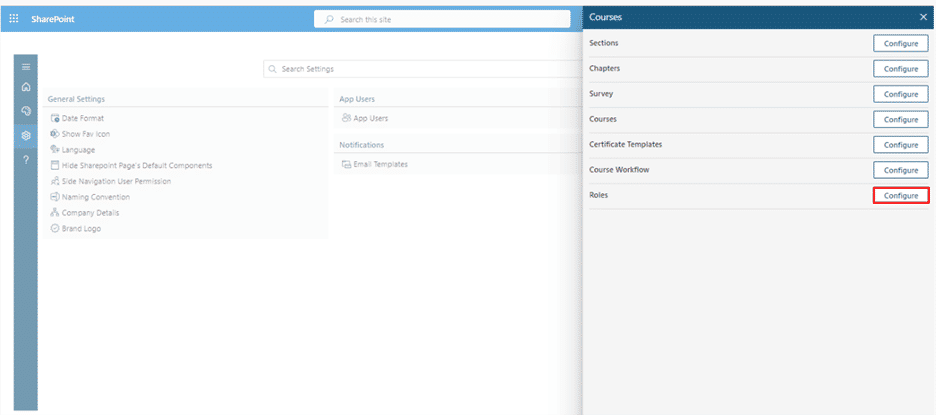
An LMS works best when people see only what’s relevant to them. SharePoint makes this easy with permissions.
- Learners: Can read content and complete training.
- Trainers: Can upload, edit, and manage course material.
- Admins: Full control of the site, content, and automation.
Want a private course (e.g., leadership training for managers only)? Break inheritance on that library and restrict access to a “Managers” group.
Tip: Review permissions every quarter to ensure no outdated access remains.
Step 5: Add Learning Activities (Quizzes & Assignments)
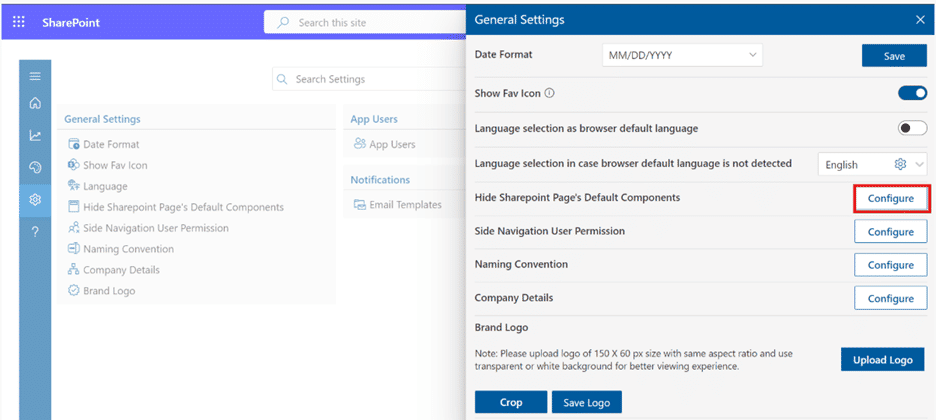
Training should never be passive. Learners must engage. SharePoint does not include quizzes by default, but you can add them in different ways:
- Microsoft Forms (quick & simple):
- Create a quiz in Forms.
- Embed it directly on the course page.
- Responses sync automatically to Excel or a SharePoint list.
- SharePoint Lists + Power Automate (customizable):
- Build a list with questions, answers, and points.
- Automate scoring using Power Automate.
- Track results per learner.
- Third-party LMS add-ons (advanced):
- Add SCORM/xAPI support for industry-standard eLearning packages.
- Issue digital certificates.
- Enable gamification (badges, points, leaderboards).
Imagine this: A learner finishes a compliance course, answers the quiz, and within seconds, a certificate appears in their inbox. That’s the power of automation.
Step 6: Automate Tracking and Progress
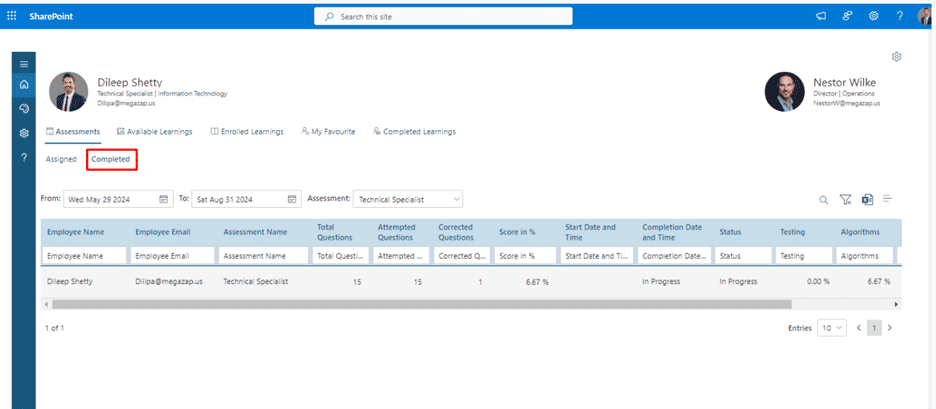
Managers and admins need visibility. Here’s how to make tracking easy:
- SharePoint Lists: Create a “Training Tracker” list with columns for Learner, Course, Due Date, Status, Score, and Completion Date.
- Power Automate:
- Auto-enroll learners when they join a department.
- Send reminders before due dates.
- Mark training as complete when quizzes are passed.
- Power BI Dashboards:
- Show completion rates by department.
- Highlight overdue learners.
- Track average quiz scores.
This setup ensures managers don’t have to chase employees manually reminders and reports do the work.
Step 7: Integrate with Teams and Outlook
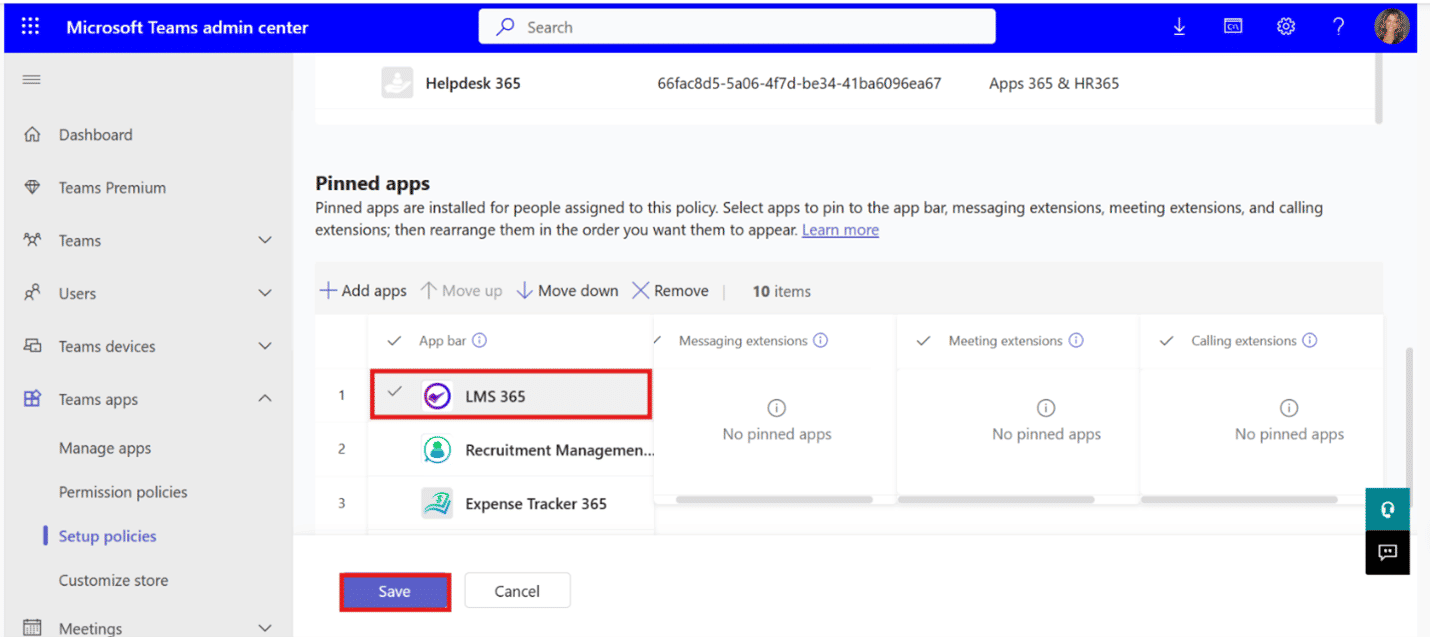
Don’t make employees dig for training. Bring it to the apps they already use every day.
- Teams integration: Add the Training site as a tab in Teams. Post announcements when new courses go live.
- Live sessions: Run workshops or Q&A in Teams, then upload recordings to SharePoint.
- Outlook integration: Sync course deadlines and events with Outlook calendars. Learners see training reminders right alongside their meetings.
The easier you make access, the higher your adoption and completion rates.
Step 8: Design for Engagement and Motivation
Training is not just about the content; it’s about how learners feel.
- Keep lessons short. Microlearning (5–10 minute lessons) keeps attention high.
- Use visuals. Banners, course cards, and icons make navigation fun.
- Show “time to complete.” Learners like knowing how long a module will take.
- Enable collaboration. Add discussion boards, comments, or polls.
- Celebrate progress. Use leaderboards, digital badges, or public recognition in Teams.
Remember: People learn better when they feel rewarded and connected.
Step 9: Secure and Stay Compliant
Training often includes sensitive topics like HR policies, compliance rules, or customer data. SharePoint protects your LMS with:
- Sensitivity labels: Mark sites as “Internal Only” or “Confidential.”
- Access control: Use group permissions to restrict who sees what.
- Audit logs: Keep a record of who completed which course.
- Compliance support: For regulated industries, add LMS features that track certifications and auto-generate compliance reports.
Security is not just about protecting data it also builds employee trust in the system.
Step 10: Launch and Drive Adoption
Your LMS is ready now make it a success by launching with energy.
- Pilot test: Start with a small group (20–50 users). Gather feedback and fix issues.
- Leadership message: Record a short video explaining why training matters. Employees follow when leaders show support.
- Gamify adoption: Reward the first 100 completers with badges, shout-outs, or small perks.
- Send reminders: Use Teams messages or Outlook emails to nudge learners weekly.
When you build a learning management system in SharePoint, people resist change less when they feel included and excited. A strong launch ensures your SharePoint LMS doesn’t just exist — it thrives.
How LMS with SharePoint Integration Helps in Your Organization
- A learning management system built on SharePoint is more than just a platform for training. It becomes a foundation for building stronger teams, improving productivity, and supporting long-term growth. By integrating learning into the daily flow of work, SharePoint LMS benefits the organization at every level. Organizations that build a learning management system in SharePoint gain better control over content and permissions.
- Streamlines OnboardingNew employees can start training immediately with all materials available in one place. Policies, welcome guides, and role-specific learning paths are easy to access, helping new hires settle in faster and with more confidence.
- Simplifies Compliance Training
Mandatory training is easier to manage with automated assignments, reminders, and progress tracking. Compliance records are stored securely, reducing risks and ensuring that your organization stays audit ready. - Builds a Culture of Continuous Learning
Employees have access to ongoing training opportunities that go beyond required courses. Skill-building and professional development modules support personal growth, creating a workplace culture that values learning. - Increases Collaboration and Knowledge Sharing
Through integrations with Teams and discussion boards, employees can exchange ideas, ask questions, and support each other during learning. This peer-to-peer knowledge sharing strengthens organizational expertise. - Improves Productivity
All training resources are centralized in a single hub with strong search features. Employees spend less time searching for the right materials and more time applying what they learn to their daily tasks. - Provides Actionable Insights for Leaders
Dashboards and reports give managers real-time visibility into course completions, overdue training, and skill gaps. These insights help leaders take quick, informed actions to keep teams on track. - Boosts Employee Retention
When employees see that their growth is supported, job satisfaction increases. A SharePoint LMS provides structured development paths, making staff feel valued and more likely to stay long-term. - Saves Costs on Training Tools
Organizations that already use Microsoft 365 can leverage SharePoint without purchasing a separate LMS platform. This reduces expenses while still providing robust training features.
- Supports Remote and Hybrid Teams
Learning materials are accessible anytime, anywhere, and on any device. Whether employees work in the office or remotely, everyone receives consistent, high-quality training. - Aligns Learning With Business Goals
Training programs can be tailored to support organizational priorities. From accelerating onboarding to preparing employees for future roles, SharePoint LMS ensures that learning contributes directly to business success.
Conclusion
Building a learning management system in SharePoint is more than a technical project it is an investment in your people. By making training accessible within familiar tools, you reduce barriers and encourage employees to learn as part of their daily routine.
The journey to build a learning management system in SharePoint doesn’t have to be complicated. Start with a simple training site and a single course, test it with a small group, and expand step by step. Over time, your LMS will grow into a central hub for learning, compliance, and professional development.
At its core, SharePoint provides the structure. The real value comes when your organization uses it to foster growth, strengthen skills, and create a culture of continuous learning.
Ready to build your learning management system in SharePoint? Contact our experts at Apps365 to get started
Join Our Creative Community
Frequently Asked Questions
Can I build a full LMS in SharePoint without extra tools?
Yes, you can build a learning management system in SharePoint using its built-in features like libraries, permissions, and Microsoft Forms. For advanced needs such as SCORM/xAPI, gamification, or automated certification, you may add third-party tools or LMS365.
What are the key steps in building a learning management system in SharePoint?
Building a learning management system in SharePoint involves defining training objectives, structuring course libraries, and using SharePoint lists or document libraries to manage learning materials. You can integrate workflows for course enrollment, completion tracking, and feedback collection using Power Automate. Custom dashboards, permissions, and web parts can be added to create a user-friendly training portal that aligns with your organization’s learning goals.
Is SharePoint LMS mobile-friendly?
Yes. SharePoint Online is responsive, so training works on desktops, tablets, and smartphones. This flexibility makes it easy for remote and hybrid employees to complete onboarding, compliance, or skill-based courses anywhere.
Why choose SharePoint for building a learning management system?
Building a learning management system in SharePoint allows organizations to leverage an existing Microsoft 365 environment for training and development. It provides centralized content storage, secure access control, and easy collaboration. SharePoint’s flexibility supports document management, automation, and reporting features that make it ideal for hosting training modules, managing certifications, and tracking employee progress—all without needing a separate LMS platform.
Can SharePoint LMS integrate with Microsoft Teams?
Yes. You can add your Training site as a Teams tab, share updates in channels, and host live training sessions in Teams meetings. Recordings can be stored in SharePoint, keeping learning in the flow of daily work.
What is an LMS with SharePoint integration?
An LMS with SharePoint integration combines the capabilities of a learning management system with Microsoft SharePoint’s collaboration features. This integration allows organizations to host training materials, manage learning paths, track progress, and store all related documents securely within their existing SharePoint environment. It creates a unified space where employees can learn, share, and collaborate seamlessly using familiar Microsoft 365 tools.
What are the benefits of using an LMS with SharePoint integration?
Using an LMS with SharePoint integration helps organizations centralize learning and content management while improving user engagement. It enhances accessibility since learners can view courses and resources directly within SharePoint. Administrators gain the advantage of secure content storage, automated workflows, single sign-on (SSO), and real-time analytics all without leaving the Microsoft 365 ecosystem. This approach increases adoption rates, simplifies training administration, and ensures compliance across departments.
Why should I build a learning management system in SharePoint?
Because it leverages your existing Microsoft 365 environment for secure, scalable training management.
Blog Categories
Power Productivity—Start Today
All Your Work, One Smart Platform
Your Team's New Favorite Workspace
Organize, Collaborate, and Thrive—For Free



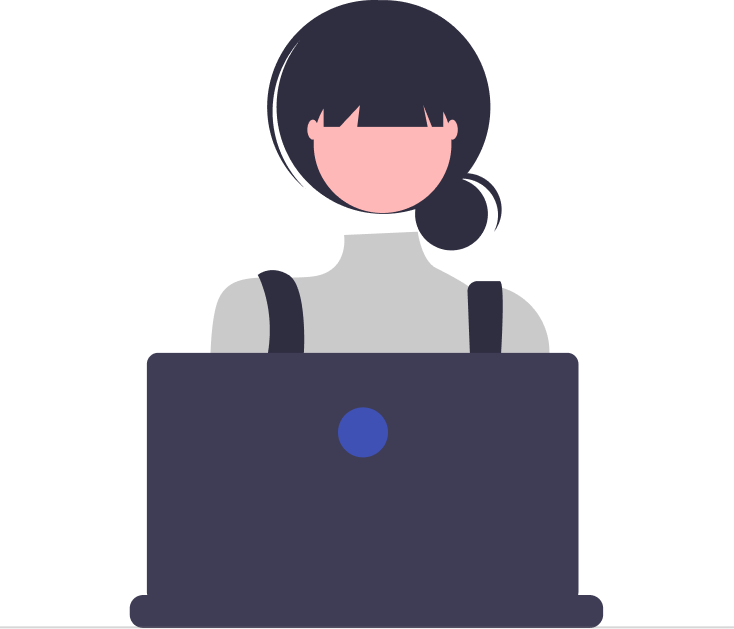

_JiluXJRGNl.svg)



















