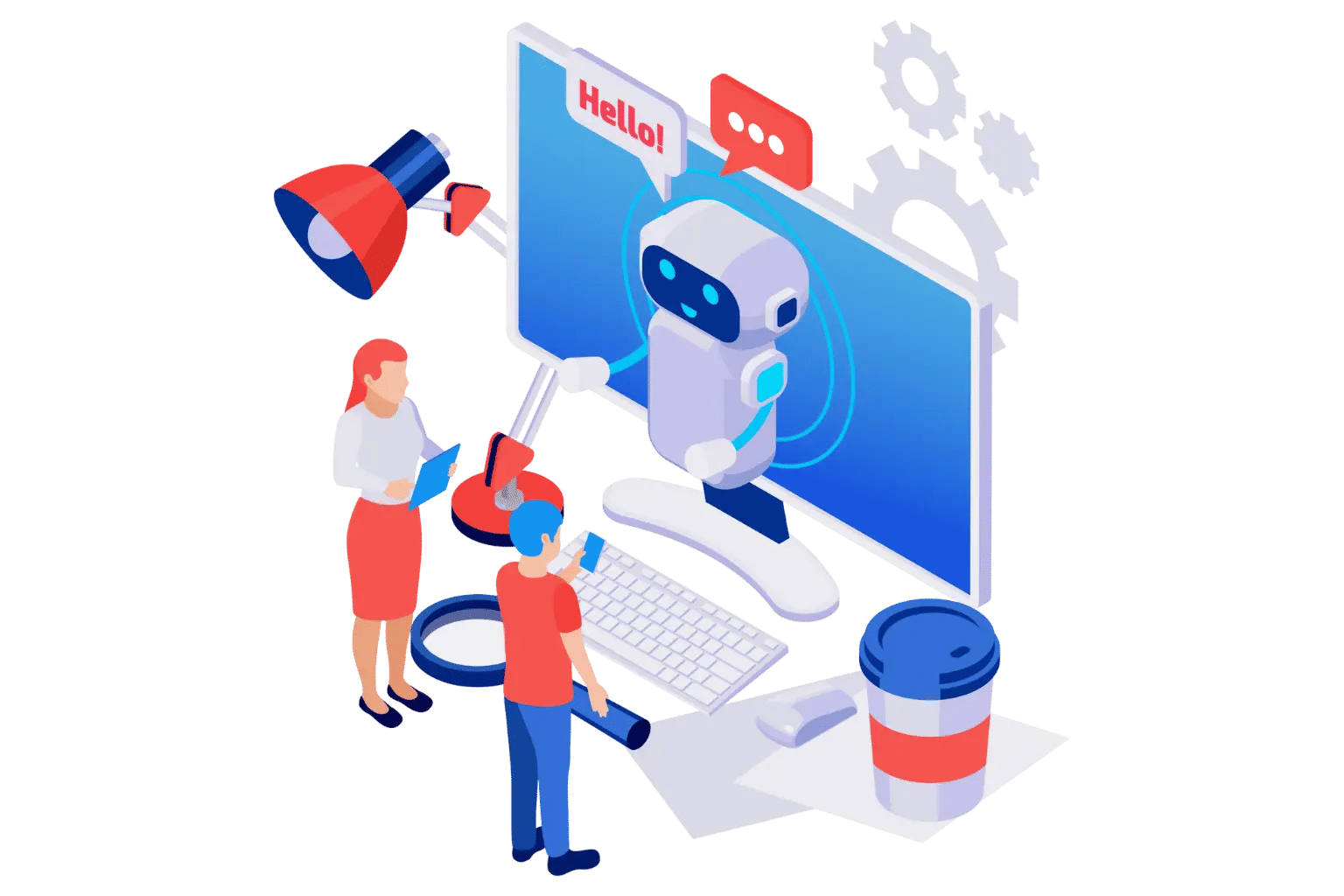
In a world where speed, convenience, and control dominate employee expectations, self-service in IT support is no longer optional—it is essential. Modern workplaces expect the power to resolve routine problems themselves, without waiting in endless support queues. Enter Helpdesk 365, a powerful ticketing system built natively on Microsoft 365 that simplifies support operations while empowering employees.
Helpdesk 365 makes self-service easy by letting employees raise tickets, track updates, and find help articles on their own—all from one simple portal. It is built into Microsoft 365, so users can access support without switching tools.
From dynamic forms to Teams integration and mobile access, it helps users solve issues quickly while reducing the IT team’s workload. Support becomes faster, clearer, and more efficient for everyone.
This blog takes a deep dive into how self-service works in Helpdesk 365, how it boosts efficiency, and what core features actually matter to end-users and IT support staff alike. No buzzwords. Just practical insights and real-world value.
1. Centralized Self-Service Portal
At the heart of Helpdesk 365 lies a centralized self-service portal—a one-stop hub where employees can:
- Log support tickets
- Check existing ticket statuses
- Browse through help articles
- Submit service requests
This is not just another webpage with forms—it is a fully integrated environment that connects with Microsoft tools and internal systems.
Key Benefits:
- Ease of Navigation: Users are greeted with a clean interface, clear categories (IT, HR, Admin, etc.), and quick-action buttons.
- Access Control: Based on their login (via Microsoft credentials), employees see only the services and options relevant to their department or role.
- On-Demand Support: The portal is available 24×7 and works equally well on desktops, tablets, and mobile browsers.
2. Knowledge Base and FAQs
A well-maintained knowledge base is the backbone of any self-service model. Helpdesk 365’s Knowledge Base feature is robust, easy to update, and accessible across devices.
Why It Works:
- Searchable Content: Employees can type in keywords to find articles that match their issue. For example, “password reset” or “VPN not working.”
- Categorized Help Topics: Content is grouped under different departments or services—making navigation effortless.
- Real-Time Updates: Admins or support staff can add or edit articles instantly. There is no delay in publishing new fixes or procedures.
Types of Articles You Can Host:
- Troubleshooting steps
- How-to guides
- Policy documents
- Standard operating procedures
3. Customizable Dynamic Ticket Forms
Features That Matter:
- Conditional Logic: When an employee selects “Hardware Issue,” they only see fields related to hardware (serial number, model, etc.).
- Pre-Filled Data: User name, email, department, and location can be auto-filled using Microsoft 365 credentials.
- File Upload Options: Users can attach screenshots, PDFs, or Excel files to give more context to their requests.
4. Real-Time Ticket Tracking
Transparency is a game-changer in support operations. Helpdesk 365 allows users to track every stage of their ticket journey without having to message support repeatedly.
What Users See:
- Ticket ID and creation date
- Assigned agent and current status
- Comments added by agent
- Estimated resolution time
- Priority level (Low, Medium, High)
Communication Made Simple:
Both the requester and the support agent can exchange updates, questions, or clarification within the same ticket thread. Email and Microsoft Teams notifications ensure nothing slips through the cracks.
Users appreciate being informed. And when they do not have to follow up multiple times, satisfaction soars.
5. Service Catalog
Think of the Service Catalog in Helpdesk 365 as a menu of support offerings—clearly laid out and ready to request.
Examples:
- Request a new laptop
- Ask for printer installation
- Apply for software license renewal
- Request HR documents
Behind the Scenes:
Each service item is connected to a workflow, so once the request is submitted, it automatically triggers the next steps—be it approvals, routing, or delivery. This structure helps standardize requests, track performance, and reduce miscommunication between departments.6. Microsoft Teams Integration
Today’s workforce lives inside Microsoft Teams. Helpdesk 365 meets them there.
What It Offers:
- Submit tickets right from a Teams tab
- Chatbot-style interface for common tasks
- Real-time notifications inside Teams for ticket updates
- Search and share knowledge base articles within chat
This native integration means users do not have to log into a separate platform just to get help. Everything lives where they already work.
7. Workflow Automation (Non-AI)
Self-service is not just about letting users click buttons—it is about what happens after that. Helpdesk 365 offers powerful workflow capabilities that handle repetitive tasks without manual involvement.
Examples of Automation:
- Ticket Routing: Based on category or keyword, tickets go to the right person or team instantly.
- Auto Acknowledgement: Every user gets a confirmation when their request is received—no more guessing.
- Time-Based Escalation: If a ticket is not acted on within a set timeframe, it gets escalated automatically.
These rule-based automations are fully customizable and save hundreds of hours for support teams every year.
8. Feedback and Ratings
After resolution, users can give feedback with just one click.
Options Available:
- 1 to 5 star ratings
- Optional comment box
- Instant survey link via email or Teams
Admins can view these responses in report dashboards to track satisfaction trends, agent performance, and areas needing improvement.
This keeps support teams aligned with what actually matters to users.
9. Mobile Access
What Users Can Do on Mobile:
- Log new tickets
- View ticket status
- Browse the knowledge base
- Receive push/email notifications
- Reply to ticket comments
10. Multi-Department Ticketing Support
Remote work and hybrid models demand flexibility. Helpdesk 365 is mobile-friendly by design.
What Users Can Do on Mobile:
- Log new tickets
- View ticket status
- Browse the knowledge base
- Receive push/email notifications
- Reply to ticket comments
There is no need for a separate app. Just use a mobile browser to access the full self-service experience.
11. Role-Based Access and Visibility
Helpdesk 365 allows you to assign roles and visibility levels across users, support staff, and admins.
What This Means:
- End-users only see their own tickets
- Department agents see tickets assigned to their teams
- Managers can view ticket loads, SLA breaches, and feedback trends
This ensures data privacy while giving the right people the visibility they need to make decisions.
12. SLA Management
Every support system needs accountability. Helpdesk 365 lets you define Service Level Agreements (SLAs) for different ticket types or departments.
SLA Features:
- Response and resolution timers
- SLA breach alerts
- Auto-escalation upon breach
- SLA compliance reports
SLAs help in setting the right expectations and maintaining service standards across the board.
13. Real-Time Dashboards and Reports
Self-service does not stop at logging and resolving issues. Helpdesk 365’s reporting module gives admins a clear picture of system performance.
Metrics Tracked:
- Number of tickets raised, resolved, pending
- First response time
- Resolution time
- Feedback ratings
- Ticket trends by category, user, or agent
With visual dashboards and exportable reports, decision-makers can continuously improve processes.
14. Quick Links and Announcement
Examples:
- Link to updated IT policy
- Announcement about planned downtime
- New knowledge article on a common issue
Conclusion
Helpdesk 365 delivers a fully functional, AI-free self-service environment that fits perfectly into today’s digital work culture. From easy ticket creation and knowledge access to real-time tracking and Microsoft Teams integration, every feature is designed with the user in mind.
What sets it apart is not just its functionality—it is the clarity, usability, and integration that make self-service not just possible, but preferable.
If your goal is to reduce workload, speed up resolutions, and empower employees to help themselves, Helpdesk 365 has everything you need—without relying on AI, chatbots, or gimmicks. Just smart design, useful workflows, and a system your team will actually want to use.
Join Our Creative Community
Frequently Asked Questions
What is self-service in Helpdesk 365?
Self-service in Helpdesk 365 allows employees to raise tickets, track their status, access help articles, and request services without needing direct assistance from the IT or support team. It empowers users to resolve issues on their own through an easy-to-use portal.
Do I need to contact the IT team to submit a ticket?
No. You can log in to the Helpdesk 365 self-service portal using your Microsoft 365 credentials and raise a ticket directly from your dashboard. No manual intervention is needed to start the process.
Can I track my ticket status in real time?
Yes. Once a ticket is submitted, you can view real-time updates, including who is handling it, the current status, comments, and the estimated resolution time—all from your Helpdesk 365 portal.
How can I find solutions without submitting a ticket?
You can search the Knowledge Base section for FAQs, troubleshooting steps, and how-to guides. This feature helps you solve common issues instantly without creating a ticket.
Is Helpdesk 365 integrated with Microsoft Teams?
Yes. You can raise tickets, view updates, and access help articles directly within Microsoft Teams using the Helpdesk 365 app. This makes it easier to get support without leaving your work environment.

_eH2jDg7dZ.png)
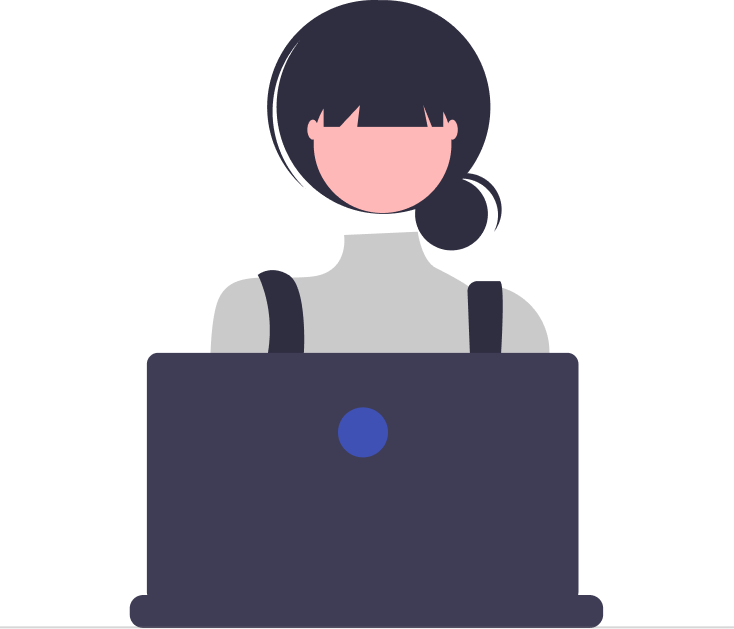

_JiluXJRGNl.svg)



















