_cd5JJPQAE.webp)
Asset management reports are structured documents that provide detailed insights into an organization’s physical and digital assets. These reports help businesses track asset usage, value, performance, and lifecycle, making them essential for operational planning and financial control.
✨
Quick Read
Summary generated by AI, reviewed for accuracy.
Asset management reports track and analyze the performance and lifecycle of an organization’s assets, helping businesses optimize usage, reduce costs, and ensure compliance.
They enable organizations to identify underutilized assets, streamline maintenance, and improve resource allocation, ultimately boosting productivity and supporting growth.
What Do These Reports Typically Include?
- Asset Inventory: A full list of company-owned assets—computers, machinery, vehicles, software, etc.
- Depreciation Tracking: Calculates how assets lose value over time, which is critical for accounting and tax reporting.
- Lifecycle Stage: Tracks assets from purchase to deployment, maintenance, and disposal.
- Utilization Metrics: Shows how often assets are used and whether they are underutilized.
- Maintenance Records: Logs of repairs, services, and scheduled maintenance tasks.
- Audit Logs: A historical trail of asset movements, user access, or updates—vital for compliance and security.
Common Problems with Traditional Reporting
- Data silos – Information spread across spreadsheets, paper files, or disconnected systems.
- Manual entry – Increases the risk of human error and leads to outdated or inconsistent data.
- No visual analytics – Limits quick understanding or pattern recognition by stakeholders.
- Poor tracking – Difficult to monitor asset status, usage, or upcoming maintenance.
- Limited access – Teams cannot collaborate easily or view real-time data.
Why Digital Reporting Is Now a Must-Have
- Brings all asset data into a single, centralized platform.
- Enables real-time updates, automatic calculations, and scheduled reporting.
- Helps leadership make better, faster decisions using clear dashboards.
- Supports regulatory compliance, accurate audits, and insurance tracking.
- Reduces workload for admin and IT teams by eliminating manual reporting.
Why Power BI Is the Ideal Tool for Asset Reporting
What Power BI Offers for Asset Reporting
- Real-Time Dashboards: Instantly reflect changes in asset data, enabling quick decisions and live monitoring.
- DAX Formulas: Powerful calculations to analyze asset depreciation, cost trends, and lifecycle forecasts.
- Drill-Through Analytics: Click on any asset metric to explore detailed insights—ideal for identifying asset inefficiencies or anomalies.
- Mobile Accessibility: View dashboards and reports anytime, anywhere, from your phone or tablet—perfect for teams on the move.
- Seamless Integration: Connects easily with Excel, SharePoint, SQL, and third-party asset management tools.
- Custom Visuals: Build interactive graphs, maps, and tables to represent asset locations, health status, and more.
Excel or PDF Reports: Where Power BI Wins
- Static vs. Dynamic: Excel and PDF reports are static and require manual updates. Power BI dashboards refresh automatically with live data.
- Visuals & Storytelling: Power BI offers visual storytelling with charts and filters, while PDFs rely on text-heavy content.
- Time Efficiency: Creating asset reports manually takes hours. Power BI reduces this to minutes with automation and reusable templates.
- Data Consolidation: Power BI pulls data from multiple sources into one unified view—something Excel struggles with at scale.
How Power BI Helps Decision-Makers
- Displays critical asset trends at a glance—depreciation, downtime, maintenance schedules, and utilization.
- Enables proactive decisions like scheduling preventive maintenance or reallocating idle assets.
- Supports custom reporting for finance, operations, and IT teams—all from the same dashboard.
Preparing Your Asset Data for Power BI Integration
Identify Your Asset Data Sources
Before integration, it is important to know where your asset data is stored. Power BI supports multiple data sources commonly used in asset tracking:
- Excel sheets – Often used by small teams for inventory
- SharePoint Lists – Used for collaborative asset tracking in Microsoft 365 environments
- SQL databases – Common for IT-managed enterprise asset systems
- Microsoft 365 apps – Like Microsoft Lists or Dataverse
- APIs – From platforms like Asset Management 365 or ERP tools, for live data streaming
Clean Your Data (Data Hygiene Best Practices)
A clean dataset ensures accurate reports and fast performance. Follow these best practices:
- Remove duplicate records to avoid inflated asset counts
- Standardize formats (e.g., dates as MM/DD/YYYY, currency as USD)
- Fix inconsistent labels for departments, asset types, or locations
- Tag metadata like department, location, or assigned owner for better filtering in Power BI
- Validate entries like purchase date, cost, and warranty status to prevent reporting errors
Structure the Dataset for Power BI Performance
Power BI performs best with structured data. Organize your dataset for efficiency:
- Use normalized tables—separate tables for Assets, Departments, Locations, etc.
- Create a date table for building time-based visuals (year, quarter, month)
- Add unique identifiers (like Asset ID) for creating relationships
- Avoid wide tables—keep your columns clean and purposeful
Handle Data Securely
Asset data often includes sensitive or confidential details. Keep it protected:
- Do not include personal data (unless necessary and encrypted)
- Use role-based access in Power BI to control who sees what
- Connect data using secure authentication methods like OAuth or Microsoft Entra ID
- Align with your organization’s IT policies and compliance standards
Step-by-Step Process to Integrate Power BI with Your Asset Management System
Step 1: Connect Power BI to Your Data Source
Begin by choosing the appropriate data source that holds your asset records. Power BI supports direct connections to:
- Excel files stored locally or on OneDrive
- SharePoint Online Lists or Microsoft Lists
- SQL Server databases (on-premises or cloud-based)
- REST APIs provided by tools like Asset Management 365
- Dataverse or Microsoft 365 apps for integrated asset environments
After choosing the source, authenticate using organizational credentials or secure tokens.
Step 2: Transform Data Using Power Query
Once connected, use Power Query Editor to clean and shape your data:
- Remove unused columns to reduce clutter
- Filter data (e.g., only active assets)
- Format fields—such as currency, dates, and asset categories
- Split or merge columns as needed for easier grouping or sorting
These steps improve dashboard clarity and reduce processing load.
Step 3: Build a Strong Data Model
Establish relationships between related tables for accurate reporting:
- Link Asset ID with departments, locations, vendors, or users
- Create hierarchy fields like Region > Site > Department
- Ensure there are no duplicate keys or circular relationships
A well-structured model ensures that visuals and filters function properly.
Step 4: Add Calculated Fields and DAX Measures
Use Data Analysis Expressions (DAX) to add intelligent calculations:
- Calculate depreciation based on asset age and type
- Generate maintenance due dates from purchase or last service date
- Measure asset utilization rates over specific timeframes
These fields provide deeper insights into asset performance.
Step 5: Refresh and Publish Reports
- Set automatic refresh schedules (e.g., daily or weekly) to keep data updated
- Publish dashboards to Power BI Service or embed in Microsoft Teams
- Assign access roles to ensure secure, targeted sharing across departments
Creating Visual Dashboards: What to Include and How to Design
Essential Visuals for Asset Management Dashboards
A well-designed dashboard gives a complete snapshot of your asset ecosystem. Here are the most effective visual elements to include:
- Asset Aging Bar Chart – Shows how old your assets are, helping plan replacements or upgrades
- Condition Status Pie Chart – Highlights the percentage of assets in Good, Fair, or Critical condition
- Geographic Map – Visualizes asset distribution across multiple office locations, warehouses, or sites
- Depreciation Waterfall Chart – Illustrates value reduction over time for high-value assets
- Maintenance Calendar – Displays upcoming and overdue maintenance tasks in a monthly view
Use Slicers to Make Dashboards Interactive
Slicers help users filter data easily and focus on what matters most. Recommended slicers include:
- Asset Type – Filter by laptops, machinery, vehicles, etc.
- Location – View assets by office, city, or country
- Owner or Department – Track accountability
- Status – Sort by active, under maintenance, disposed, or idle assets
Layout and Design Best Practices
To ensure usability and visual appeal:
- Use a logical layout – Start with KPIs at the top, then breakdowns below
- Add tooltips to explain charts or figures for clarity
- Apply color coding – Green for healthy assets, Yellow for moderate, Red for alerts
- Use role-based views – Tailor dashboards for Finance, IT, Operations, or Management
Tell a Clear Visual Story
Make the data speak, especially for non-technical stakeholders:
- Start with “What do I own?” → “Where is it?” → “Is it in good condition?”
- Highlight actionable insights like pending maintenance or depreciated assets
- Avoid clutter—focus on key visuals that support decisions
Conclusion
Join Our Creative Community
Frequently Asked Questions
What is the main purpose of an asset management report?
To provide a clear overview of an organization’s assets, including their condition, location, value, and usage for informed decision-making.
How often should asset management reports be generated?
Reports can be generated monthly, quarterly, or in real-time, depending on business needs and the criticality of asset data.
Who typically uses asset management reports in an organization?
Operations managers, IT teams, finance departments, compliance officers, and senior leadership often rely on these reports.
Can asset management reports help with compliance audits?
Yes, they provide documentation and audit trails that support regulatory compliance and internal audits.
Do small businesses also need asset management reports?
Absolutely. Even small companies benefit from tracking assets to avoid losses, manage costs, and plan future investments.


_eH2jDg7dZ.png)
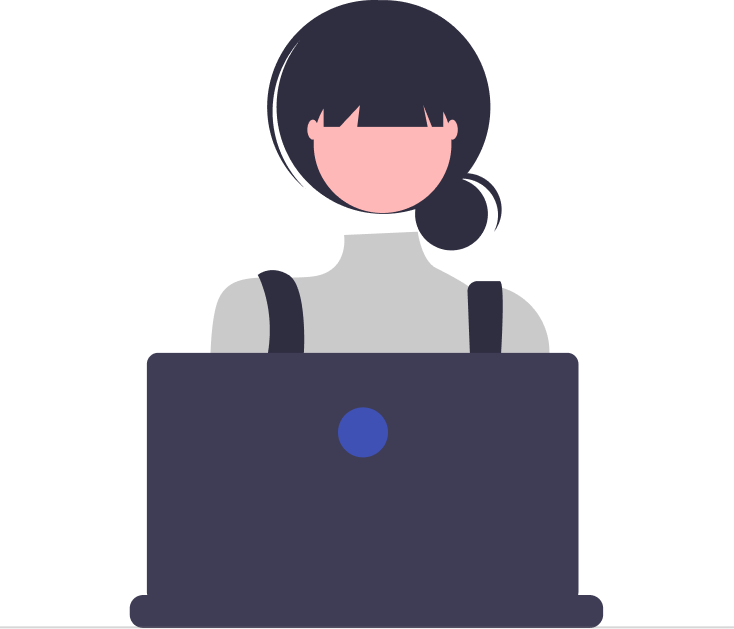

_JiluXJRGNl.svg)



















